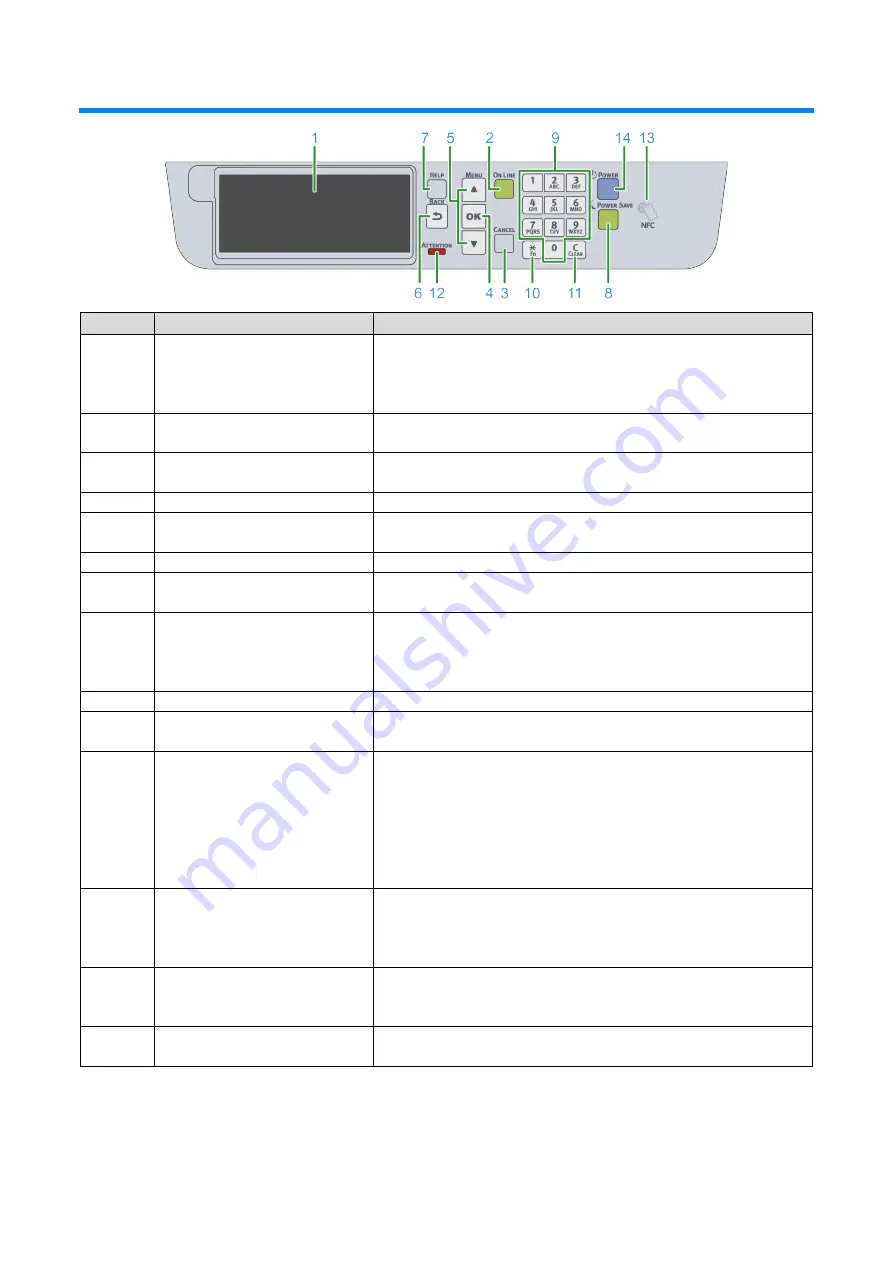
Changing settings from the operator panel
- 89 -
Parts identification of the operator panel
No.
Name
Function
1
Display
Displays the state of this machine and operation instructions.
There are two types of standby screens: "Show Remaining Toner" and
"Show Tray Information".
The factory default setting is "Show Remaining Toner".
2
«ON LINE» button
Switches between online and offline.
Lights green when online, and goes off when offline.
3
«CANCEL» button
Cancels the current printing. Goes back to the standby screen when the
menu is displayed.
4
«OK» button
Confirms the highlighted item.
5
Scrolls buttons ▲▼
Used to select a menu or scroll the screen display.It can be used to input
numbers in the numerical input screen.
6
«BACK» button
Goes back to the previous screen.
7
«HELP» button
Displays the help screen. To close the screen, press the «HELP» button
again, or press the «BACK» or «CANCEL» button.
8
«POWER SAVE» button
Turns on or off the power save mode.
Cancels the sleep mode.
Lights green in the power save mode, and flashes green in the sleep
mode.
9
Numeric keypad
Inputs alphanumeric characters or symbols.
10
«Fn» key
Used to display the short cut menu.
Fn: The abbreviation for "Function".
11
«CLEAR» key
Long or short press the key to perform the following actions according to
the item to input.
Minimizes the settings.
Inputs 0 for the settings.
Deletes one character of the input text.
Deletes the selected item.
* Disabled when the IP address is input.
12
ATTENTION lamp
Indicates the state of this machine.
Lights off in the normal state.
On:Indicates that a minor error has occurred.
Blinking:Indicates that a major error has occurred.
13
NFC mark
When using the NFC function, bring your mobile device close here. For
details about the NFC function, see "Printing from a mobile device
(User's Manual)".
14
Power switch
Turns on/off the power of this machine. Lights blue when the power is
turned on, and lights off when the power is turned off.
Содержание C650/ES6450
Страница 1: ...C650 ES6450 Basic Operation Guide...
Страница 100: ...Printing 100 Printing Printing from a PC 101 Screens and functions of the printer driver 103...
Страница 113: ...Management of this machine 113 Management of this machine Admin password 114...
Страница 127: ...Maintenance 127 6 Close the front cover firmly with your both hands Please recycle the used toner cartridge...
Страница 146: ...Troubleshooting 146 Troubleshooting When an error message appears on the display 147 When paper is jammed 148...
Страница 166: ...Appendix 166 Appendix Specifications 167 Dimensions 171 Menu tree 173...
Страница 171: ...Appendix 171 Dimensions Plan view Side view...
Страница 172: ...Appendix 172 With options installed...
Страница 180: ...EE8001 1659Z002 Rev2...
















































