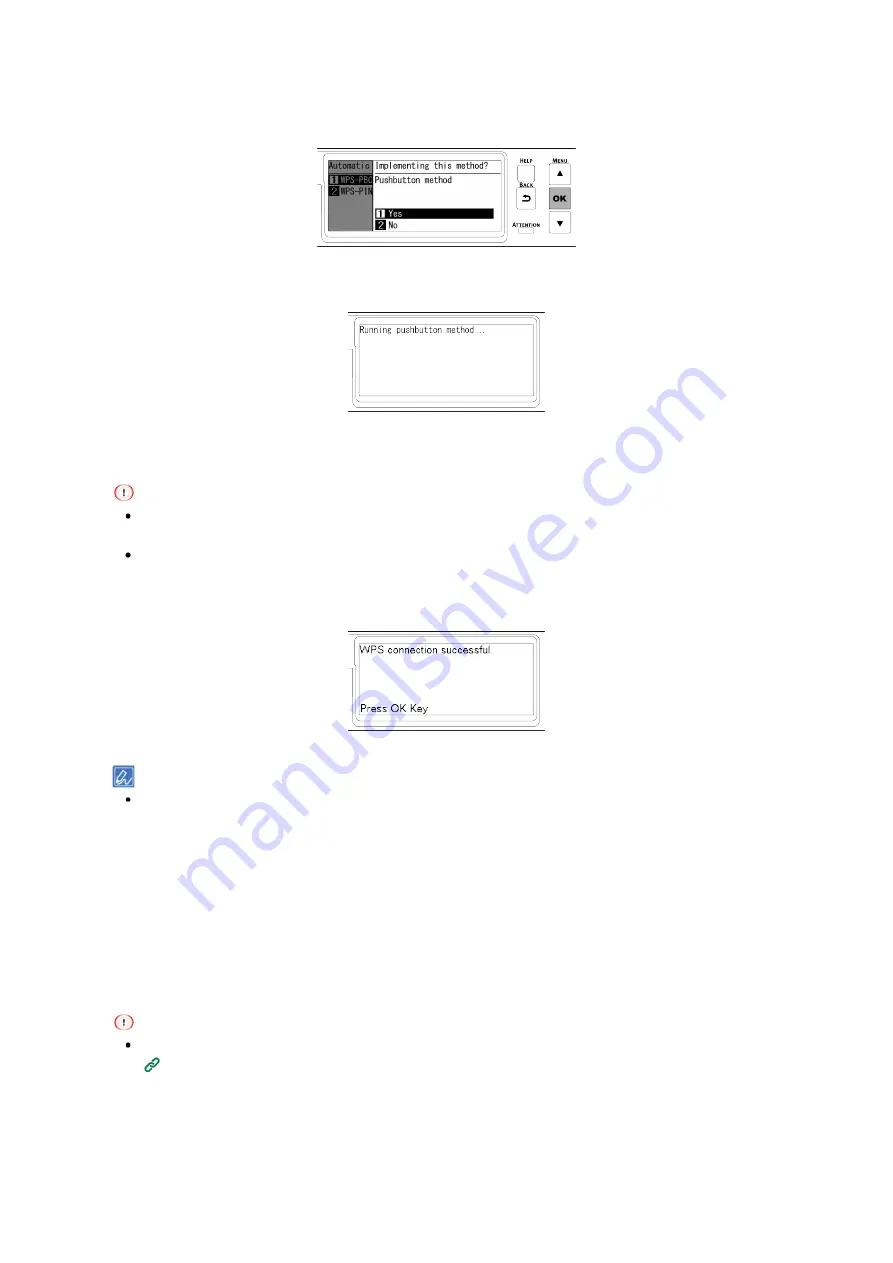
Connecting to the PC after preparing this machine
- 45 -
8
When "Implementing this method? Pushbutton method" is displayed, check that [Yes] is selected,
and press «OK».
"Running pushbutton method" is displayed, and this machine will start to search for a wireless LAN access
point.
9
Press and hold the push button of wireless LAN access point for the period of time confirmed in
Step 1 or for a few seconds.
"Running pushbutton method" is displayed for about 2 minutes. Press the push button of wireless LAN access
point while it is displayed.
While "Running pushbutton method" is displayed, the operator panel of this machine is disabled.
10
When "WPS connection successful" is displayed, the connection to the wireless LAN access
point is completed.
Go to "
6. Checking the connection from a PC
When "Not connected to wireless access point" or "Connection failed." is displayed, repeat the procedure from
Step 1, or try "
Connecting by selecting a wireless LAN access point from the operator panel
Connecting by selecting a wireless LAN access point from the operator panel
When the wireless LAN access point does not support WPS or when WPS connection does not function well,
connect by specifying the wireless access point to be used from the list of wireless access points detected by
this machine. In this case, it is required to input the SSID and encryption key.
1
Check and take a note of the SSID and encryption key on the side of the wireless LAN access
point or in the User's Manual enclosed with the access point.
WPA-EAP and WPA2-EAP cannot be set from the operator panel. Set them from the web page of this machine.
Opening the web page (User's Manual)
2
Check that the wireless LAN access point is activated and operating properly.
3
Press the scroll button ▼ on the operator panel several times to select
[Wireless(Infrastructure)
Setting], and press «OK».
Содержание C650/ES6450
Страница 1: ...C650 ES6450 Basic Operation Guide...
Страница 100: ...Printing 100 Printing Printing from a PC 101 Screens and functions of the printer driver 103...
Страница 113: ...Management of this machine 113 Management of this machine Admin password 114...
Страница 127: ...Maintenance 127 6 Close the front cover firmly with your both hands Please recycle the used toner cartridge...
Страница 146: ...Troubleshooting 146 Troubleshooting When an error message appears on the display 147 When paper is jammed 148...
Страница 166: ...Appendix 166 Appendix Specifications 167 Dimensions 171 Menu tree 173...
Страница 171: ...Appendix 171 Dimensions Plan view Side view...
Страница 172: ...Appendix 172 With options installed...
Страница 180: ...EE8001 1659Z002 Rev2...






























