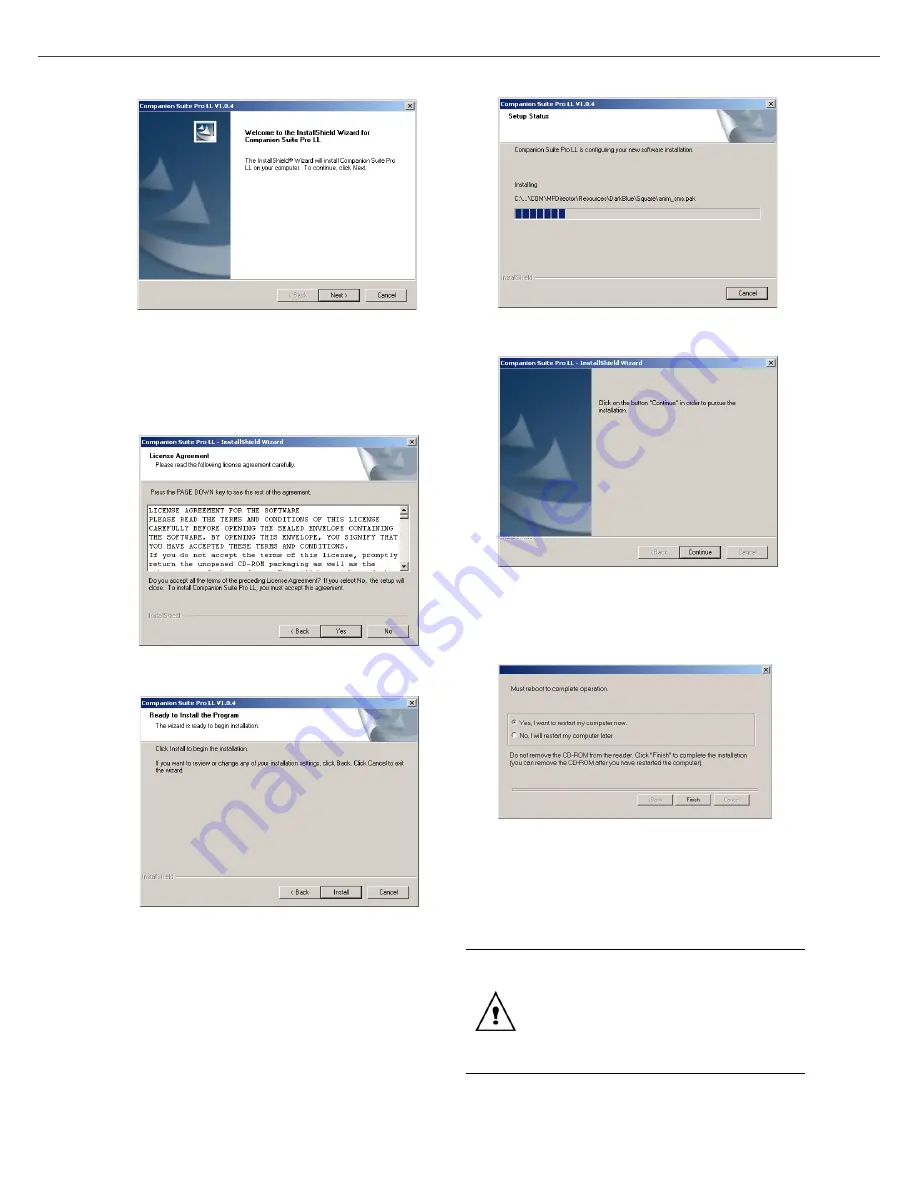
B2500
B2500 MFP User’s Guide
30
6 - PC Features
screen appears.
7
Click on the
N
EXT
button to launch the
installation of the C
OMPANION
S
UITE
P
RO
kit on
your PC.
8
Before the files are copied on your hard drive,
you need to accept the proposed license
agreement, use the scroll bar to read the
agreement entirely.
9
Click on the
Y
ES
button.
10
The final installation is ready to be executed.
11
Click on the
I
NSTALL
button.
12
A screen informs you of the installation
progress.
13
The Companion Suite Pro software is installed
on your PC.
14
Click on the
C
ONTINUE
button to copy the
utilities and PaperPort SE software that come
along with the kit.
15
At the end of the installation, you need to
restart your PC to update the system files.
16
Select your choice and click on the
F
INISH
button.
17
Your "Companion Suite Pro" kit is successfully
installed on your PC.
18
Proceed to the next section to connect your
MFP and Install the drivers.
You can start the multifunction
machine's management software from
the menu
S
TART
>P
ROGRAMS
>C
OMPANION
S
UITE
> C
OMPANION
S
UITE
P
RO
LL >MF D
IRECTOR
or by
clicking on the icon
MF D
IRECTOR
located on your desktop.
Содержание B2500 MFP
Страница 1: ......



























