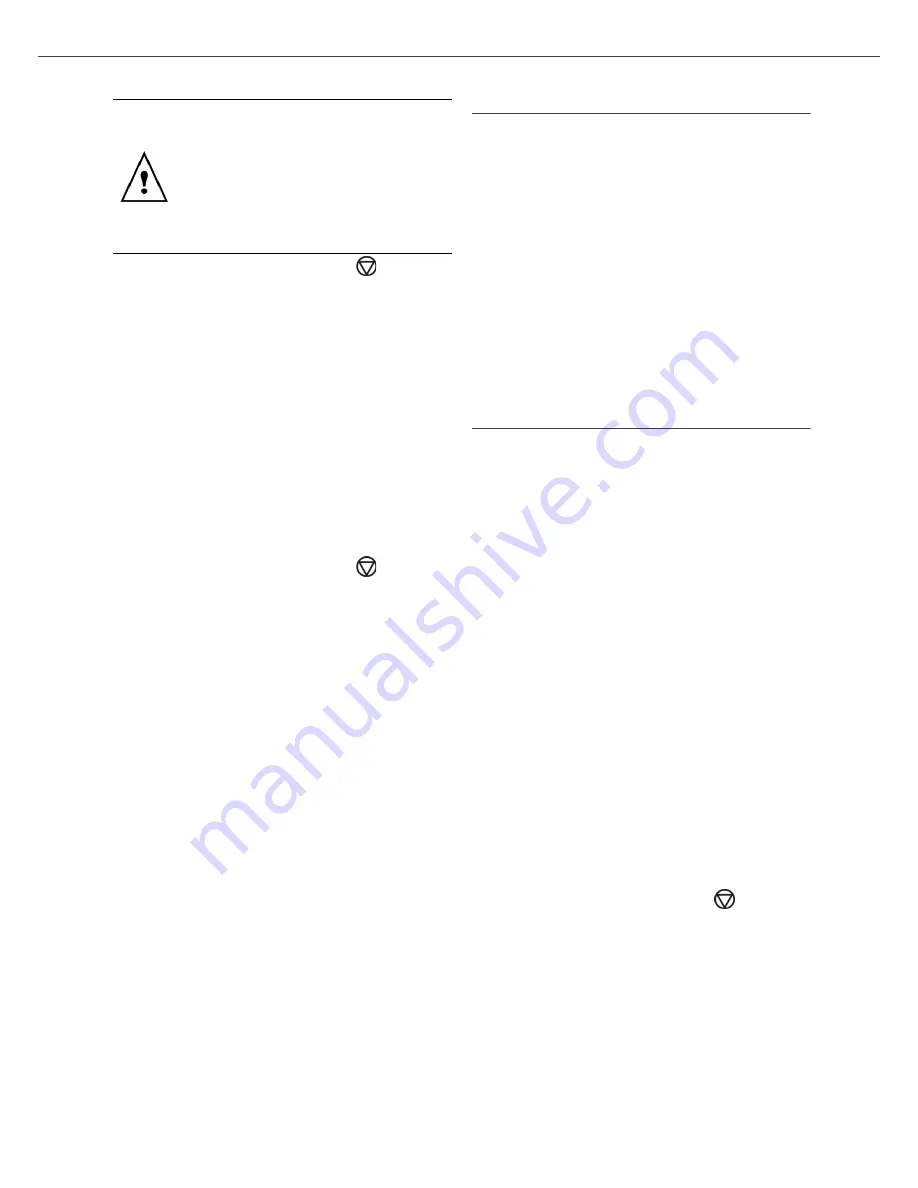
B2500
4 - WLAN network
B2500 MFP User’s Guide
25
6
Exit this menu by pressing the
key.
▼
2828 - SETUP/WLAN/PARAMETERS/
HOSTNAME
The machine name allows you to identify your
machine on the network via a PC (for example with
the name "PRINT-NETWORK-1").
1
Type in
▼
, select the menu
SETUP
using the
keys
▼
or
▲
and confirm with
OK
.
2
Select
WLAN
using the keys
▼
or
▲
and
confirm with
OK
.
3
Select
PARAMETERS
using the keys
▼
or
▲
and confirm with
OK
.
4
Select
HOSTNAME
using the keys
▼
or
▲
and
confirm with
OK
.
5
Type in the desired name (15 characters
maximum) and confirm with
OK
.
6
Exit this menu by pressing the
key.
Once your connection has been set up, you must
install the network MFP printer driver on your PC
so that you can print your documents. Refer to the
paragraph “Wireless connection”, page 32.
An example of how an AD-HOC
network may be set up
An example of how to configure an Ad-hoc
network without security protection using the
following parameters:
• network name: "house"
• radio type: "ad-hoc"
• channel: "1"
• PC’s IP address: "169.254.0.1"
• PC’s subnetwork mask: "255.255.0.0"
• PC’s gateway: "0.0.0.0"
• IP address of the multifunction machine:
"169.254.0.2"
• subnetwork mask of the multifunction machine:
"255.255.0.0"
• multifunction machine’s gateway: "0.0.0.0"
Setting up a multifunction machine
1
Plug the WLAN USB key into the USB connector
of the multifunction machine.
2
Type in
▼
, select the menu
SETUP
using the
keys
▼
or
▲
and confirm with
OK
.
3
Select
WLAN
using the keys
▼
or
▲
and
confirm with
OK
.
4
Select
ASS. CONFIG.
using the keys
▼
or
▲
and confirm with
OK
.
5
Select
NEW NETWORK
using the keys
▼
or
▲
and confirm with
OK
.
6
SSID
appears on the screen, enter "
house
"
using the numerical keypad and confirm with
OK
.
7
Select the mode
AD-HOC MODE
and confirm
with
OK
.
8
Enter "
1
" in the field
CHANNEL
and confirm
with
OK
.
9
Select
WITHOUT SECURITY
and confirm with
OK
.
10
Select IP CONF.: MANU and confirm with
OK
.
11
Enter "169.254.0.2" in the field IP ADDRESS
and confirm with
OK
.
12
Enter "255.255.0.0" in the field SUBNET MASK
and confirm with
OK
.
13
Enter "0.0.0.0" in the field GATEWAY and
confirm with
OK
.
14
At the end of this process, you return to the
main menu of
ASS. CONFIG.
15
Exit this menu by pressing the
key.
Once the network has been set up, the LED of the
WLAN USB key should be on.
You must now set up the PC.
You may also enter the password using
the hexadecimal system. If this is the
case:
- For a 64 bit security configuration, the
password must contain exactly
10 hexadecimal characters.
- For a 128 bit security configuration,
the password must contain exactly
26 hexadecimal characters.
Содержание B2500 MFP
Страница 1: ......
















































