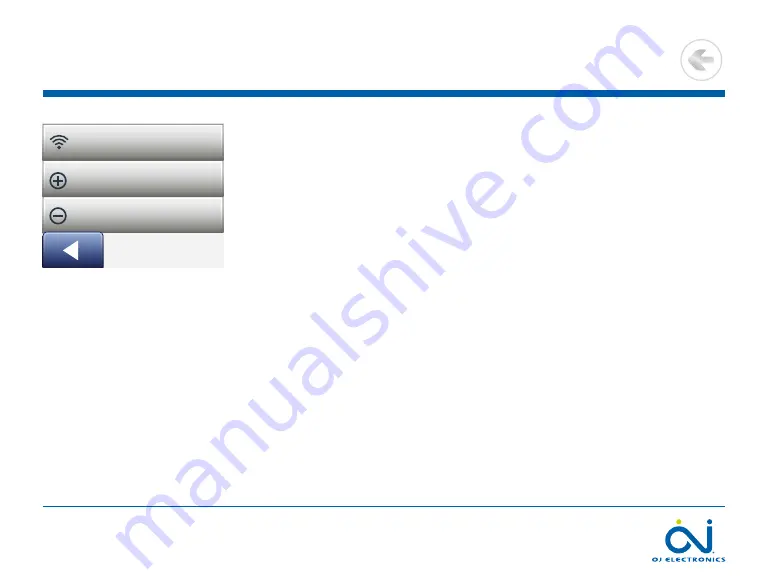
PAGE 58
© 2022 OJ Electronics A/S
WiFi Connection 1/4
You can set up a WiFi connection in the following way:
1 . Tap the “
Menu
” button on the home screen .
2 . Then tap the “
App Control
” button to access the app setup options .
3 . Tap the “
WiFi Connection
” button to set up the WiFi connection .
Note that if a WiFi configuration is already made, the “
Status
” screen will be
displayed showing the current status of the WiFi connection . In this case, tap the
“
Right Arrow
” button to proceed, or the “Left Arrow” button to return to the main
menu .
4 . Choose the desired connection type on the “Connection type ” screen:
• Tap “
WPS
” for automatic setup . Proceed to steps 5 to 6 .
• Tap “
Manual
” for manual setup . Proceed to steps 7 to 10 .
Automatic setup requires that you can activate WPS on the router . For details about
the location of the WPS button on your router, please check your router manual .
5 . Go to your WiFi router and activate WPS .
6 . On your thermostat, tap the “
Right Arrow”
button to start connecting the
thermostat .
Wi-Fi Connection
Connect to App
Remove from App
AS10
WiFi Connection
Connect to app
Remove from app
>
<
Contents






























