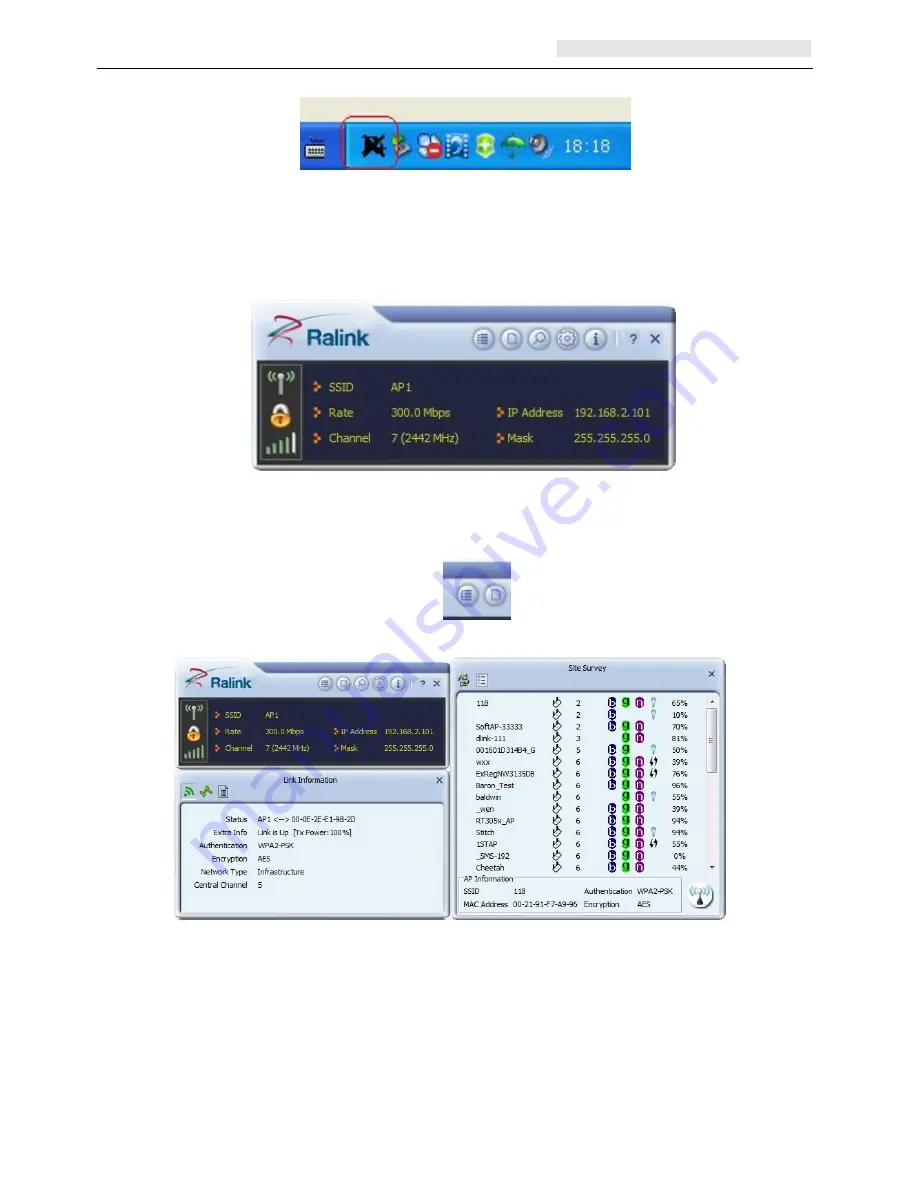
User’s Manual Wireless Module
Page 14 of 22
Windows system tray, which locates in the bottom-right corner of your computer screen:
When an USB wireless module is inserted into an USB 2.0/1.1 port of Notebook or PC,
the icon changes colors according to the wireless signal quality.
Double-click the icon or right click the icon and then select “Launch Config Utility” to
launch the utility, the RaUI window appears like:
The Ralink wireless utility starts in compact mode as shown above, provides profile
management, the available networks listing, a statistical counter display, Wi-Fi
multimedia (WMM), protected Wi-Fi setup, Cisco compatible extensions (CCX), call
admission control (CAC), radio controls, Ralink driver/utility information, and help
functions. Clicking the expanding icon
can change to the full mode as shown
below:
In this utility, there are two applications can be selected: the Station mode
and AP mode.
Station mode (client Mode) : It is the default access way, the USB wireless
module servers as a client to access Internet through other router or AP.
AP mode: It sets the USB wireless module as an AP, which allows the other
users can connect to Internet through your computer. Before using the mode,
it must be available that an existed Internet connection via wire Ethernet
connection or by 3G wireless connection.





















