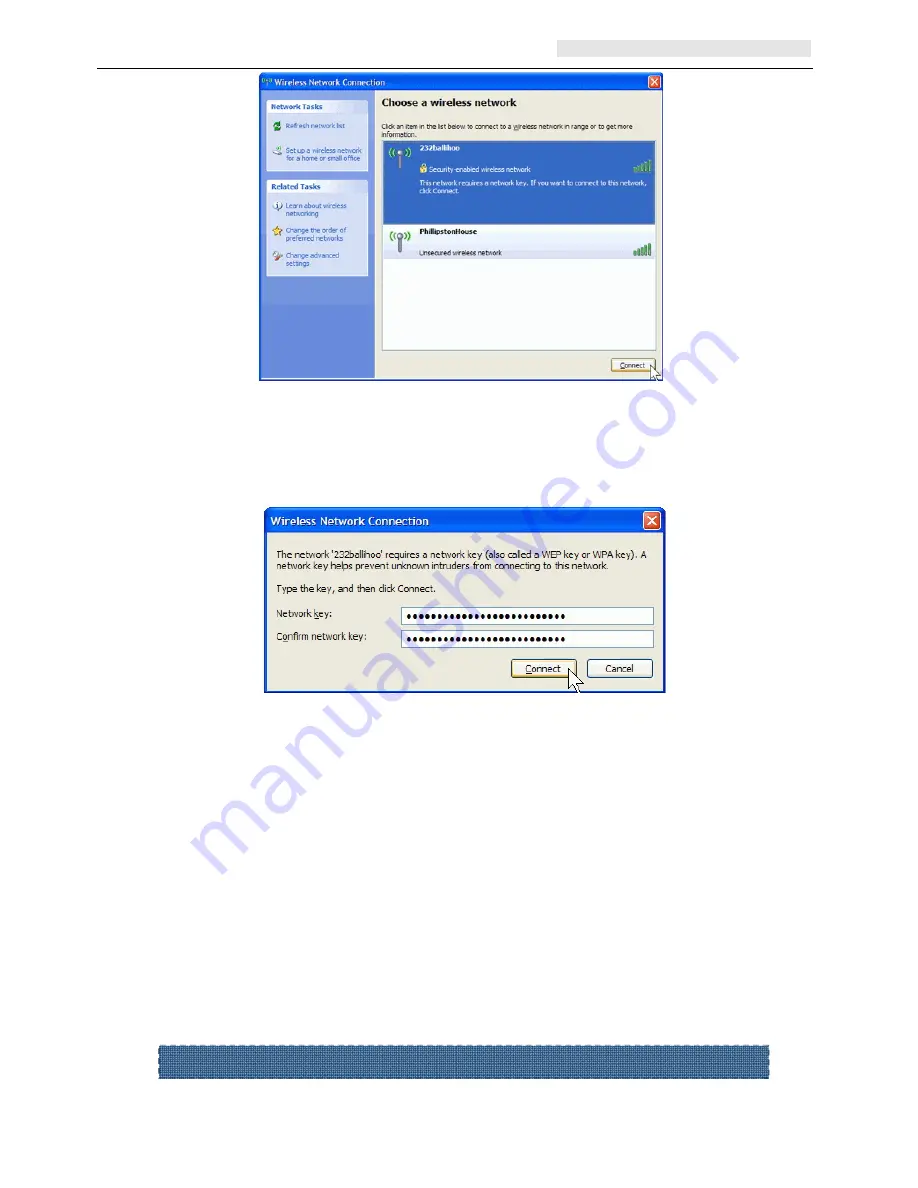
User’s Manual Wireless Module
Page 13 of 22
3. If the network security key hasn’t been inputted before, Windows XP prompts you to
enter the network’s security key to access the wanted SSID. Type the encryption key
that you wrote down earlier in both the Network key and Confirm network key boxes,
and then click “Connect”.
Tips: If there are free hotspots, simply select the network you want from the list
displayed, then click Connecting. It tries to launch your Internet browser—you should
be connected to the Internet.
If there is a pay hotspot, signing in or up will require either to enter your login
information-if you‘re an existing customer, or to enter your credit card information for
payment, it is just decided by you. Then clicking the Connecting, your default Internet
browser will launch and take you to the service provider’s login page. Most providers
have very simple and step-by-step instructions for you to sign up and then to be
connected. Another way to access the service provider’s login page is to simply
launch your Internet browser, if there’s a pay network available, you’ll be taken
directly to the login page.
After the installation of Ralink utility, the system shows a special wireless utility icon in the
Should the service of Ralink wireless connection utility be applied.





















