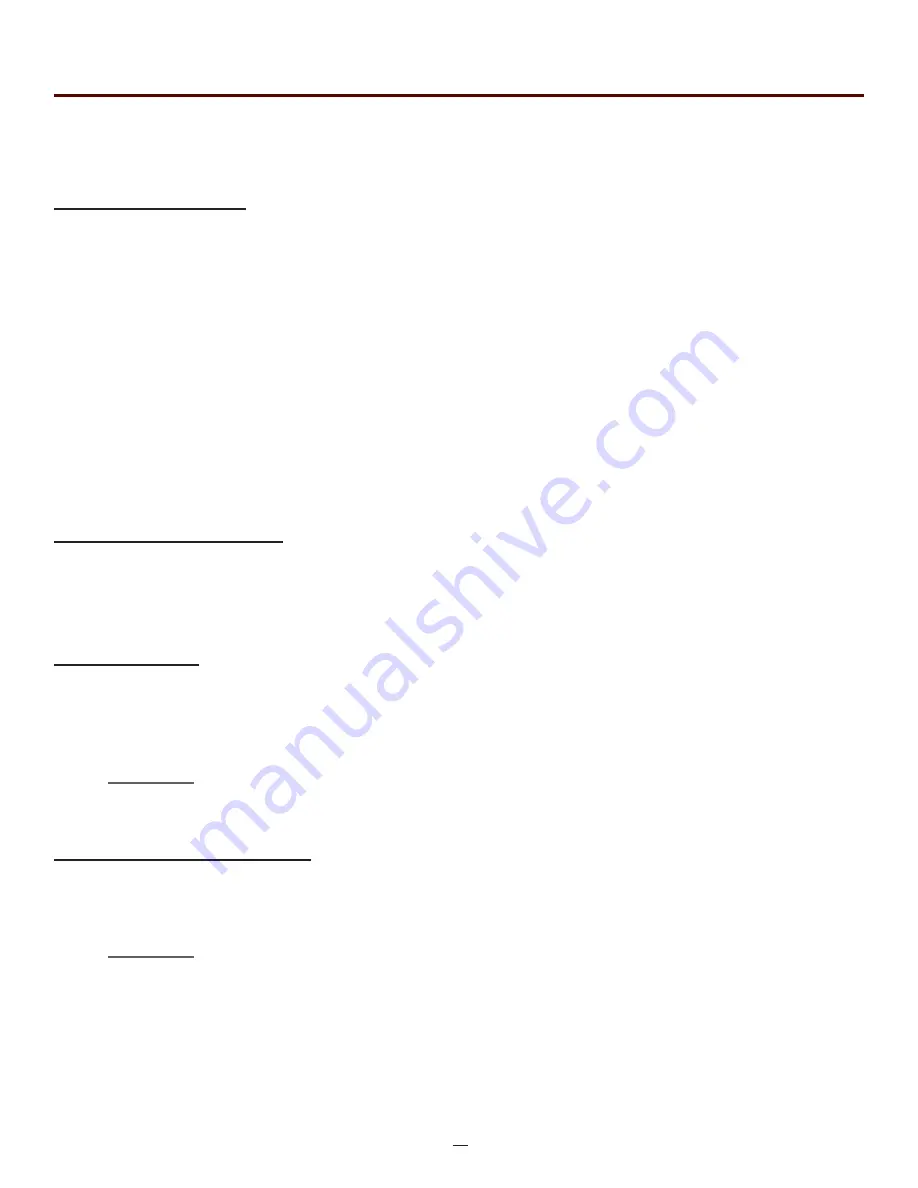
35
OTR 700 User's Guide Rev02 11/2016
Create a New Project
The parameters that are stored for a project are; range, pulse width, average, wavelength, distance units, pulse
width units, event sensitivity and the thresholds. To create a new project, press menu, select the settings icon,
set the parameters as required, when all settings are established, use the arrow button to highlight the return
button or touch return at any time while in the settings screen. Press the menu button, highlight the project
folder icon and press select. With the file tab highlighted, press select or the down button to open the drop
down menu. Use the down or up buttons to highlight new and press select again. Use the on-screen QWERTY
keyboard to name the folder/project and touch save. The folder names are limited to 16 characters.
To enter details about the project, use the up and down buttons to highlight the project that was just created
and press the menu button. Use the left or right button to highlight the edit tab, use the down button to
highlight properties and press select. Use the up and down buttons to select the desired field to be entered
or modified and press select. Use the QWERTY keyboard to enter the information and touch save when
complete. Up to 24 characters may be entered for these fields. To exit the project screen, press menu, press
select, use the down button to highlight exit and press select again.
Open an Existing Project
To open a project, press the menu button, highlight the project folder and press the Select button. Use the
up or down buttons to highlight the desires project folder and press the Select button. This will open the file
management screen listing all the files previously stored in this project. All traces saved will now be stored to
this project ,until another project is opened.
Delete a Project
To delete a project, with the project to be deleted highlighted, open the file drop down menu, highlight delete
and press and hold the Select button. Ensure the proper project is selected as once deleted, the folder and
files cannot be recalled.
NOTE:
Delete must be held for approximately 2 second to complete the delete function.
Upload a Project to OpTrace
To upload a folder and all it's associated files from the OTDR to the computer, open the OpTrace software and
ensure the OTDR is connected to the computer with the USB cable.
NOTE:
The two plugs in the top right corner of the computer software screen should show as connected and
green.
Highlight the project to be uploaded, press menu to open file manager menu, use the right button to highlight
edit tab, press select or the down button to open the drop down menu and with upload highlighted, press
select. The folder with all files will be uploaded to the target folder selected on the computer.
Chapter 9 Project Management
9.2 Project Management Operation





























