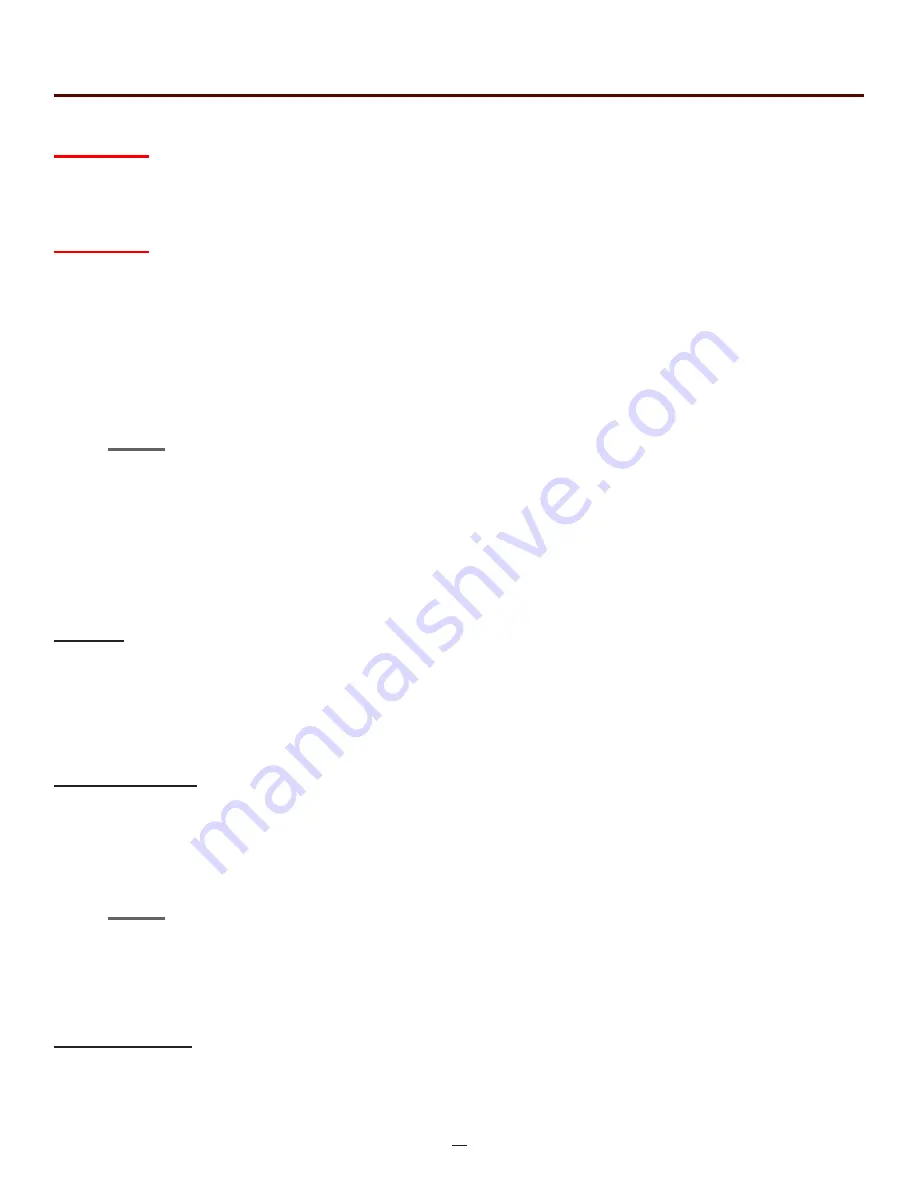
OTR 700 User's Guide Rev02 11/2016
20
Chapter 8 OTDR Operation
Warning
Clean all connectors in use thoroughly prior to connection to the appropriate port of the OTDR. Failure to
ensure the connectors used with the OTDR are properly cleaned can result in poor launch conditions at the
minimum or damage to the optical interface that requires the unit be returned to the factory for repair.
Warning
Before connecting a fiber to the OTDR, be certain the fiber has no active optical sources or instruments con-
nected to the other end. Skin or eye damage could result from high power sources such as EDFAs, and instru-
ment damage could occur voiding the warranty.
8.6 Auto Test
Auto Test is a useful feature when the approximate length of the fiber to be tested is unknown. To use the
AutoTest, only the IOR and Wavelength need to be set by the user.
Set IOR
It is necessary to have the Index of Refraction set as close as possible to the actual IOR of the fiber. If this is
unknown it is best to use the default setting on the OTDR. To view the current IOR for a wavelength, open the
menu use the left/right button to highlight the IOR Icon. Press select and the IOR for the wavelength that is the
active will be displayed. To change the IOR, use the on screen QWERTY keyboard to enter the new value and
touch save. Each wavelength stores an independent IOR.
Set Wavelength
To select the wavelength, press the menu button to display the menu at the top of the display. Use the LRUD
buttons to highlight the Lambda (Wavelength) icon, press select to cycle through the available wavelengths
and press the menu button again to hide the menu. Use only the single wavelength settings for the Autotest
feature. Dual wavelength indicators, such as 850/1300 or 1310/1550 are used for construction mode operation.
Note
The wavelengths selections for dual MM OTDR are 850nm, 1300nm and 850/1300nm, for SM OTDR
they are 1310nm, 1550nm and 1310/1550nm. For the Quad wavelength OTDR, they are 850, 1300,
850/1300, 1310, 1550 and 1310/1550nm. The 850/1300nm and 1310/1550nm settings are for Construc-
tion Mode operation where the OTDR will test both wavelengths in one operation. Construction mode
is covered in section 8.8 of this guide.
Start Auto Test
Press the AutoTest button and the unit will conduct a test at the selected wavelength with a 60 Sec. average
time, unit selected pulse width and range parameters appropriate for the fiber under test.
Note
To assist in obtaining reliable, consistent measurements, the user should be aware of the Index of Re-
fraction of their fiber. The proper Index of Refraction (IOR) will maximize the distance measurement ac-
curacy. The IOR is proportional to the speed of light in glass compared to the speed of light in a vacuum
and can be calculated using the equation IOR = C (the speed of light in a vacuum) / V (the speed of
light in fiber). The IOR number can be obtained from the fiber or cable manufacturer or can be calcu-
lated with a known length of cable. IOR numbers generally fall around 1.468 SM, 1.486 MM. These are
the default values in the OTDR, but can be adjusted from 1.0 to 2. If this is unknown it is best to use the
default setting on the OTDR.






























