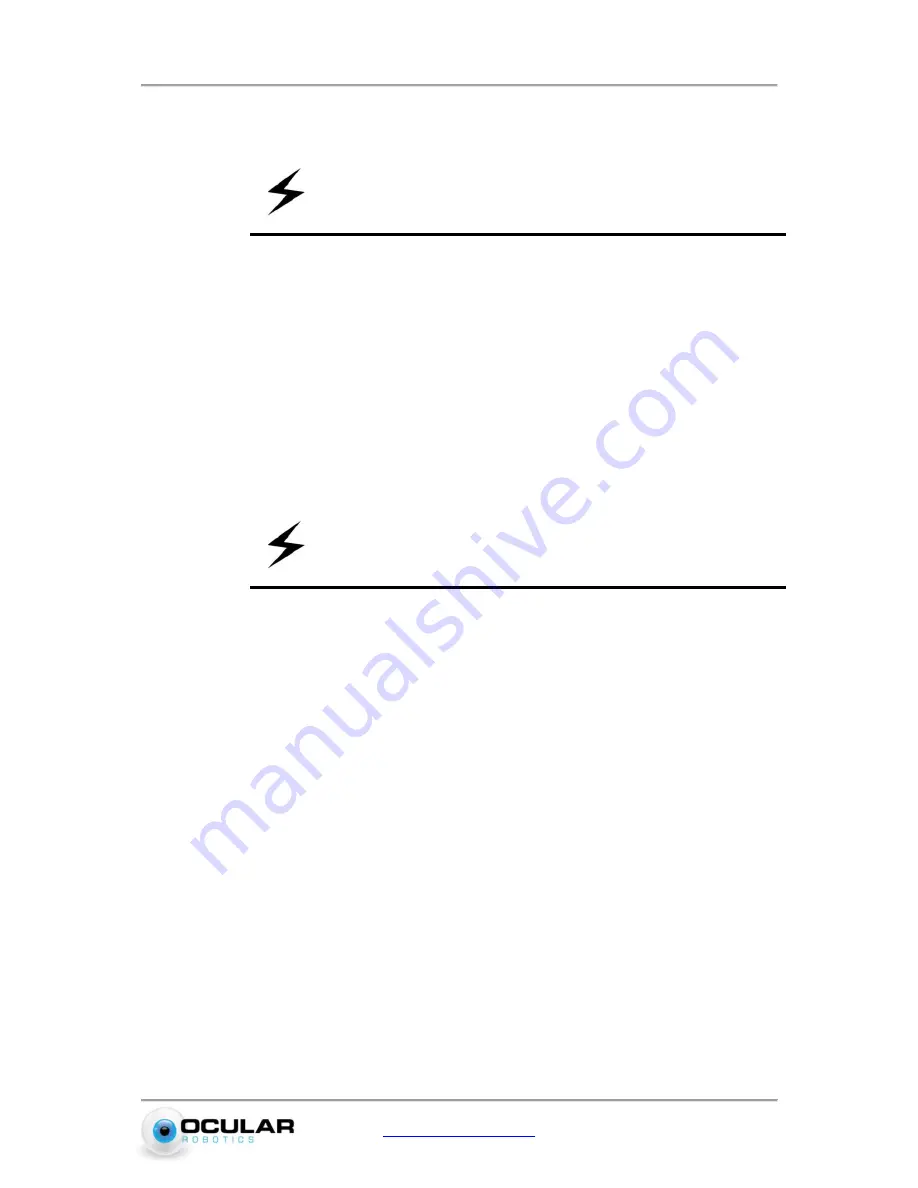
Basics
6
www.ocularrobotics.com
Ocular Robotics Pty Ltd
2.
Connect unit Encoder Sensor cable (14 pin connector) to black 2 Axis Motion
Controller board.
NOTE
– Make sure the orientation of the connectors is correct.
Incorrect orientations may result in damage to the system.
3.
Connect motor Hall Sensor cable (8 pin connector) from the unit to the black 2 Axis
Motion Controller board.
4.
Connect motor power cables (4 pin white connectors) to the Motor Power Amplifier
board. Match the colour coding of the connectors to ensure correct operation,
incorrect connection of the motor power cables will result in uncontrolled motion of
the system on power up.
5.
Connect both the 2 Axis Motion Controller board and Motor Power Amplifier board
to a 24 VDC power supply. Information on the polarity of the power connectors are
detailed in Section 3.2.
WARNING
- Make sure the power supply is not powered before
connecting the cables.
6.
Connect one end of the Ethernet cable to the network port on the PC or switch.
Connect the other end to the Ethernet port on the 2 Axis Motion Controller board.
7.
Connect the chosen camera to the C-mount thread on the end of the REV25 unit. A
universal camera mount to suit all Allied Vision Technologies cameras
recommended for use with the REV25 product is supplied with the REV25 unit. If a
different camera is chosen and it can’t be used with the mount provided then
alternative mounting arrangements should be provided.
DO NOT
allow the camera
to be unsupported on the camera lens.
a)
The camera lens should be rotated on the filter thread where it attaches to the
REV25 by the minimum amount required to align the body of the camera to one
of the two possible camera mount positions shown in Figure 3.12.
b)
Remove two socket head screws in the base of the REV25 body in the chosen
position for the attachment of the camera mount (
DO NOT
have any more than
two screws removed from the base of the REV25 at any time). Place the camera
mount in position and replace the socket screws but do not tighten until the
mount is attached to the camera.











































