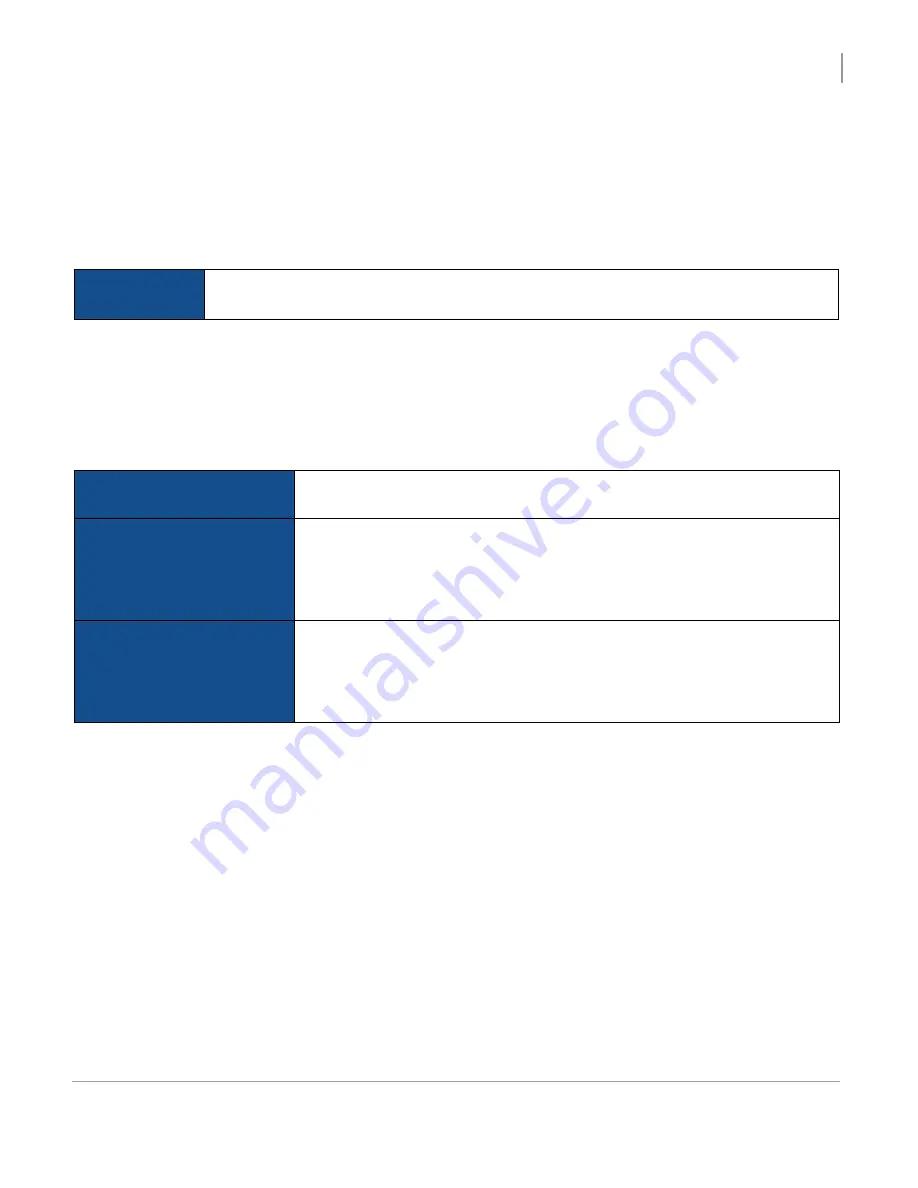
Activate the Jukebox
Configuring the Jukebox
OS2 Upgrade Kit Installation Guide
67
5.2.3 Selecting Languages
From the Languages screen, select a primary (default) language and an optional second language for the customer
interface.
OS2 provides full user interface support in English, French and Spanish. Patrons can change the language on the
interface during their session. The UI resets to the default language when a new session starts.
After the initial setup, you can change the languages at any time. To change the language options, in the Operator
interface, select a default language from
Software
>
Languages
and reboot the jukebox.
5.2.4 Choosing Jukebox Settings
1. You will be presented with three large buttons (one of which is likely to be grayed-out). In order to ensure that all
your settings and music selections carry over to this new hard drive, you
must
select the third option, which reads:
“Download the settings from the TouchTunes server. (recommended if the hard-drive has been replaced)”.
2. Optional: Return to the Settings screen.
If you chose the “Keep all settings from the currently installed hard drive” or the “Download the settings from the
TouchTunes server” options in the Settings screen, the
BACK
button is available in the C screen that appears.
You can touch the
BACK
button to return to the Settings screen. You can do this, for example, if you decide to
reset the settings to the factory defaults instead of keeping the hard drive settings.
NOTE
Language options apply only to the user interface. English is used for the Operator interface
menus.
Reconfigure the settings
from the default values
Resets the setting values to the factory defaults. If you are installing the software
on a jukebox with a new ID chip and hard drive, this is the only option available.
Keep all settings from the
currently installed hard drive
Preserves the settings from the hard drive. Use this option if you replaced the ID
chip, or if you are swapping in a hard drive onto which software has been
previously installed. In both of these cases the jukebox detects a hardware change
and can retrieve the settings from the hard drive. This option is not available if you
have installed a new hard drive in the jukebox.
Download the settings from
the TouchTunes server
Retrieves the settings from the TouchTunes server. Use this option on a jukebox
where the software has been previously installed, where the ID chip stays in place,
but a new hard drive is swapped in. In this case, the jukebox retrieves the settings
for the jukebox corresponding to the identification number in the ID chip This
option is not available if a new ID chip has been installed on the jukebox.
Содержание TouchTunes MX-1
Страница 1: ...OS2 Upgrade Kit Installation Guide MX 1 Allegro...
Страница 2: ......
Страница 16: ...OS2 Upgrade Kit Installation Guide Prepare to Install OS2 Upgrade Kits Workflow 10...
Страница 40: ...OS2 Upgrade Kit Installation Guide Install OS2 Upgrade Kit in MX 1 Installing New Components 34...
Страница 81: ......
Страница 82: ......
Страница 84: ...OS2 Upgrade Kit Installation Guide 901107 001 Rev 01...





























