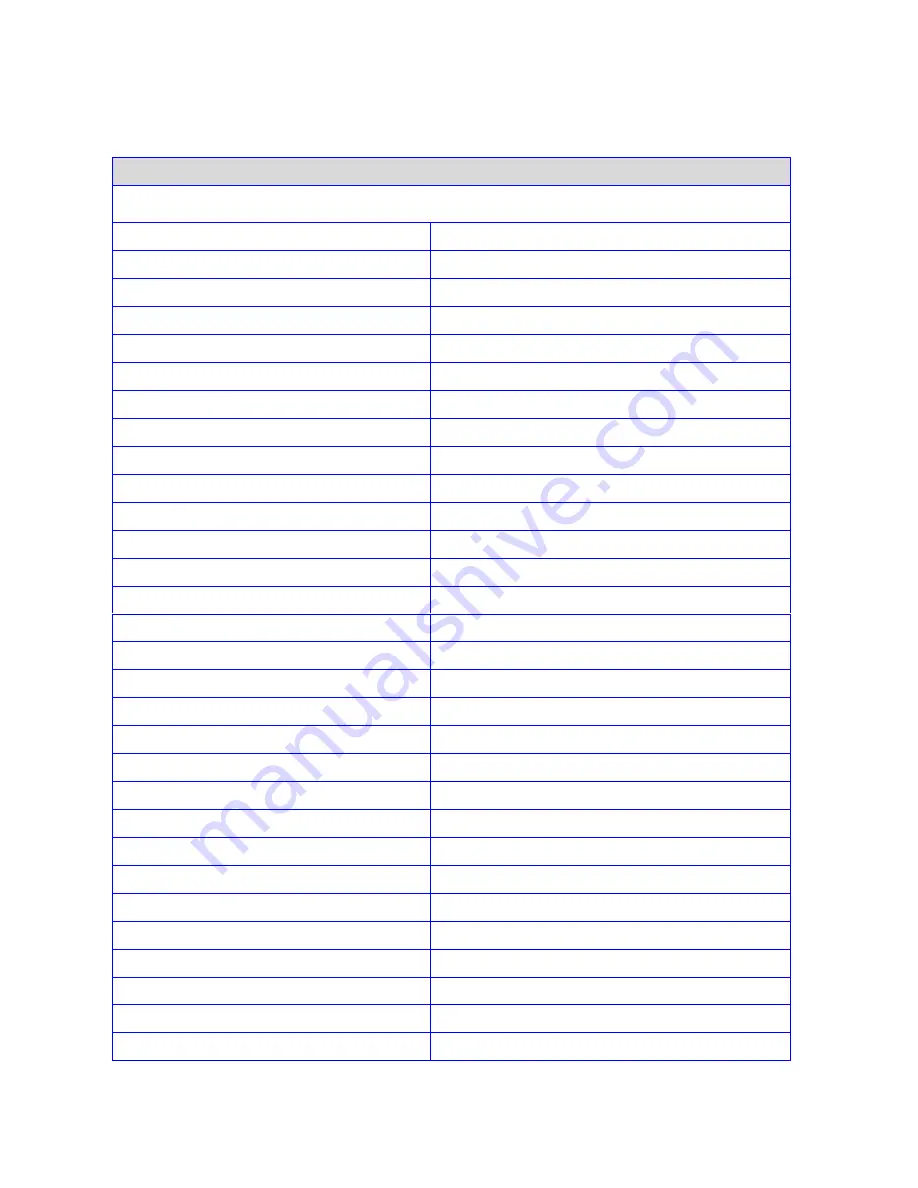
29
Serial Commands- (switching):
Switching Commands
Note: The commands are in HEX. No spaces between HEX codes.
“0x” denotes HEX. No need to enter “0x”
Output A Switching Commands
HEX CODE
Switch OUT A to Input port 1
0x02 0x32 0x31 0x31 0x03
Switch OUT A to Input port 2
0x02 0x32 0x31 0x32 0x03
Switch OUT A to Input port 3
0x02 0x32 0x31 0x33 0x03
Switch OUT A to Input port 4
0x02 0x32 0x31 0x34 0x03
Output B Switching Commands
Switch OUT B to Input port 1
0x02 0x32 0x32 0x31 0x03
Switch OUT B to Input port 2
0x02 0x32 0x32 0x32 0x03
Switch OUT B to Input port 3
0x02 0x32 0x32 0x33 0x03
Switch OUT B to Input port 4
0x02 0x32 0x32 0x34 0x03
Output C Switching Commands
Switch OUT C to Input port 1
0x02 0x32 0x33 0x31 0x03
Switch OUT C to Input port 2
0x02 0x32 0x33 0x32 0x03
Switch OUT C to Input port 3
0x02 0x32 0x33 0x33 0x03
Switch OUT C to Input port 4
0x02 0x32 0x33 0x34 0x03
Output D Switching Commands
Switch OUT D to Input port 1
0x02 0x32 0x34 0x31 0x03
Switch OUT D to Input port 2
0x02 0x32 0x34 0x32 0x03
Switch OUT D to Input port 3
0x02 0x32 0x34 0x33 0x03
Switch OUT D to Input port 4
0x02 0x32 0x34 0x34 0x03
Output E Switching Commands
Switch OUT E to Input port 1
0x02 0x32 0x35 0x31 0x03
Switch OUT E to Input port 2
0x02 0x32 0x35 0x32 0x03
Switch OUT E to Input port 3
0x02 0x32 0x35 0x33 0x03
Switch OUT E to Input port 4
0x02 0x32 0x35 0x34 0x03
Output F Switching Commands
Switch OUT F to Input port 1
0x02 0x32 0x36 0x31 0x03
Switch OUT F to Input port 2
0x02 0x32 0x36 0x32 0x03
Switch OUT F to Input port 3
0x02 0x32 0x36 0x33 0x03
Switch OUT F to Input port 4
0x02 0x32 0x36 0x34 0x03









































