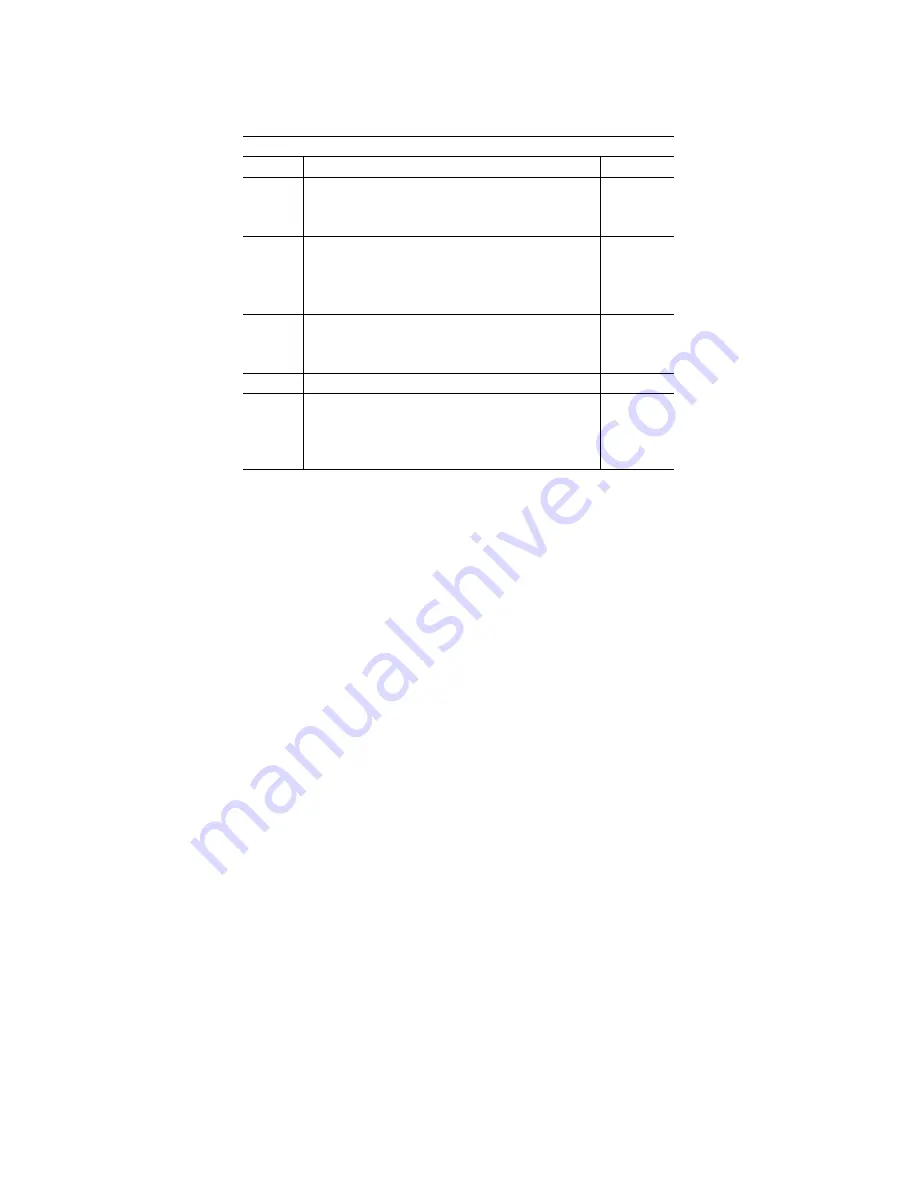
Table 16
−
2 System
configuration jumper: W1
W1 – System Configuration
Label Description
W4
S
System parameters option jumper:
[1–2]*
Installed = enable User Setup options*
Removed = enable BIOS Setup default
X
BIOS extension enable
[3–4]*
Installed = enable extended BIOS*
required to use INT17 calls
Removed = disables extended BIOS
V Video
jumper:
Installed = enable on-card video*
Removed = disable on-card video
[5–6]*
U User
jumper
[7–8]*
R
Bios recovery jumper:
Installed = normal BIOS operation*
Removed = allows new BIOS to be
installed
[9–10]*
* = default
System jumper
The system jumper is W1[1–2]. When this jumper is present the system boots using
the parameters stored in Setup. When this jumper is removed the system boots
using the factory defaults for all parameters in Setup. Note that if you must
remove the system jumper to recover your system, the user-defined parameters in
Setup will not be changed unless you enter Setup, make the changes, and exit
saving changes.
Extended BIOS jumper
The extended BIOS jumper is W1[3–4]. The extended BIOS memory region
(D8000h to DFFFFh) contains the Octagon INT17 functions. When this jumper is
removed, this memory region is freed up for other uses. Note that if you want to
use the INT17 functions, you must either leave the jumper installed or copy those
functions elsewhere.
You can also modify the extended BIOS using the MAKEBIOS.BAT file, located in
the 2060 Utilities zip file (see page 117). Type MAKEBIOS ? for a list of available
options.
Video jumper
The video jumper is W1[5–6]. When this jumper is installed the on-card video is
enabled. To use a serial console, or an extension-card video (such as a PC/104),
remove this jumper.
User jumper
The user jumper is W1[7–8] and is associated with bit 3 of the register address
A10h. The INT17 functions provide an easy method to implement software routines
94
Содержание 2060 PC/104
Страница 20: ...Figure 2 1 2060 CPU Card component diagram top 20 ...
Страница 21: ...Figure 2 2 2060 CPU Card component diagram bottom 21 ...
Страница 22: ...Figure 2 3 2060 CPU Card dimensions 22 ...
















































