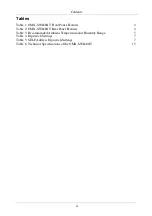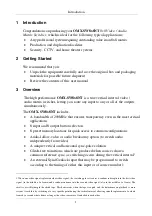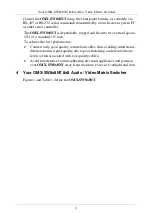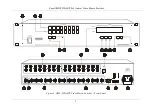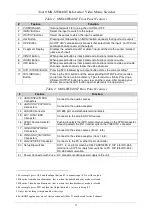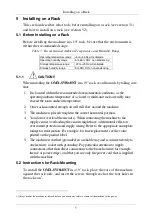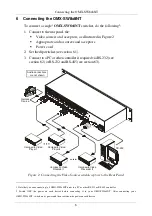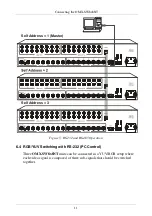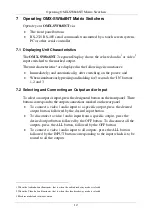Connecting the OMX-SW8x8NT
7
6.1 Setting the Dipswitches
This section describes the machine set-up and dipswitch selection. Figure 3
and Table 4 describe the
OMX-SW8x8NT
dipswitches.
1 2
4 5
8
3
Figure 3: OMX-SW8x8NT Dipswitch Configuration
Table 4: Dipswitch Settings
DIPS
Function
Description
1, 2, 3
SELF ADDRESS Determines the machine number
4
RS-485 Term
ON for RS-485 Line Termination
OFF for no RS-485 Line Termination
5
Reply
ON enables reply from the switcher to PC
OFF disables reply from the switcher to PC
6, 7
Reserved
OFF
8
RS-232\RS-485 ON enables RS-232 communication between the switcher and PC
OFF enables RS-485 communication between the switcher and PC
To set the dipswitches, use a small flathead screwdriver to move the
dipswitches to the ON or OFF position, as described in the following sections.
6.1.1
SELF ADDRESS Dipswitches
The SELF ADDRESS dipswitch determines the position of a
OMX-SW8x8NT
unit in the sequence, specifying which
OMX-SW8x8NT
unit is being controlled, when several
OMX-SW8x8NT
units are controlled
by a PC or serial controller. Set the SELF ADDRESS on a
OMX-SW8x8NT
unit via dipswitches 1, 2, and 3, according to Table 5.
Table 5: SELF Address Dipswitch Settings
SELF ADDRESS
DIPS
3
2
1
1
Master
ON
ON
ON
2
ON
ON
OFF
3
ON
OFF
ON
4
ON
OFF
OFF
5
OFF
ON
ON
6
OFF
ON
OFF
7
OFF
OFF
ON
8
OFF
OFF
OFF
Содержание OMX-SW8X8NT
Страница 1: ...OMX SW8x8NT ...