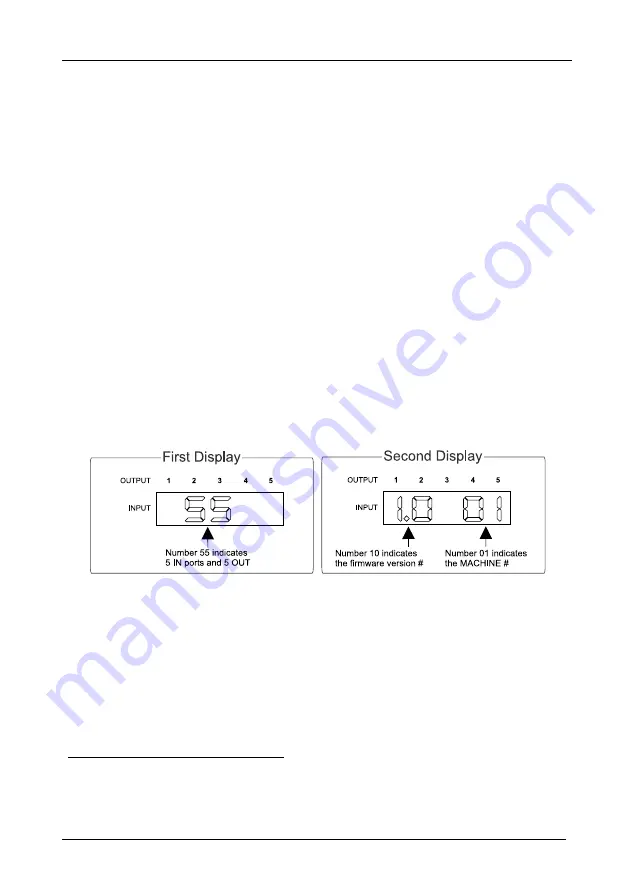
Operating the OMX-SW5x5
14
8 Operating the OMX-SW5x5
You can operate your
OMX-SW5x5
via:
The front panel buttons
RS-232/RS-485 serial commands transmitted by a touch screen system,
PC, or other serial controller
Infra-red remote control transmitter
8.1 Displaying Unit Characteristics
The
OMX-SW5x5
unit characteristics are displayed in the following
circumstances:
Immediately (and automatically) after switching on the power; and
When simultaneously pressing the 3 “ IN”
buttons 1, 2 and 3, for 3
seconds
The following information is displayed in the 7-segment
Display
1
:
The number of IN and OUT ports (shown during the “ First Display
2
” )
The firmware version number and the MACHINE # (shown during the
“ Second Display
2
” )
Figure 10: OMX-SW5x5 Unit Characteristics
8.2 Choosing the Audio-Follow-Video or Breakaway Option
You can switch stereo audio signals in one of 2 ways, either:
Audio-follow-video (AFV), in which all operations and status indicators
relate to both the video and the audio channels
3
; or
Breakaway, in which video and audio channels switch independently
1 Item 7 in Table 1
2 The “ First Display” appears initially, followed a few seconds later by the “ Second Display”
3 Audio and video connections are the same
Содержание OMX-SW5x5
Страница 1: ...OMX SW5x5...














































