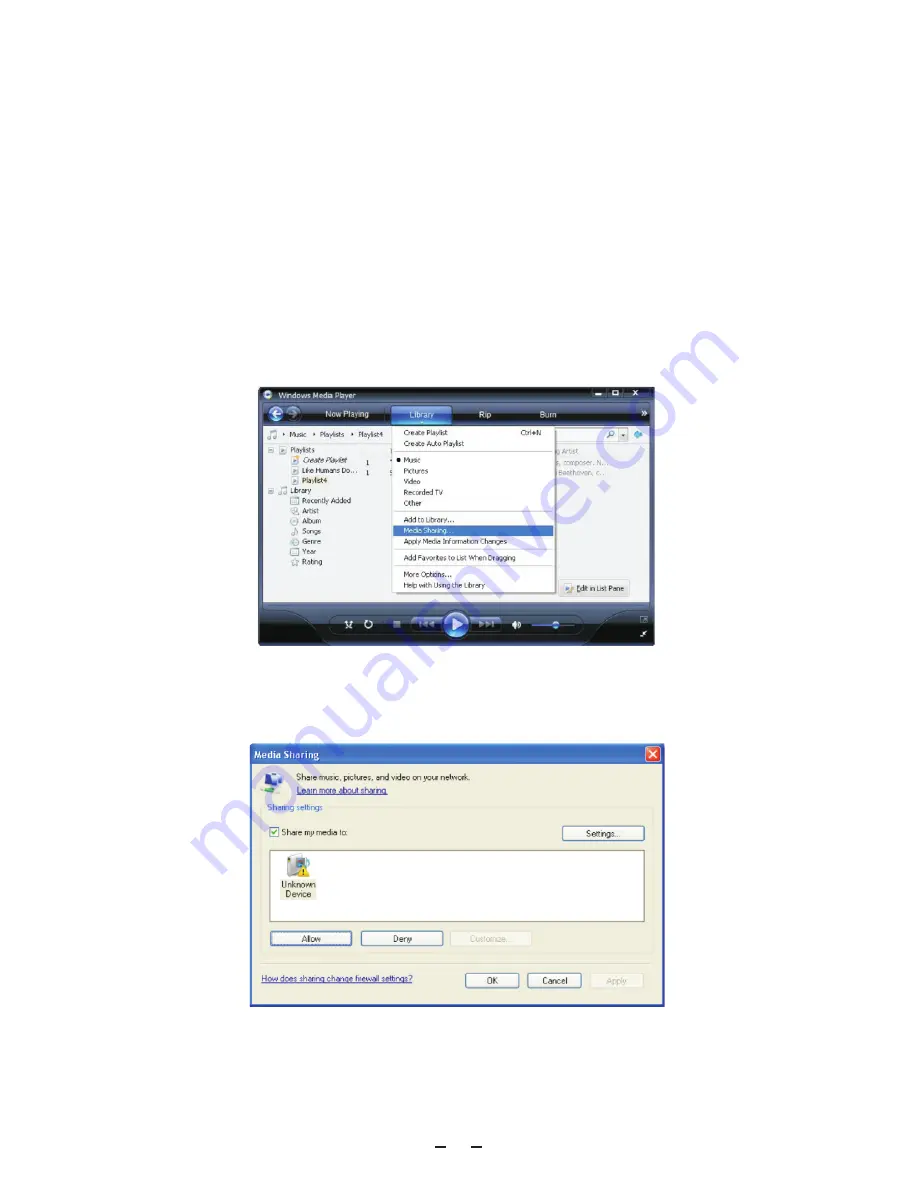
7
3. Now you need to connect your Internet radio to Windows Media Player 11 and configure it to
allow the radio to access your media library. In order to this , you will need to do the
following:
a. Go to the main menu of the radio, select <Media Player>
g
<UPnP>.
b. It will scan for all available UPnP servers . Note, this may take a few seconds for the
radio to complete its scan and before the scan has completed, the radio will display
‘[Empty]’. The radio will continue to display ‘[Empty]’ if no UPnP servers and found.
c. After a successful scan. Select your UPnP server, by rotating the dial if there is more
than one UPnP server, and then press SELECT (note, your radio will display’ Access
Denied’ at this stage)
4. Your PC will now prompt you that a device has attempted to connect to your UPnP server. In
order to allow the radio to have access to the media files, you will need to click the ‘Library’
tab from Windows Media Player 11 and select the <Media Sharing> item to open the ‘Media
Sharing’ window.
Selecting ‘Media Sharing…’ for Windows Media Player11:
5. From the ‘Media Sharing’ windows , the radio will be listed as an unknown device. Click on
the unknown device listed, then click the ‘Allow’ button and then click ‘OK’. Allowing the
Radio to Connect:


















