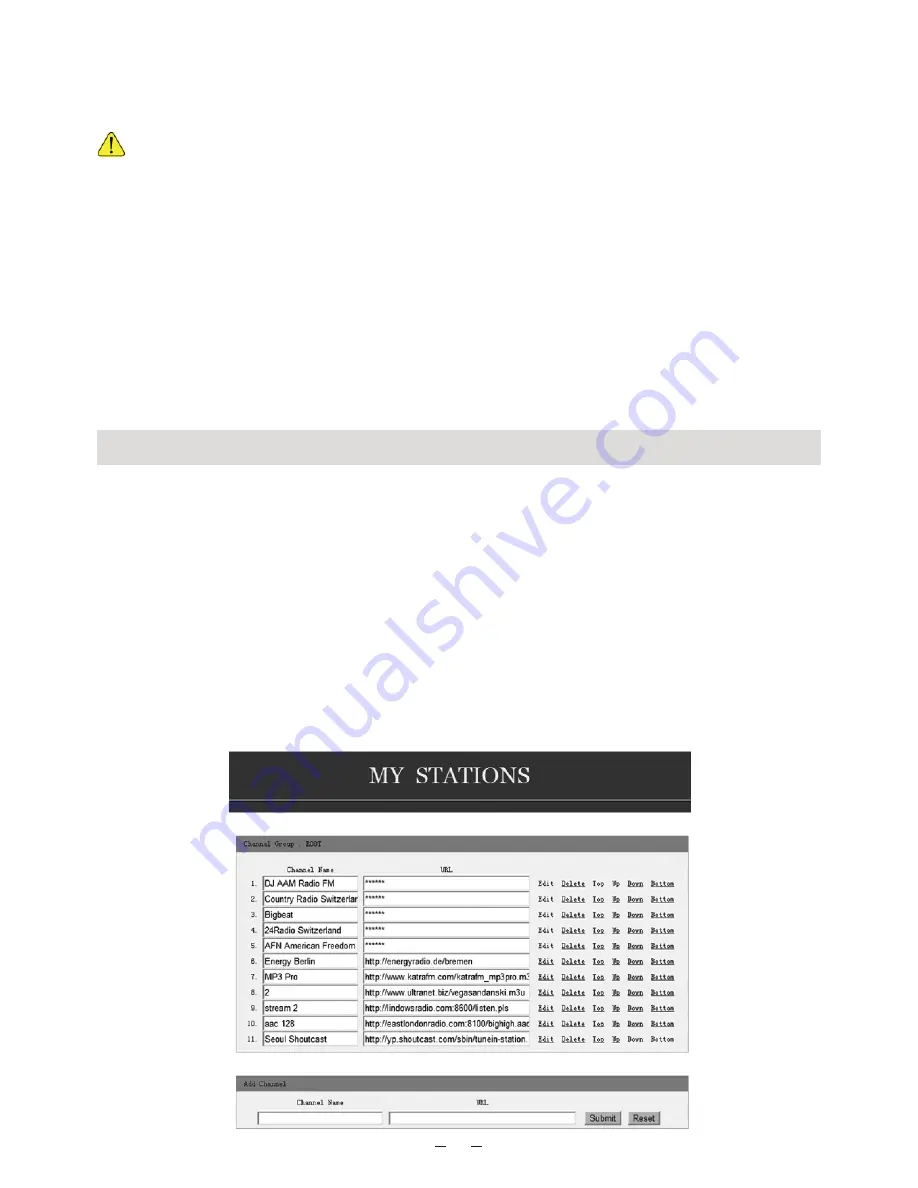
11
Information
View the Network and System Information of your radio.
To access quickly to this information, press the <Info> button on the remote controller.
When you use your PC to manage the My favorite stations, you have to use the IP address
and you can view this info from here. Then type in the IP address
(Configuration>Info>Network>IP) to your PC’s browser input window
Software Update
There may be software release to upgrade features of the radio time to time.
Check the update regularly to keep your radio up to date with the latest software.
Reset to Default
You can do the reset to clear all the settings and return to default settings.
** Please note all the Station presets, Settings and configuration will be lost after you have
performed the Reset.
Add your favorite URL
You can add your favorite radio station if you know the published URL of the radio.
We provide an embedded server for your radio and you can manage your favorite stations
anytime to add or edit the list. Follow the steps below to access the embedded server:
1. Connect your PC to the same Wi-Fi network as your radio.
2. Locate the IP address in either way as follow:
¢
Press the <Info> button on the remote controller, choose <Network> and scroll to <IP> to
view the IP address
¢
On the main menu, go to Configuration > Information > Network > IP
3. Open the web browser (we support Internet Explorer and Chrome) in your PC and type the
IP address of the radio (e.g. 192.168.1.11). The screen will pop up as below:


















