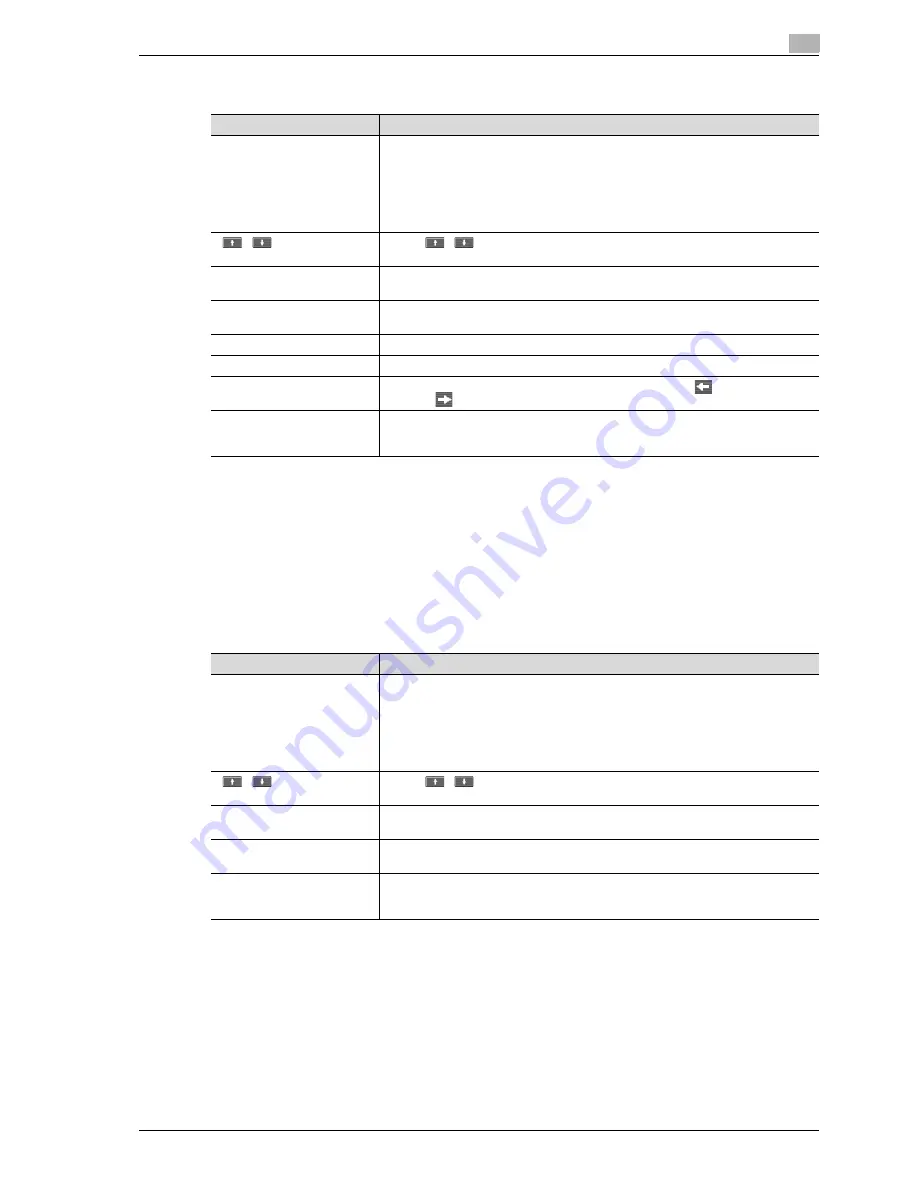
VL3622/VL4222/VL5022
3-11
Control panel/touch panel
3
Current Jobs in Send page
!
Detail
If user authentication settings have been applied, the document name cannot be viewed by other users.
Document names do not appear on the screen for secured documents.
The external server information in [Detail] is available only if the external server authentication is applied.
"TWAIN" is indicated for jobs sent by the Web service.
Job History in the Send page
!
Detail
If user authentication settings have been applied, the document name cannot be viewed by other users.
Document names do not appear on the screen for secured documents.
The external server information in [Detail] is available only if the external server authentication is applied.
"TWAIN" is indicated for jobs sent by the Web service.
Item
Description
List items
No.: Job identification number assigned when the job is queued.
Address type: Type of the destination (fax, E-Mail, FTP, PC (SMB), WebDAV, TWAIN,
others).
Status: Job status (Transferring, Waiting, Dialing, Waiting To Redial)
Destination: Fax number, E-Mail address and user box name of the recipient.
Time Stored: Time when the job is queued.
Org.: Number of originals.
Touch
to switch pages when there are more jobs than seven that can be
displayed at one time.
[Timer TX Job]
Displays the status of the reserved transmission in the memory. Touch [Delete] to de-
lete the job.
[L1] [L2]
These softkeys appear if the optional fax multi line has been installed. Displays the
list of the selected line.
[Delete]
Deletes the selected job.
[Redial]
Select the job marked "Waiting To Redial" status for redialing.
[Check Job Set.]
Allows to view the settings of the selected job. Touch either [
Back] or
[Forward
] to check the settings.
[Detail]
Displays the job status, user name, document name, destination type, destination,
queued time, transmission time, number of original pages, and external server infor-
mation. Touch [Delete] to delete the job.
Item
Description
List items
No.: Job identification number assigned when the job is queued.
Address type: Type of the destination (fax, E-Mail, FTP, PC (SMB), WebDAV, TWAIN,
others).
Destination: Fax number, E-Mail address and user box name of the recipient.
Time Stored: Time when the job is queued.
Org.: Number of originals.
Result: Result of a job (Job Complete/Deleted Due To Error/Deleted by User).
Touch
to switch pages when there are more jobs than seven that can be
displayed at one time.
[Deleted Jobs]/[Finished
Jobs]/[All Jobs]
Touch the softkey to display each category of job.
[Comm. List]
Displays the Scan list, Fax TX list, and Fax RX list. At each list screen, the activity re-
port, TX report, and RX report can be printed.
[Detail]
Displays the job results, error details, user name, document name, destination type,
queued time, transmission time, number of original pages, and external server infor-
mation.
Содержание VL3622
Страница 1: ...User manual Océ VL3622 VL4222 VL5022 Network Scan Fax Network Fax Operations ...
Страница 16: ...Contents 14 VL3622 VL4222 VL5022 ...
Страница 17: ...1 Introduction ...
Страница 18: ......
Страница 25: ...2 Before using Network Scan Fax Network Fax functions ...
Страница 26: ......
Страница 37: ...3 Control panel touch panel ...
Страница 38: ......
Страница 52: ...3 Control panel touch panel 3 16 VL3622 VL4222 VL5022 ...
Страница 53: ...4 Registration of basic information ...
Страница 54: ......
Страница 60: ...4 Registration of basic information 4 8 VL3622 VL4222 VL5022 ...
Страница 61: ...5 Transmitting data ...
Страница 62: ......
Страница 65: ...VL3622 VL4222 VL5022 5 5 Transmitting data 5 4 Position the original 5 Press the Start key ...
Страница 68: ...5 Transmitting data 5 8 VL3622 VL4222 VL5022 4 Position the original 5 Press the Start key ...
Страница 73: ...VL3622 VL4222 VL5022 5 13 Transmitting data 5 On the Job History tab p 5 33 On the Address Search tab p 5 34 ...
Страница 75: ...VL3622 VL4222 VL5022 5 15 Transmitting data 5 4 Position the original 5 Press the Start key ...
Страница 117: ...VL3622 VL4222 VL5022 5 57 Transmitting data 5 Check Change Temporarily Print Position Select the position to print ...
Страница 137: ...6 Receiving data G3 IP I FAX ...
Страница 138: ......
Страница 151: ...7 Useful functions G3 IP I FAX ...
Страница 152: ......
Страница 160: ...7 Useful functions G3 IP I FAX 7 10 VL3622 VL4222 VL5022 ...
Страница 161: ...8 Explanation of reports lists ...
Страница 162: ......
Страница 173: ...VL3622 VL4222 VL5022 8 13 Explanation of reports lists 8 Fax settings list ...
Страница 174: ...8 Explanation of reports lists 8 14 VL3622 VL4222 VL5022 Relay list RX user box by sender TSI ...
Страница 175: ...VL3622 VL4222 VL5022 8 15 Explanation of reports lists 8 List of confidential and bulletin user boxes ...
Страница 185: ...9 User mode settings ...
Страница 186: ......
Страница 195: ...VL3622 VL4222 VL5022 9 11 User mode settings 9 User Box Select one user box where data is to be saved ...
Страница 229: ...10 Administrator mode settings ...
Страница 230: ......
Страница 281: ...11 Web Connection ...
Страница 282: ......
Страница 288: ...11 Web Connection 11 8 VL3622 VL4222 VL5022 1 To log in as an administrator log out 2 Log in again as an administrator ...
Страница 306: ...11 Web Connection 11 26 VL3622 VL4222 VL5022 11 4 6 Network ...
Страница 308: ...11 Web Connection 11 28 VL3622 VL4222 VL5022 ...
Страница 309: ...12 Fax Scan function troubleshooting ...
Страница 310: ......
Страница 319: ...13 Appendix ...
Страница 320: ......
Страница 336: ...13 Appendix 13 18 VL3622 VL4222 VL5022 ...
Страница 337: ...14 Index ...
Страница 338: ......
Страница 342: ...VL3622 VL4222 VL5022 14 6 Index 14 ...
















































