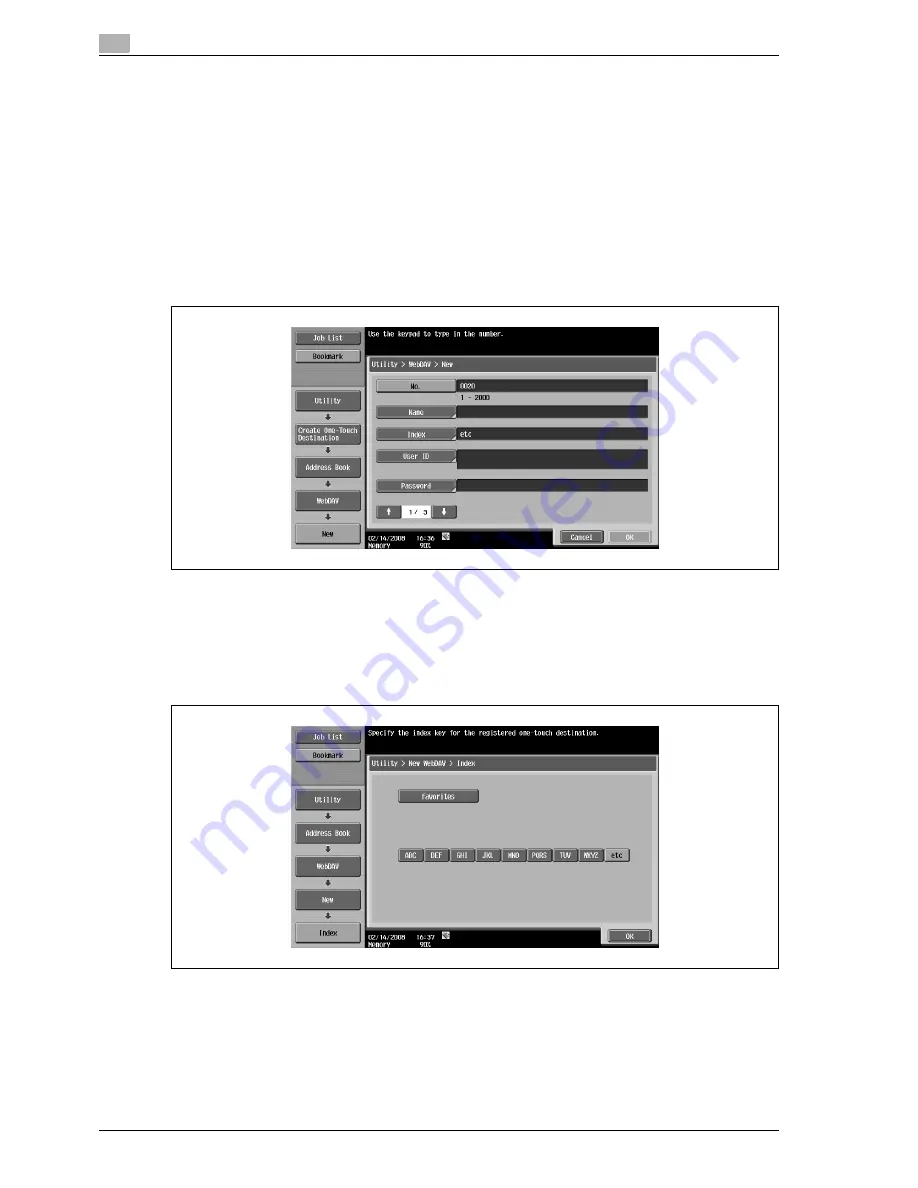
9
User mode settings
9-22
VL3622/VL4222/VL5022
!
Detail
To check a registered address, select a desired registration name, and then touch [Check Job Settings].
To change registered address settings, select a desired registration name, and then touch [Edit]. On the
Edit screen, the registration number cannot be changed.
To delete a registered address, select a desired registration name, and then touch [Delete].
No.
%
Touch [No.], and then enter the registration number of Address Book between 1 and 1,000 (When the
hard disk is installed: between 1 and 2,000. when the hard disk is not installed: between 1 to 1,000.).
When the screen is displayed, the smallest available number is displayed.
Name
%
Enter the registration name of the Address Book using up to 24 characters from the touch panel.
Index
%
Select the index characters. For frequently used destinations, simultaneously specify them in
[Favorites]. This setting speeds up searches.
User ID
%
Enter the user ID for logging on to the destination computer using up to 21 characters from the touch
panel.
Содержание VL3622
Страница 1: ...User manual Océ VL3622 VL4222 VL5022 Network Scan Fax Network Fax Operations ...
Страница 16: ...Contents 14 VL3622 VL4222 VL5022 ...
Страница 17: ...1 Introduction ...
Страница 18: ......
Страница 25: ...2 Before using Network Scan Fax Network Fax functions ...
Страница 26: ......
Страница 37: ...3 Control panel touch panel ...
Страница 38: ......
Страница 52: ...3 Control panel touch panel 3 16 VL3622 VL4222 VL5022 ...
Страница 53: ...4 Registration of basic information ...
Страница 54: ......
Страница 60: ...4 Registration of basic information 4 8 VL3622 VL4222 VL5022 ...
Страница 61: ...5 Transmitting data ...
Страница 62: ......
Страница 65: ...VL3622 VL4222 VL5022 5 5 Transmitting data 5 4 Position the original 5 Press the Start key ...
Страница 68: ...5 Transmitting data 5 8 VL3622 VL4222 VL5022 4 Position the original 5 Press the Start key ...
Страница 73: ...VL3622 VL4222 VL5022 5 13 Transmitting data 5 On the Job History tab p 5 33 On the Address Search tab p 5 34 ...
Страница 75: ...VL3622 VL4222 VL5022 5 15 Transmitting data 5 4 Position the original 5 Press the Start key ...
Страница 117: ...VL3622 VL4222 VL5022 5 57 Transmitting data 5 Check Change Temporarily Print Position Select the position to print ...
Страница 137: ...6 Receiving data G3 IP I FAX ...
Страница 138: ......
Страница 151: ...7 Useful functions G3 IP I FAX ...
Страница 152: ......
Страница 160: ...7 Useful functions G3 IP I FAX 7 10 VL3622 VL4222 VL5022 ...
Страница 161: ...8 Explanation of reports lists ...
Страница 162: ......
Страница 173: ...VL3622 VL4222 VL5022 8 13 Explanation of reports lists 8 Fax settings list ...
Страница 174: ...8 Explanation of reports lists 8 14 VL3622 VL4222 VL5022 Relay list RX user box by sender TSI ...
Страница 175: ...VL3622 VL4222 VL5022 8 15 Explanation of reports lists 8 List of confidential and bulletin user boxes ...
Страница 185: ...9 User mode settings ...
Страница 186: ......
Страница 195: ...VL3622 VL4222 VL5022 9 11 User mode settings 9 User Box Select one user box where data is to be saved ...
Страница 229: ...10 Administrator mode settings ...
Страница 230: ......
Страница 281: ...11 Web Connection ...
Страница 282: ......
Страница 288: ...11 Web Connection 11 8 VL3622 VL4222 VL5022 1 To log in as an administrator log out 2 Log in again as an administrator ...
Страница 306: ...11 Web Connection 11 26 VL3622 VL4222 VL5022 11 4 6 Network ...
Страница 308: ...11 Web Connection 11 28 VL3622 VL4222 VL5022 ...
Страница 309: ...12 Fax Scan function troubleshooting ...
Страница 310: ......
Страница 319: ...13 Appendix ...
Страница 320: ......
Страница 336: ...13 Appendix 13 18 VL3622 VL4222 VL5022 ...
Страница 337: ...14 Index ...
Страница 338: ......
Страница 342: ...VL3622 VL4222 VL5022 14 6 Index 14 ...
















































