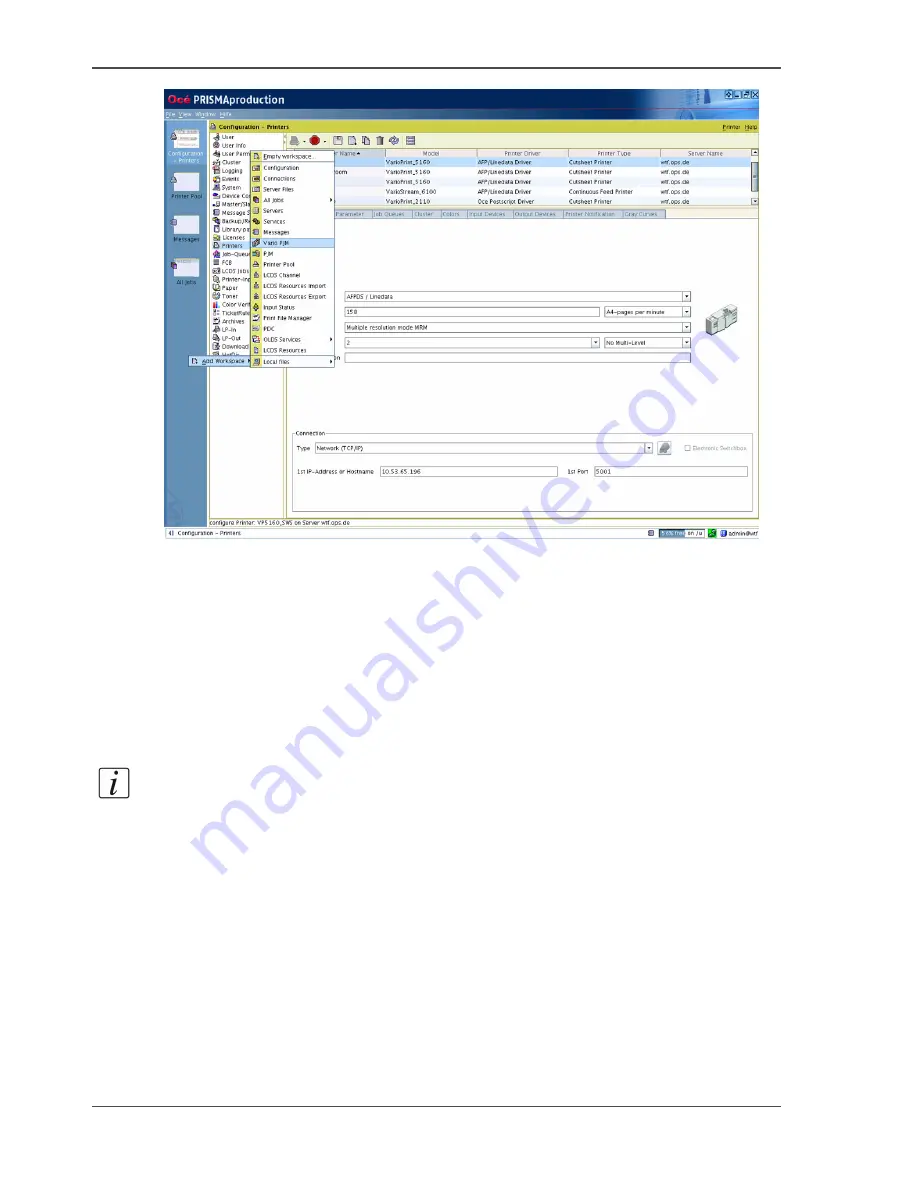
36
Chapter 2 Prepare and print
Use Océ PRISMAproduction to print bitmapped Adobe PDF and TIFF files
[25]
2.
Select 'Job Setup / Notes'.
3.
In the 'Setup' section, enter the following.
■
Print file
■
'Job Name'
■
'Page range', usually all pages
■
The printer, which is the Océ VarioPrint
®
6160/6200/6250
■
Other required settings, such as the number of copies and the output location.
4.
In the 'Notes' section, define your printfile with 'Printfile'.
(The upper folder button allows you to select a file locally from a drop-down list.)
Note:
The 'Format' setting now displays the format of the selected print file. You can
select another format from the drop-down list.
The 'Take parameter from the file' setting is not activated.
5.
On the right side in the 'Format' line choose the 'Edit file parameter' button.
6.
In the pop-up window choose 'Use medias from document'.
Содержание VarioPrint 6160
Страница 1: ...Oc VarioPrint 6160 6200 6250 Oc User manual Workflow...
Страница 4: ...4 Trademarks...
Страница 7: ...7 Chapter 1 Introduction...
Страница 13: ...13 Chapter 2 Prepare and print...
Страница 16: ...16 Chapter 2 Prepare and print Use Oc Doc Works to print PDF files 3 6 Print the job on your Oc printer...
Страница 65: ...65 Chapter 3 Copy and scan...
Страница 75: ...75 Appendix A Miscellaneous...
Страница 82: ...82 Index...






























