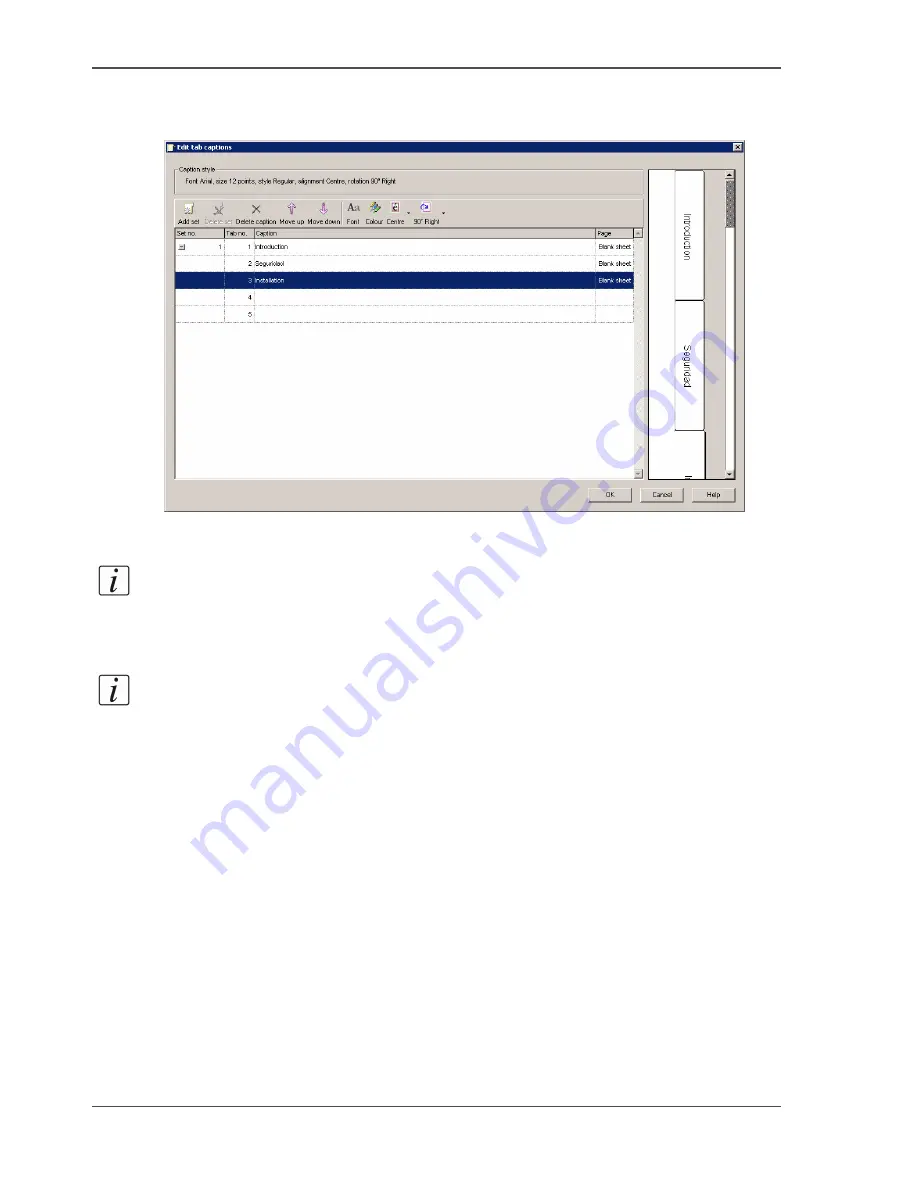
20
Chapter 2 Prepare and print
Use Océ Doc Works for tab printing
Define the tab captions.
1.
Right-click the first tab sheet and select 'Tab captions'.
[8]
2.
Enter the text and define the properties.
3.
Click 'OK' to confirm.
Note:
When you define more tabs than the number of tabs in a tab set, you will
automatically get the appropriate number of tab sets.
4.
Close the page programmer and save the changes when prompted.
Note:
When you use Océ Doc Works
®
V3.6.2, you can only print the tabs 1-sided.
Even when the printer can print the tabs 2-sided.
Print the job.
1.
Select your printer.
2.
Quit the page programmer and choose 'Print job' in the operator window.
3.
Click 'OK'.
Содержание VarioPrint 6160
Страница 1: ...Oc VarioPrint 6160 6200 6250 Oc User manual Workflow...
Страница 4: ...4 Trademarks...
Страница 7: ...7 Chapter 1 Introduction...
Страница 13: ...13 Chapter 2 Prepare and print...
Страница 16: ...16 Chapter 2 Prepare and print Use Oc Doc Works to print PDF files 3 6 Print the job on your Oc printer...
Страница 65: ...65 Chapter 3 Copy and scan...
Страница 75: ...75 Appendix A Miscellaneous...
Страница 82: ...82 Index...






























