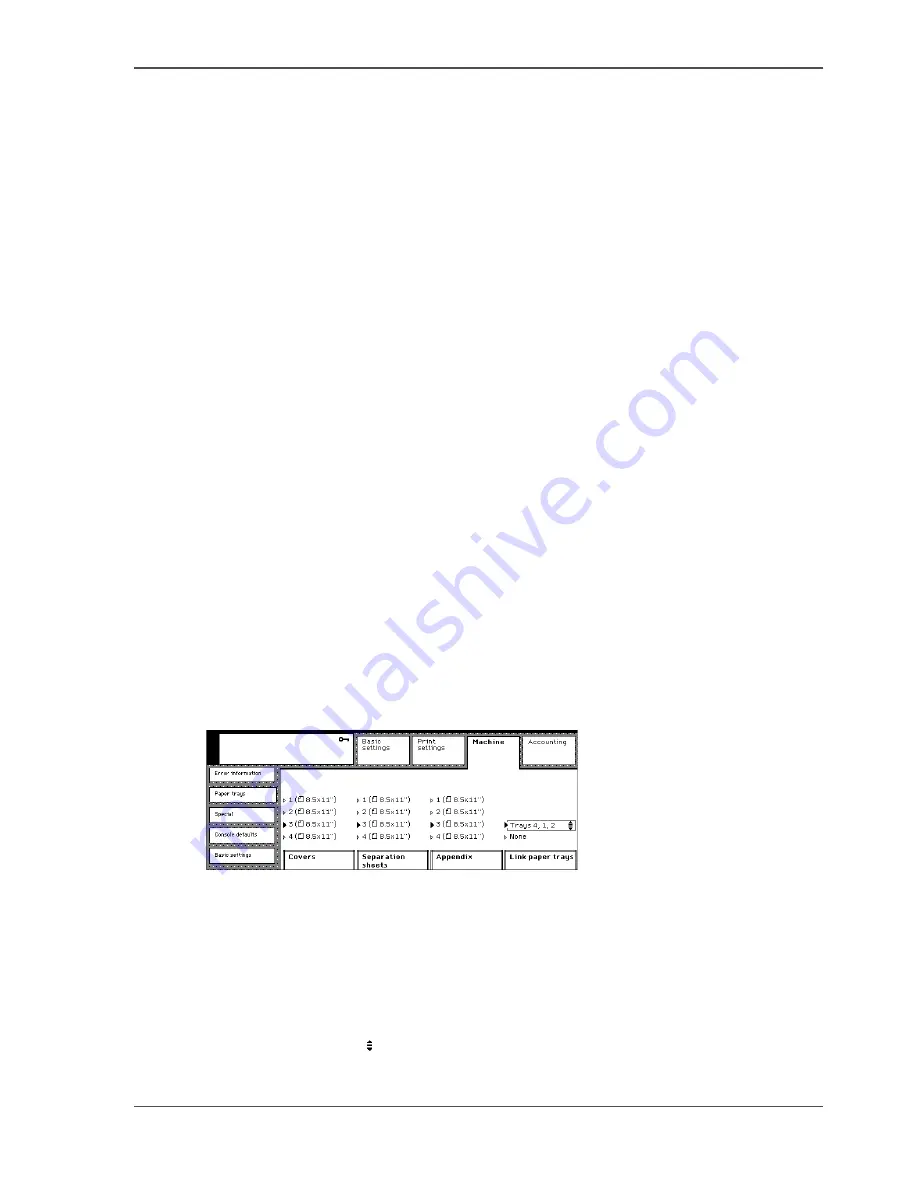
75
Link the paper trays
Link the paper trays
Introduction
To increase the available paper stock for the jobs, you can link one or more paper
trays. When a tray gets empty during a job, paper will be used from the linked paper
tray or trays. The paper trays that are linked must contain paper with the same size
and orientation.
The following tray linking is possible, depending on the configuration of the
machine.
■
'Trays 4, 1'
■
'Trays 4, 2'
■
'Trays 4, 3'
■
'Trays 4, 1, 2'
■
'Trays 4, 1, 3'
■
'Trays 1, 2'
■
'Trays 1, 3'
For example: 'Trays 4, 2' means that the job will first use paper from tray 4. When
tray 4 is empty, the job will continue and will use paper from tray 2.
Before you begin
Enter the Key operator system (
see ‘Enter or quit the key operator system’ on
page 28
).
Illustration
[58]
[58] Link the paper trays
Linking the paper trays
1.
Press the 'Machine' key.
2.
Select the 'Paper trays' tab.
3.
Press the 'Link paper trays' key to select the series of values.
Use the scroll wheel to select the tray or trays.
Содержание VarioPrint 2062 NC
Страница 1: ...Oc VarioPrint 2062 75 NC Oc User manual Configuration and Maintenance Manual...
Страница 9: ...9 Chapter 1 Introduction...
Страница 15: ...15 Chapter 2 Getting to know the Oc VarioPrint 2062 75 NC...
Страница 21: ...21 Chapter 3 Getting to know the Digital Copier...
Страница 27: ...27 Chapter 4 The Key Operator System...
Страница 31: ...31 Chapter 5 Getting Started...
Страница 36: ...36 Chapter 5 Getting Started Enter the IP address information of the Network Printer...
Страница 37: ...37 Chapter 6 The End user Display Screen...
Страница 44: ...44 Chapter 6 The End user Display Screen Enter the telephone number of the key operator...
Страница 45: ...45 Chapter 7 The Access Security...
Страница 64: ...64 Chapter 7 The Access Security Enable the Copy control device connected to the Digital Copier...
Страница 65: ...65 Chapter 8 User Access to the Machine Components...
Страница 70: ...70 Chapter 8 User Access to the Machine Components Control the access to the special feeder...
Страница 71: ...71 Chapter 9 The Page and Paper Settings...
Страница 78: ...78 Chapter 9 The Page and Paper Settings Change the default margin shift...
Страница 79: ...79 Chapter 10 The Interrupt Mode...
Страница 81: ...81 Chapter 11 The Print and Scan Modes of the Network Printer...
Страница 93: ...93 Chapter 12 System Information...
Страница 100: ...100 Chapter 12 System Information Print the accounts database file...
Страница 101: ...101 Chapter 13 The Energy Save Timers...
Страница 110: ...110 Chapter 13 The Energy Save Timers Disabling the Automatic Switch Off...
Страница 111: ...111 Chapter 14 The Accounting System...
Страница 126: ...126 Chapter 14 The Accounting System Delete the user accounts...
Страница 127: ...127 Chapter 15 Finishing Jobs...
Страница 133: ...133 Chapter 16 Maintaining the Machine...
Страница 147: ...147 Chapter 17 Clearing Jams...
Страница 150: ...150 Chapter 17 Clearing Jams Clear the staple jams...
Страница 151: ...151 Chapter 18 Troubleshooting on the Network Printer...
Страница 158: ...158 Chapter 18 Troubleshooting on the Network Printer Restoring the Network Settings...
Страница 159: ...159 Appendix A Specifications...
Страница 168: ...168 Appendix A Specifications Media...
Страница 169: ...169 Appendix B Addresses...






























