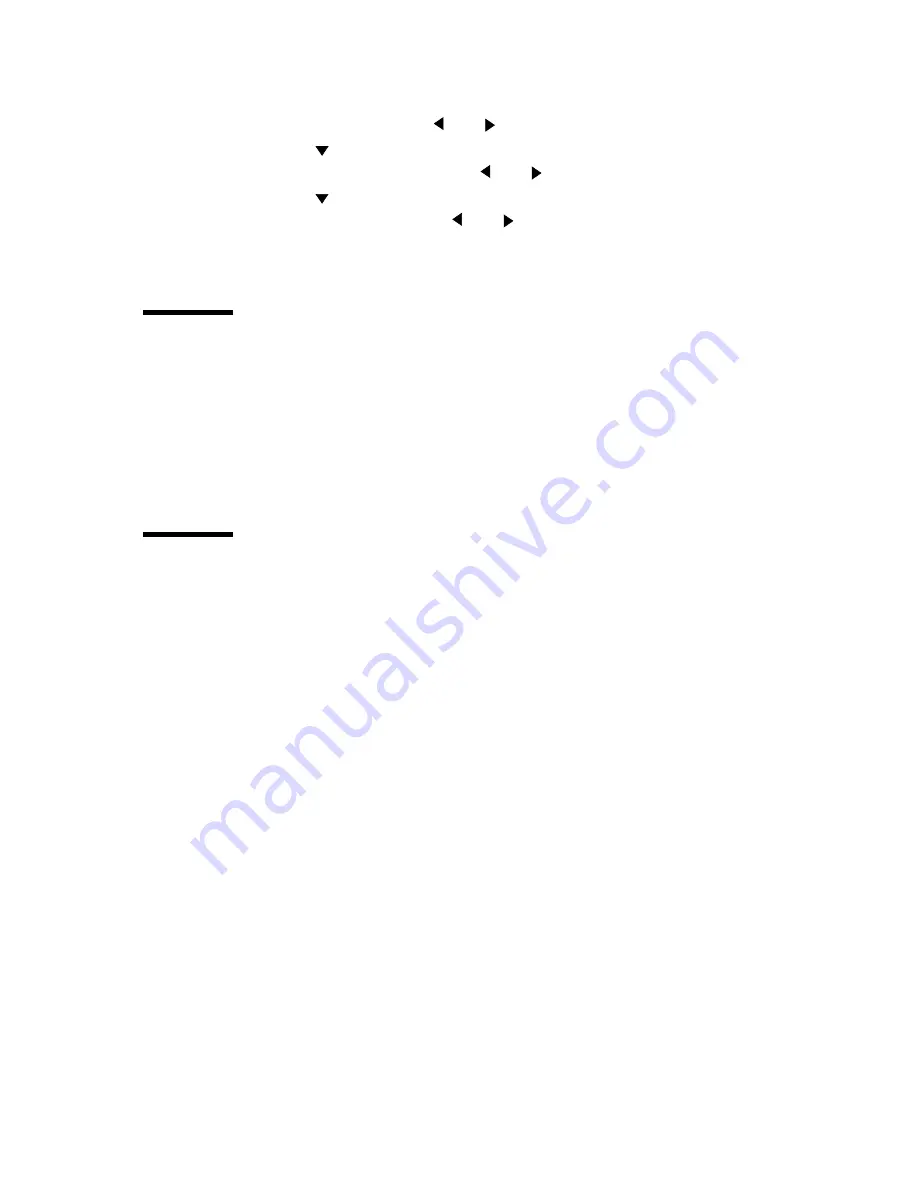
Use the Océ TDS320 to copy
51
▼
To enable automatic feed
1
Press the Extra key.
2
Select ‘Scanner’ with the
or
key.
3
Press the
key, to enter the ‘Scanner’ menu.
4
Select ‘Autofeed orig.’ with the
or
key.
5
Press the
key, to enter the ‘Autofeed orig.’ menu.
6
Select ‘on’ or ‘off’ with the
or
key.
7
Press the ‘confirm’ key.
Define settings for the next original
For each original you need to copy you can specify new settings.
▼
Define settings for the next copy job
1
Select all the needed settings for the next original.
2
Insert the next original.
Copy on pre-cut sheets
If you copy a job on a media type and/or size that is not available on one of the
paper rolls, you can manually feed sheets instead of reloading paper rolls. You
can insert pre-cut copy material in this slot, one sheet at a time. To set the time
out for manual feed refer to ‘Set the time-out for manual feed’ on page 53.
▼
Copy on pre-cut sheets
1
Enter the type of the copy material on the printer operator panel.
2
Press the ‘media’ key on the scanner panel to select ‘manual feed’. The
indicator lights up.
Note:
The minimum length of the print material must be 420 mm.
Содержание TDS320
Страница 1: ...Oc TDS320 User Manual...
Страница 94: ...94 Oc TDS320 User Manual...
Страница 122: ...122 Oc TDS320 User Manual...
Страница 130: ...130 Oc TDS320 User Manual...
Страница 131: ...131 Oc TDS320 User Manual Appendix A Summary and tables...
Страница 144: ...144 Oc TDS320 User Manual...
Страница 145: ...145 Oc TDS320 User Manual Appendix B Miscellaneous...
Страница 154: ...Index 154 width of the material 115 work on a remote system 93...






























