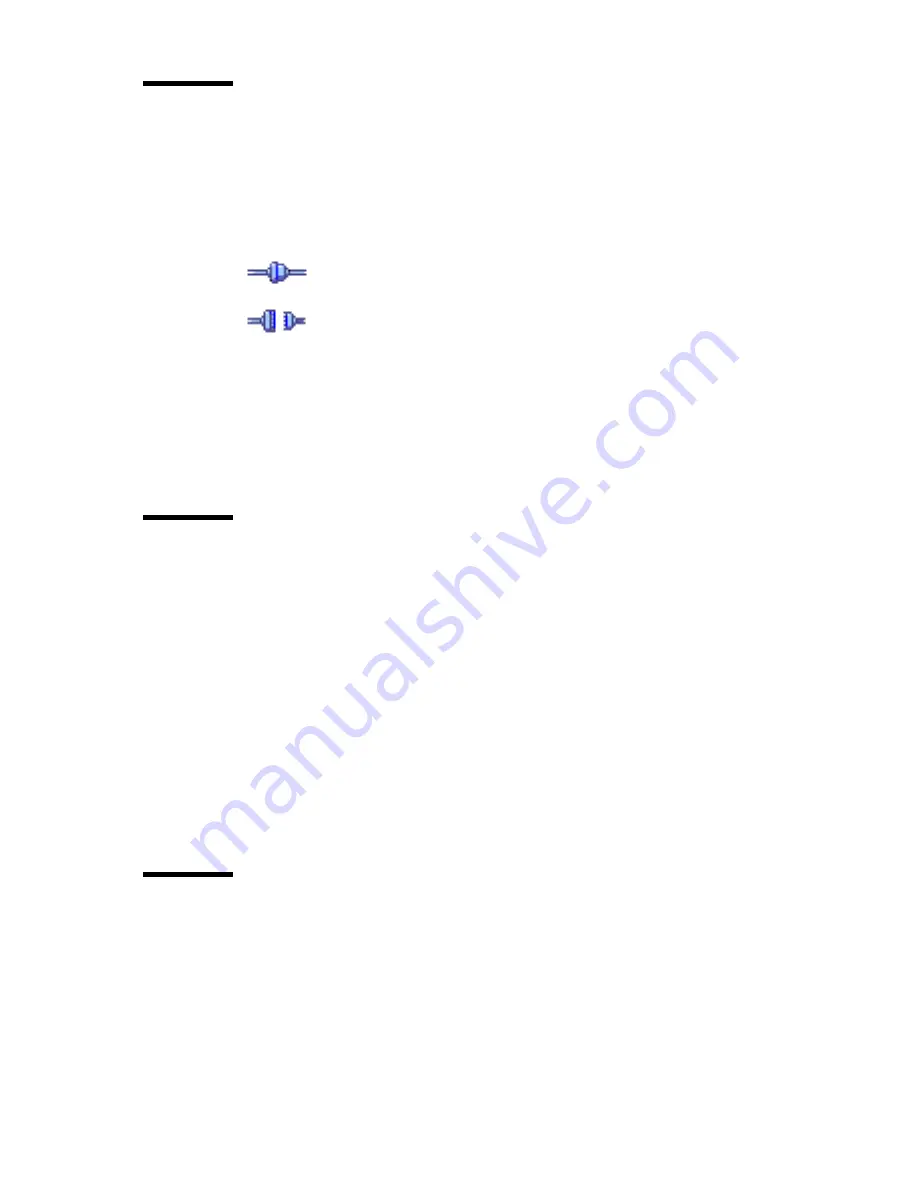
Océ Power Logic®: The Settings Editor
103
Status bar
The Océ Settings Editor has a status bar displaying the following information
(left to right):
■
System status (icon for connected or disconnected)
The following icons are used:
The Océ Settings Editor is connected to a system.
The Océ Settings Editor is not connected to a system.
■
System name (‘localhost’ if you are working at the controller)
■
User mode (Repro operator, Key Operator, System Administrator or
anonymous)
■
View mode (KO settings or SA settings).
How to access the Océ Settings Editor
In order to perform special Key Operator functions, you must log on to the
Océ
Setting s Editor
as a Key Operator.
As these functions are restricted to a dedicated Key Operator, a password is
required to access them. The service engineer will provide this password to
you upon installation.
Note:
Only one Key Operator or System Administrator at a time is authorized
to make modifications. However, there may be multiple users viewing the
settings. When a second user tries to log on as Key Operator or as System
Administrator, an error message is displayed.
Start Océ Settings Editor
You can start the Océ TDS applications on the controller as well as on a remote
workstation.
▼
Start Océ Settings Editor on the Océ Power Logic® Controller
1
Select the 'Launcher' application.
2
Select Océ Settings Editor. Océ Settings Editor starts.
Содержание TDS320
Страница 1: ...Oc TDS320 User Manual...
Страница 94: ...94 Oc TDS320 User Manual...
Страница 122: ...122 Oc TDS320 User Manual...
Страница 130: ...130 Oc TDS320 User Manual...
Страница 131: ...131 Oc TDS320 User Manual Appendix A Summary and tables...
Страница 144: ...144 Oc TDS320 User Manual...
Страница 145: ...145 Oc TDS320 User Manual Appendix B Miscellaneous...
Страница 154: ...Index 154 width of the material 115 work on a remote system 93...






























