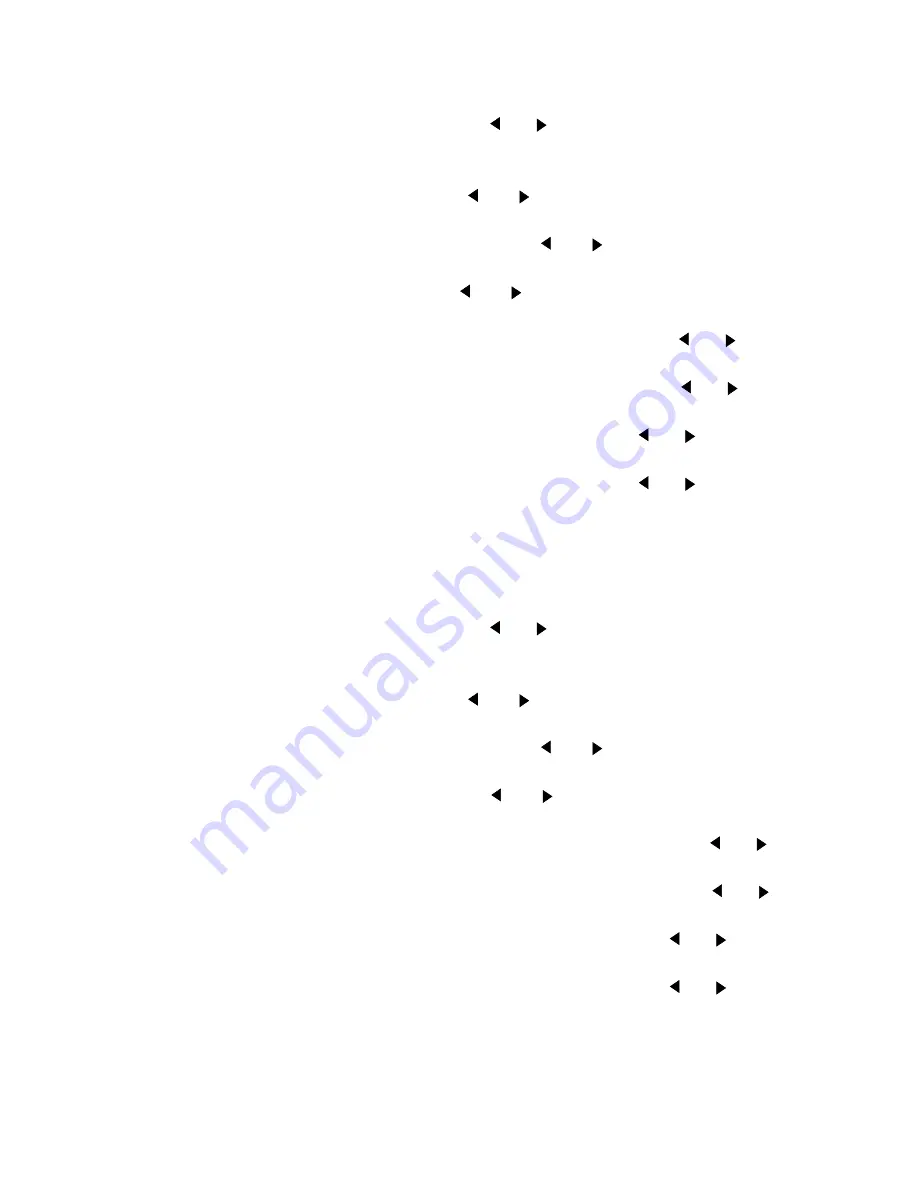
Use the Océ TDS320 to print
31
▼
Set the Subnetmask
1
Press the On-line key to put the printer off-line.
2
Select the ‘System’ item with the
or
key.
3
Press Next/select to enter the ‘System’ menu.
4
Enter the ‘password’ (key sequence) to get access to the ‘System’ menu.
5
Select ‘Network sett.’
with the
or
key.
6
Press Next/select to enter the ‘Network sett.’ menu.
7
Select ‘adapter 1’ or ‘adapter 2’with the
or
key
8
Press Next/select to enter the ‘adapter 1’ or ‘adapter 2’ menu
9
Select ‘Subnetmask’
with the
or
key
The first three digits flash.
10
Enter the first three numbers of the ‘Subnetmask’ with the
or
key.
11
Press Next/select to confirm, the next digits flash.
12
Enter the next three numbers of the ‘Subnetmask’ with the
or
key.
13
Press Next/select to confirm, the next digits flash.
14
Enter the next numbers of the ‘Subnetmask’ with the
or
key.
15
Press Next/select to confirm, the next digits flash.
16
Enter the next numbers of the ‘Subnetmask’ with the
or
key.
17
Press Next/select to confirm.
18
Press On-line to put the printer on-line again.
▼
To set the Default gateway
1
Press the On-line key to put the printer off-line.
2
Select the ‘System’ item with the
or
key.
3
Press Next/select to enter the ‘System’ menu.
4
Enter the ‘password’ (key sequence) to get access to the ‘System’ menu.
5
Select ‘Network sett.’
with the
or
key.
6
Press Next/select to enter the ‘Network sett.’ menu.
7
Select ‘adapter 1’ or ‘adapter 2’with the
or
key
8
Press Next/select to enter the ‘adapter 1’ or ‘adapter 2’ menu
9
Select ‘Default gateway’
with the
or
key
The first three digits flash.
10
Enter the first three numbers of the ‘Default gateway’ with the
or
key.
11
Press Next/select to confirm, the next digits flash.
12
Enter the next three numbers of the ‘Default gateway’ with the
or
key.
13
Press Next/select to confirm, the next digits flash.
14
Enter the next numbers of the ‘Default gateway’ with the
or
key.
15
Press Next/select to confirm, the next digits flash.
16
Enter the next numbers of the ‘Default gateway’ with the
or
key.
17
Press Next/select to confirm.
18
Press On-line to put the printer on-line again.
Содержание TDS320
Страница 1: ...Oc TDS320 User Manual...
Страница 94: ...94 Oc TDS320 User Manual...
Страница 122: ...122 Oc TDS320 User Manual...
Страница 130: ...130 Oc TDS320 User Manual...
Страница 131: ...131 Oc TDS320 User Manual Appendix A Summary and tables...
Страница 144: ...144 Oc TDS320 User Manual...
Страница 145: ...145 Oc TDS320 User Manual Appendix B Miscellaneous...
Страница 154: ...Index 154 width of the material 115 work on a remote system 93...






























