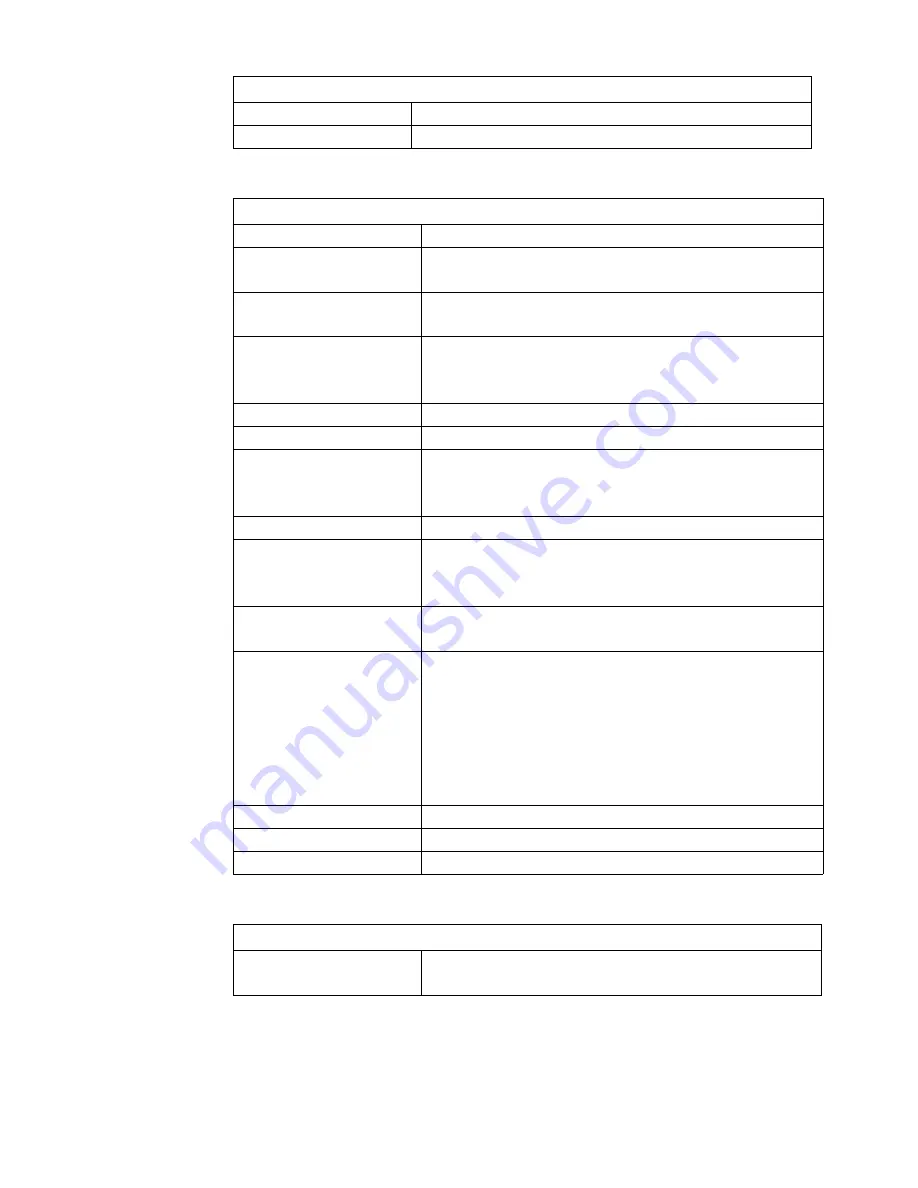
137
Océ Remote Logic® software
Software Application
Functionality
Océ Settings Editor
change system settings
[66]
Scanner
Model
Free-standing console
Technology
CCD, Océ Image Logic® real-time image processing hard-
ware
Speed
3 linear meters per minute or approximately 2 A0s per
minute
Original feed
Face down, right aligned
Automatic feed off/on
Rewind original to front off/on
Originals
A4 to A0 sizes and 36”, up to 15 meters.
Maximum thickness
1 mm
Exposure control
Automatic background compensation, manual fine adjust-
ment.
Special modes: Lines & Text, Photo, Blueprint
Media selection
Manual selection of roll 1 or 2 or manual feed.
Reproduction scale
Zoom: 25% - 400% (adjustable in 1% programmable fixed
steps)
Scan-to-file zoom: 50% - 200%
Input mode
Single sheet
Set (sets processing/set collation)
Functionality
Multi-copy mode: 1-99 copies (scan once, print many)
Pre-programming of next job
Programmable default settings
Standard cut, synchro cut
Scan-to-file (option)
Leading and trailing strip adjustment (remove 400 mm, add
400 mm)
Image editing
Image mirroring
Dimensions
1240 mm (W) x 1105 mm (H) x 615 mm (D)
Weight
65 Kg
[67]
Océ Scan Logic®
Application
Océ Scan Manager, integrated scanning solution, including
Océ View Station LT
Содержание TDS320
Страница 1: ...Oc TDS320 User Manual...
Страница 94: ...94 Oc TDS320 User Manual...
Страница 122: ...122 Oc TDS320 User Manual...
Страница 130: ...130 Oc TDS320 User Manual...
Страница 131: ...131 Oc TDS320 User Manual Appendix A Summary and tables...
Страница 144: ...144 Oc TDS320 User Manual...
Страница 145: ...145 Oc TDS320 User Manual Appendix B Miscellaneous...
Страница 154: ...Index 154 width of the material 115 work on a remote system 93...






























