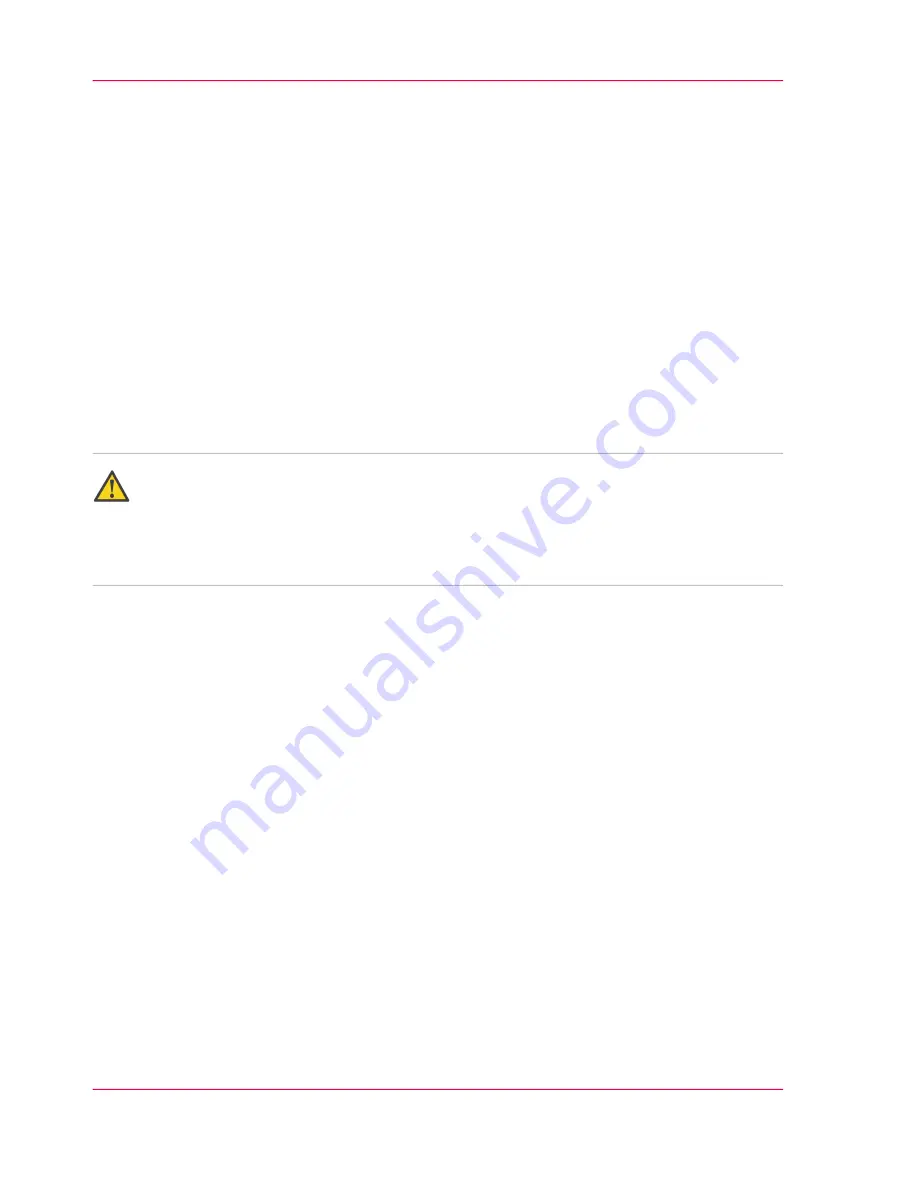
EPA Energy Star®
Introduction
Océ-Technologies B.V. has joined the Energy Star
®
Program of the United States Envi-
ronmental Protection Agency (EPA). The purpose of the Energy Star
®
Program is to
promote the manufacturing and marketing of energy-efficient equipment, thereby poten-
tially reducing combustion-related pollution. Using the energy management features
outlined below prevents unnecessary power consumption, which helps to prevent air
pollution from electricity generating plants and saves money on your utility bills.
As an Energy Star
®
Partner, Océ-Technologies B.V. has determined that this printer
model meets the Energy Star
®
guidelines for energy efficiency.
See the Product Safety Data Sheet in this appendix for power use data.
Attention:
If this printer is upgraded to a multifunctional device by adding a wide format color
scanner, the system does not comply with the ENERGY STAR sleep mode specification
for a wide format multifunction device. The Energy Star
®
logo which appears in the
printer operator panel only refers to the printer.
Features
The EPA Energy Star
®
Criteria for printers involves the following feature.
■
Sleep mode
The power use of some functions is automatically decreased to save energy. The
printer enters the sleep mode 30 minutes after the last print job is completed. The
key operator can adjust this default time within a range between 30 and 240 minutes.
It is suggested to determine the appropriate default time for your work pattern by
changing the setting in steps of 30 minutes and testing each setting for at least a week.
Only if this limit of 240 minutes still causes sizable inconvenience, due to your usage
pattern, the key operator can disable the sleep mode.
Chapter 2 - Safety information (GB)
24
EPA Energy Star®
Содержание TCS500
Страница 1: ...Oc TCS500 Oc TCS500 Self support guide Oc Self support guide...
Страница 5: ...Chapter 1 Self support tips GB...
Страница 18: ...Chapter 1 Self support tips GB 18 Important points for the sending of print jobs...
Страница 19: ...Chapter 2 Safety information GB...
Страница 25: ...Energy Star is a U S registered mark Chapter 2 Safety information GB 25 EPA Energy Star...



































