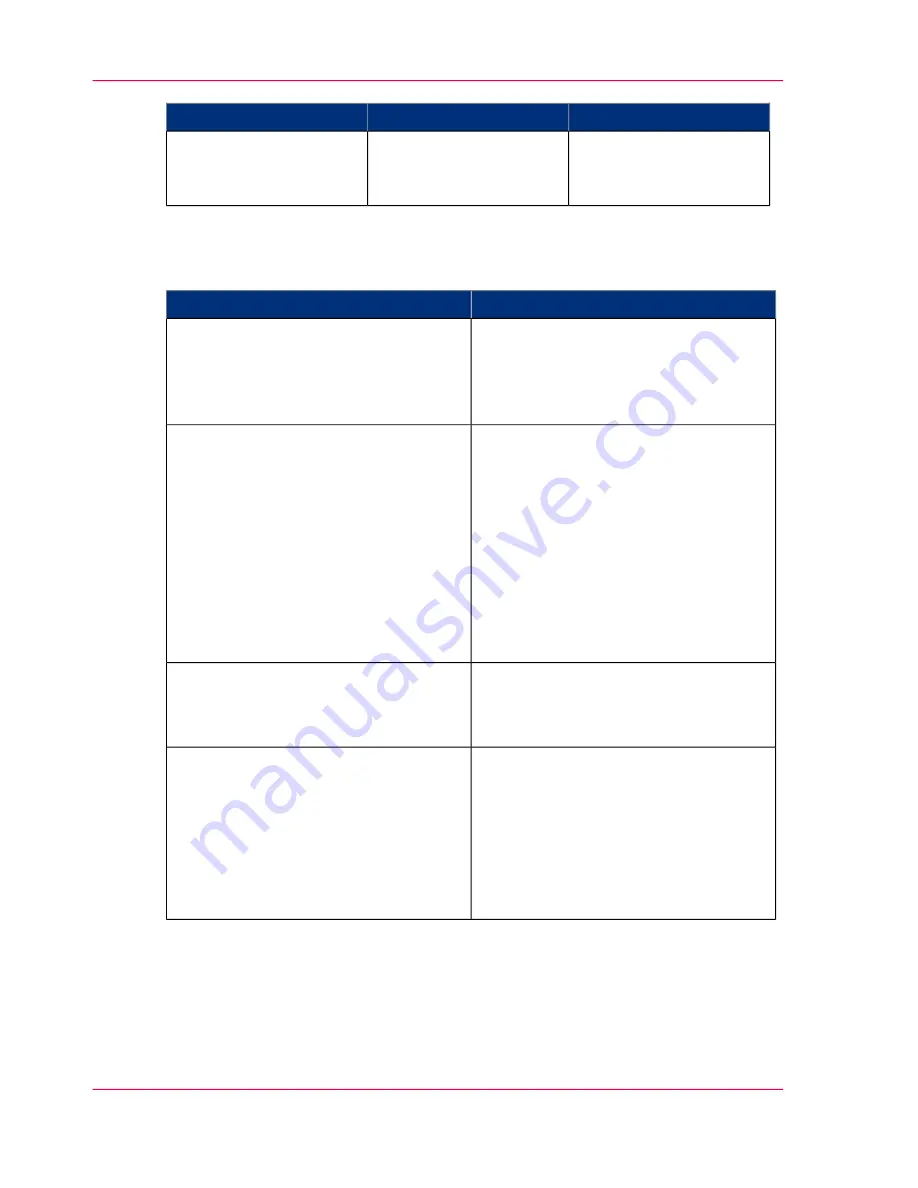
Example
Then
When
Use this mode, for exam-
ple, to present drawings to
the customers.
Set the 'Print quality' to
'Presentation'
The quality is the most
important requirement.
How to correct typical inkjet artifacts
Use the print modes to correct typical inkjet artifacts
#
Then
When
■
Use coated media.
■
Use the default drying time.
■
Remove the printer from areas of high
humidity.
Ink saturation causes the media to cockle
■
The media type defined on the printer
must be the same as media roll avail-
able on the printer. When the media
type defined on the printer is not the
same as the media available on the
printer, use the 'Change media type'
wizard to change the media type
■
Use the 'Presentation' quality mode
■
Use the 'Optimize print quality' wiz-
ard to correct the problem.
The print contains regular horizontal light
or dark bands
■
Use the 'Presentation' quality mode
■
Use the 'Optimize print quality' wiz-
ard to correct the problem.
The filled areas contain white stripes
■
Use the 'Presentation' quality mode
■
Use the 'Optimize print quality' wiz-
ard to correct the problem.
■
When failing printheads cause this
problem, use the 'Replace printhead'
wizard to replace the failing print-
heads.
The colored lines are not well aligned or
blurred
Chapter 1 - Self support tips (GB)
10
Define the correct job settings for optimal output quality
Содержание TCS500
Страница 1: ...Oc TCS500 Oc TCS500 Self support guide Oc Self support guide...
Страница 5: ...Chapter 1 Self support tips GB...
Страница 18: ...Chapter 1 Self support tips GB 18 Important points for the sending of print jobs...
Страница 19: ...Chapter 2 Safety information GB...
Страница 25: ...Energy Star is a U S registered mark Chapter 2 Safety information GB 25 EPA Energy Star...











































