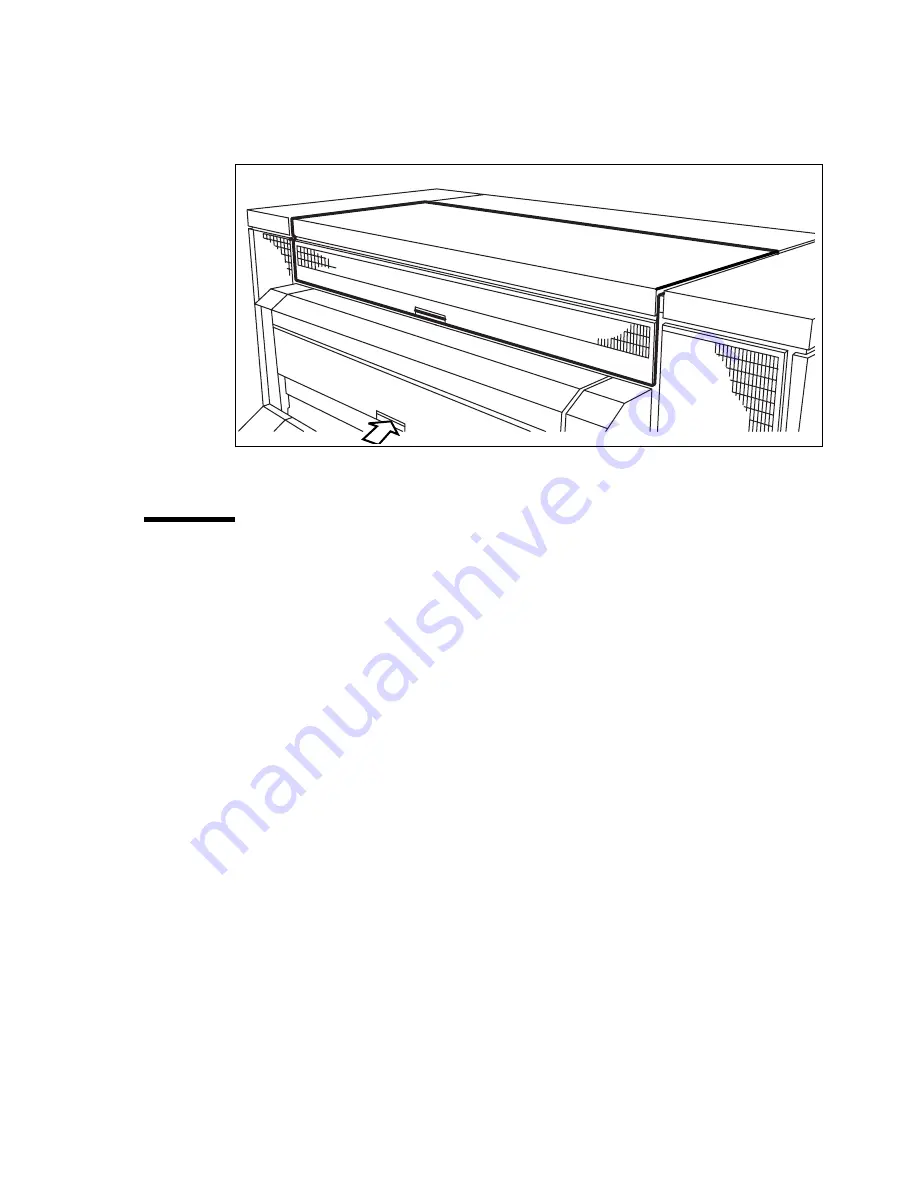
Problem solving
223
If you can not correct the problem, you can open the output transport unit and
remove the paper (see Figure 136 on page 223). If the fuser-section covers
remain to flash on the display, check the fuser section again.
[136] Open the transport output unit
Paper jam in the paper roll compartments
▼
How to clear a paper jam in the paper roll compartments
Note:
Make sure that you corrected all the problems in the fuser section,
before you correct the problem in the roll feed section.
1
Completely open the correct paper roll compartment.
2
Remove any jammed paper:
■
Behind the chip tray
■
Underneath the plate
■
Underneath the roll 2, the roll 4 or the roll 6 feed plate
3
Reload the roll if necessary.
4
Close the paper roll compartment.
Содержание Oce TDS800
Страница 1: ...Oc TDS800 User Manual...
Страница 10: ...10 Oc TDS800 User Manual...
Страница 66: ...66 Oc TDS800 User Manual...
Страница 96: ...96 Oc TDS800 User Manual...
Страница 124: ...124 Oc TDS800 User Manual...
Страница 146: ...146 Oc TDS800 User Manual...
Страница 170: ...170 Oc TDS800 User Manual...
Страница 171: ...171 Oc TDS800 User Manual Chapter 10 Oc Account Center This chapter describes what Account Center is and how to use it...
Страница 176: ...176 Oc TDS800 User Manual...
Страница 204: ...204 Oc TDS800 User Manual...
Страница 212: ...212 Oc TDS800 User Manual...
Страница 241: ...241 Oc TDS800 User Manual Appendix A Overview and tables...
Страница 243: ...243 Printer operator panel Ready to print On line key Stop key Selection keys Arrow keys The display...
Страница 256: ...256 Oc TDS800 User Manual...
Страница 257: ...257 Oc TDS800 User Manual Appendix B Safety information...
Страница 265: ...265 Safety data sheet Oc Cleaner A continued on the next page...
Страница 266: ...266 Oc TDS800 User Manual The content of this safety data sheet is subject to the disclaimer on page 260 of this manual...
Страница 271: ...271 Oc TDS800 User Manual Appendix C Miscellaneous...
















































