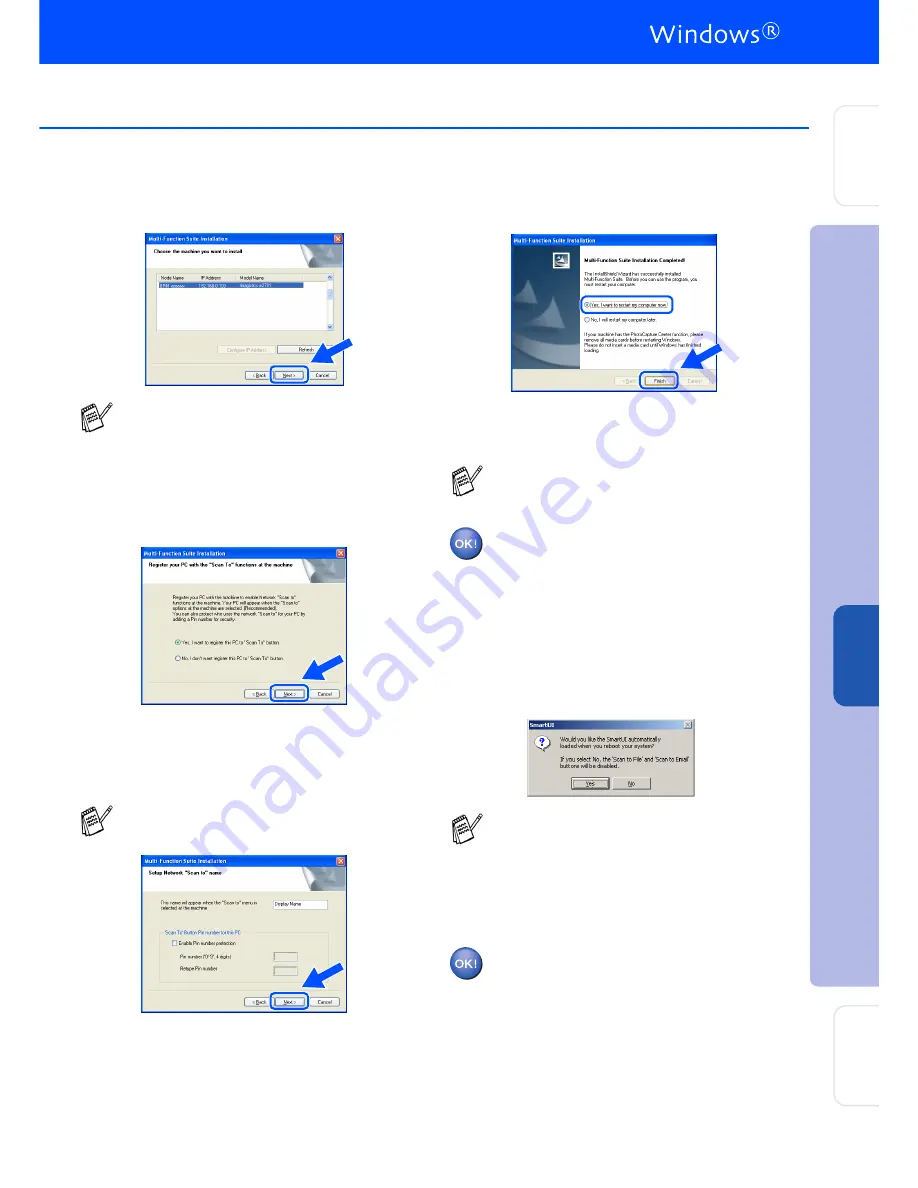
37
L
Click
Next
.
M
Windows
®
95/NT Users
➝
Go to
P
Windows
®
98/98SE/Me/2000/XP Users
Select yes and then click
Next
.
N
Click
Next
or enter the name you want
displayed on the LCD for your PC and then
click
Next
. The default name is the name of
your PC
.
Please wait for the window to open.
O
The README.WRI file will be displayed.
Please read this file for trouble shooting
information and then close the file to
continue installation.
P
Click
Finish
restart your computer.
Windows
®
95/98/98SE/Me/NT/2000 Users
follow step
Q
.
For Windows
®
XP Users Only
The Printer and Scanner drivers have
been installed and the installation is
now complete.
Q
After the computer restarts, click
Yes
to
have the SmartUI load each time Windows
®
is started. The SmartUI will appear as an
icon in the task tray.
If you click
No
the Scan keys on the
machine will be disabled.
For Windows
®
98/98SE/Me/2000 Users
The Printer and Scanner drivers have
been installed and the installation is
now complete.
For Windows
®
95/NT Users
The Printer drivers have been installed
and the installation is now complete.
See the For Administrator section of this guide or
the Network User's Guide located on the CD-
ROM for more network configuration information.
You can avoid receiving unwanted
documents by setting a 4-digit PIN Number.
The Network Scanning feature is not
supported in Windows
®
95 or NT.
Even if you select
NO
, you will be able to
launch the SmartUI later to use the
Scan to
key by double clicking the SmartUI icon on
the desktop. This loads the SmartUI to the
task tray. See AutoLoad the SmartUI,
Chapter 9 in the Documentation (User’s
Guide) located on the CD-ROM.
In
s
tal
ling t
he Dr
iv
er
&
S
o
ft
w
ar
e
S
e
tti
n
g
Up
th
e
M
a
c
h
in
e
Fo
r
A
d
mi
n
is
tra
to
rs
W
in
dow
s
®
Ne
two
rk














































