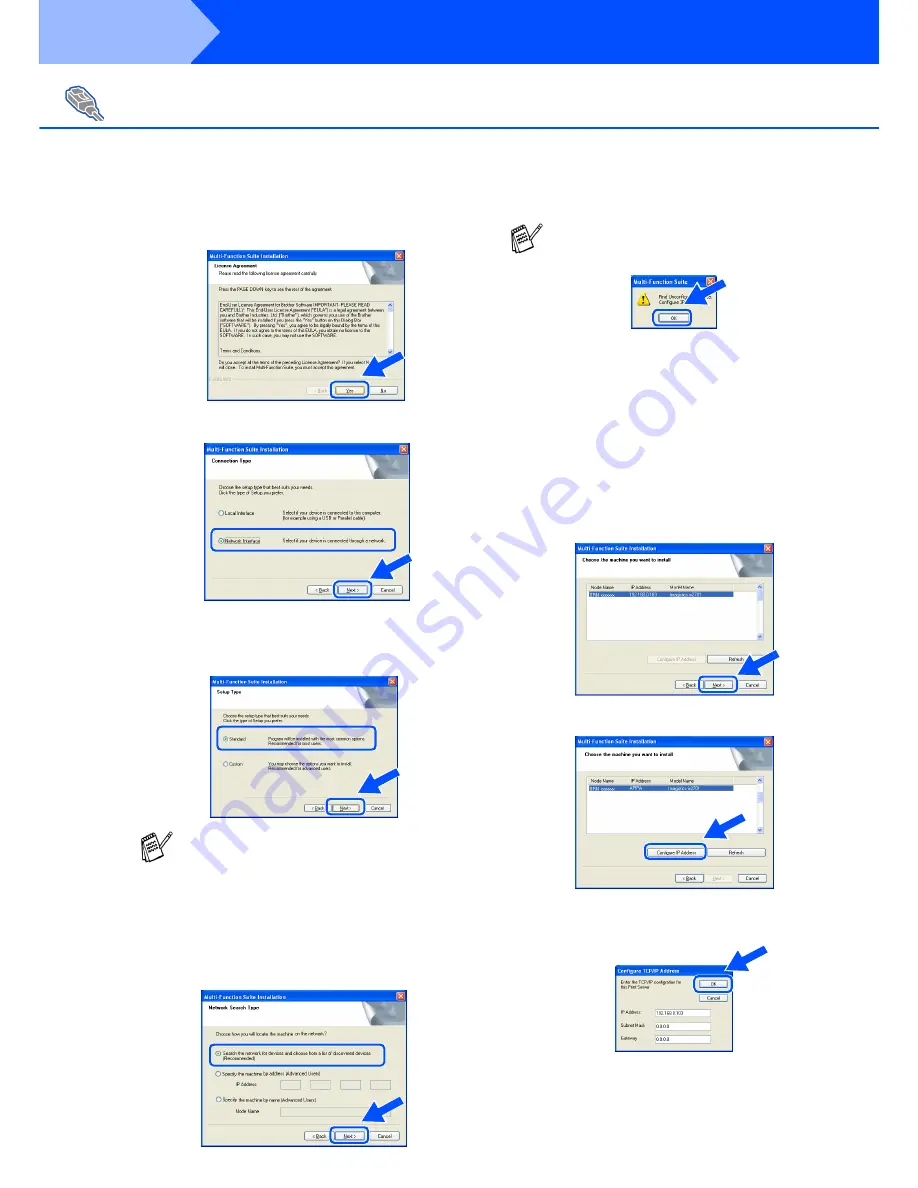
36
Installing the Driver & Software
E
When the Software License Agreement
window appears, click
Yes
.
F
Select
Network Interface
, and then click
Next
.
G
Select
Standard
, and then click
Next
.
The application files will be copied to your
computer.
H
Select
Search the network for devices and
choose from a list of discovered devices
(Recommended)
, and then click
Next
.
I
If the machine is un-configured for your
network:
Select the APIPA or un-configured device
from the list and then click
Next
.
→
Go to
J
If the machine is configured for your
network:
Select the machine from the list and then
click
Next
.
→
Go to
M
J
Click
Configure IP Address
.
K
Enter the proper IP Address information for
your network, and then click
OK
.
(e.g. Enter 192.168.0.103 for IP Address)
For Network Interface Cable Users
(For Windows
®
95/98/98SE/Me/NT/2000 Professional/XP)
If you want to install the PS driver, select
Custom
and then follow the on-screen instructions. When
the
Select Components
screen appears, check
PS Printer Driver
, and then continue following
the on-screen instructions.
If you see the following screen, click
OK
.
Step 2















































