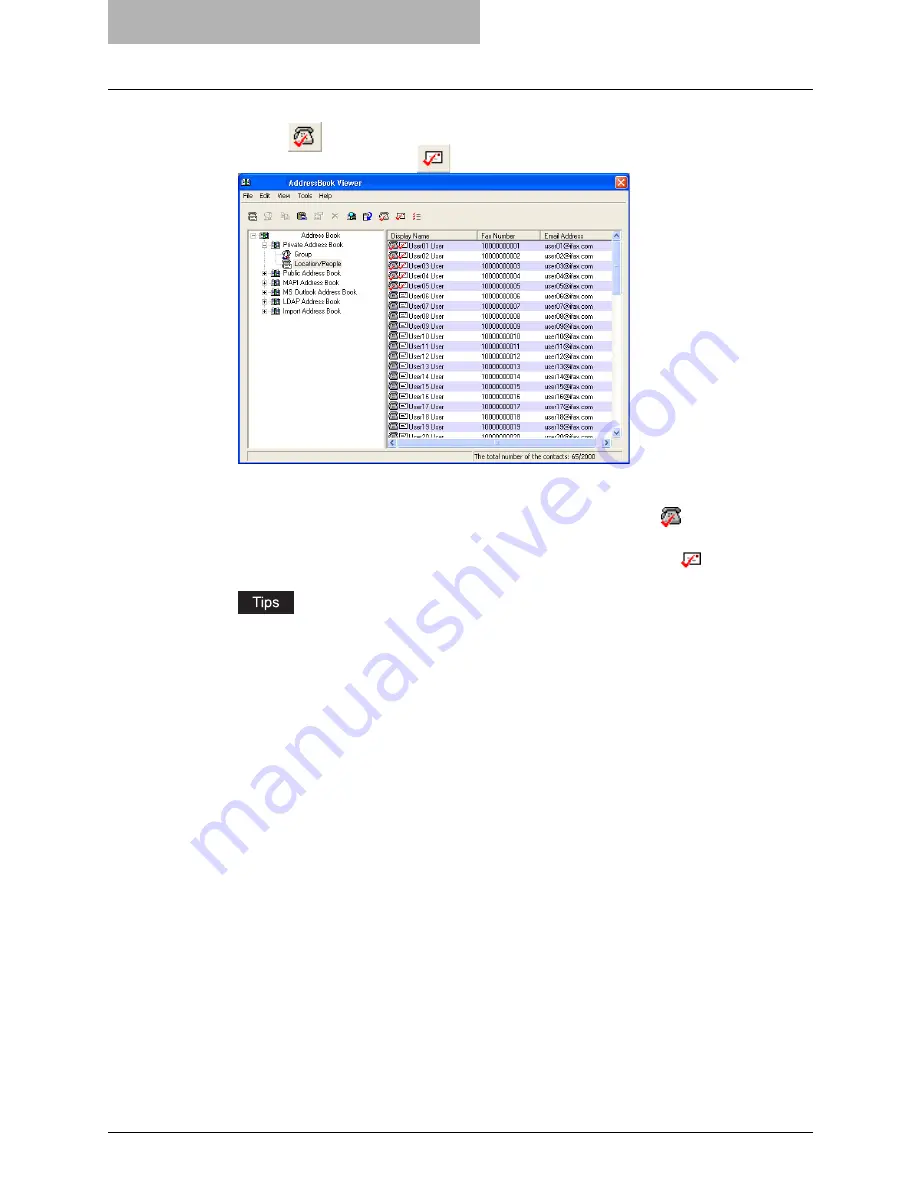
3 Faxing from Client Computers
46 Faxing from Applications
3
Select the contact you want to add as a recipient and click the [Fax]
icon (
) in the tool bar to add the fax number as a recipient, and
click the [Mail] icon (
) to add the e-mail address as a recipient.
y
Repeat until all required recipients are selected.
y
When you select the fax number as a destination, the fax number icon in front of the
name of the contact will be changed to the checked fax icon (
).
y
When you select the e-mail address as a destination, the e-mail icon in front of the
name of the contact will be changed to the checked e-mail icon (
).
y
You can cancel selecting the fax number or e-mail by selecting the contact and re-
clicking the [Fax] or [Mail] icon in the tool bar.
y
You can also select the recipient’s fax number by right-click the contact and select
[Select] and [Fax Number] in the menu displayed.
y
You can also select the recipient’s e-mail address by right-click the contact and select
[Select] and [EMail] in the menu displayed.
Содержание im5530
Страница 1: ...For Oc and Imagistics Models Oc Network Fax Guide im5530 im6030 im7230 im8530...
Страница 10: ...8 Preface...
Страница 16: ...1 Overview 14 Features and Functions...
Страница 40: ...2 Installing Client Software 38 Repairing Client Software...
Страница 66: ...3 Faxing from Client Computers 64 Managing Faxes...
Страница 118: ...4 Managing Address Book 116 Managing Address Book...
Страница 125: ...im5530 6030 7230 8530...
Страница 126: ......






























