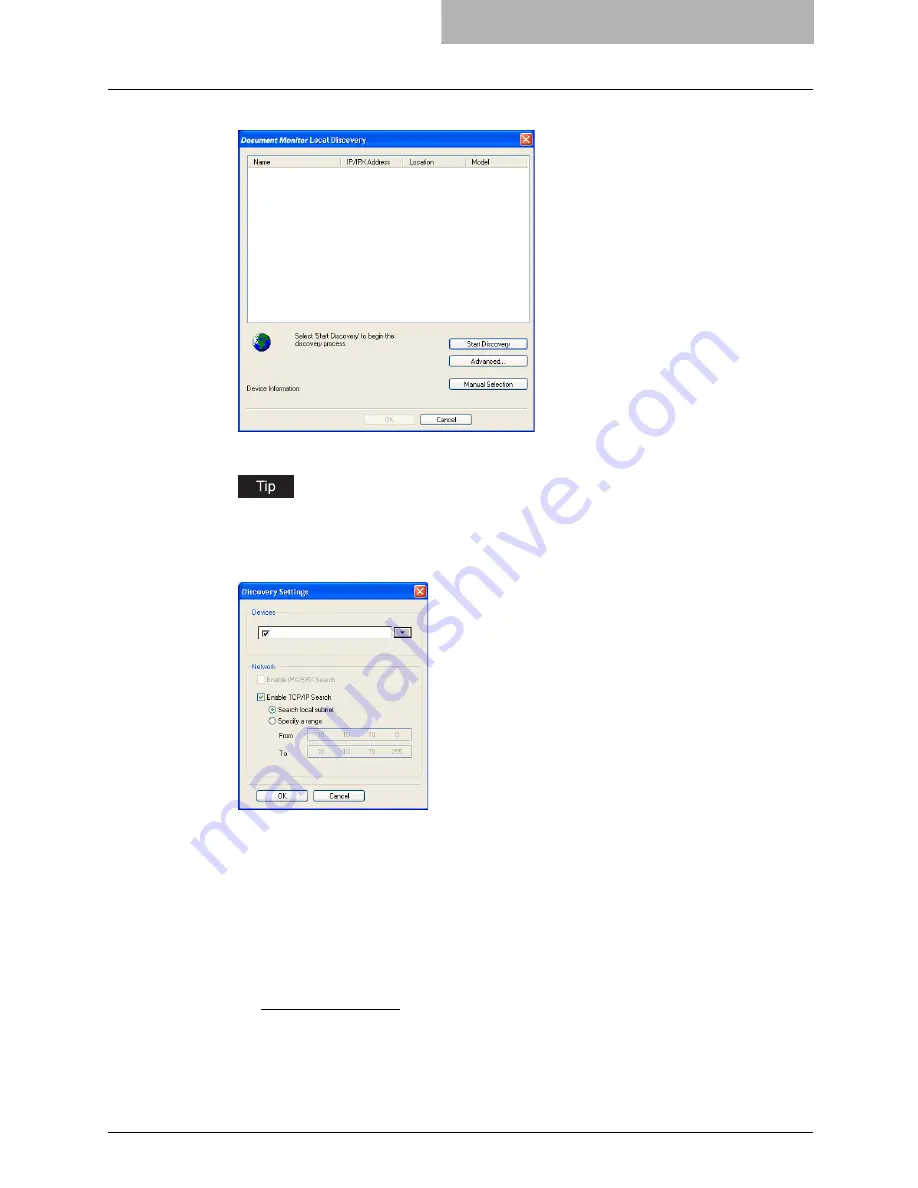
Installing Network Fax Software 23
2
Click [Start Discovery].
y
It starts searching the equipment in the network.
It searches the equipment within the local subnet in your network. If the equipment is
located in the different subnet from your computer, or you want to specify the IP address
range to be searched, click [Advanced]. The Discovery Settings dialog box appears and
you can specify the advanced settings for searching for the equipment.
-
Devices
— You can specify the device models to be searched. This sets to search
by equipment type, so you do not have to change this option.
-
Network - Enable IPX/SPX Search
— Check on this to search printers which con-
nect to an IPX/SPX network. This is available only when the IPX/SPX protocol and
Novell Client are installed in your computer, and the computer is connected to the
NetWare server.
-
Network - Enable TCP/IP Search
— Check on this to search printers which connect
to a TCP/IP network. This is available only when the TCP/IP protocol is installed in
your computer. When this is enabled, select how it searches printers in the TCP/IP
network.
Search local subnet
— Select this to search printers in local subnet.
Specify a range
— Select this to search printers in specific range of IP addresses.
When this is selected, enter the IP addresses in “From” field and “To” field to specify
the range.
Содержание im5530
Страница 1: ...For Oc and Imagistics Models Oc Network Fax Guide im5530 im6030 im7230 im8530...
Страница 10: ...8 Preface...
Страница 16: ...1 Overview 14 Features and Functions...
Страница 40: ...2 Installing Client Software 38 Repairing Client Software...
Страница 66: ...3 Faxing from Client Computers 64 Managing Faxes...
Страница 118: ...4 Managing Address Book 116 Managing Address Book...
Страница 125: ...im5530 6030 7230 8530...
Страница 126: ......
















































