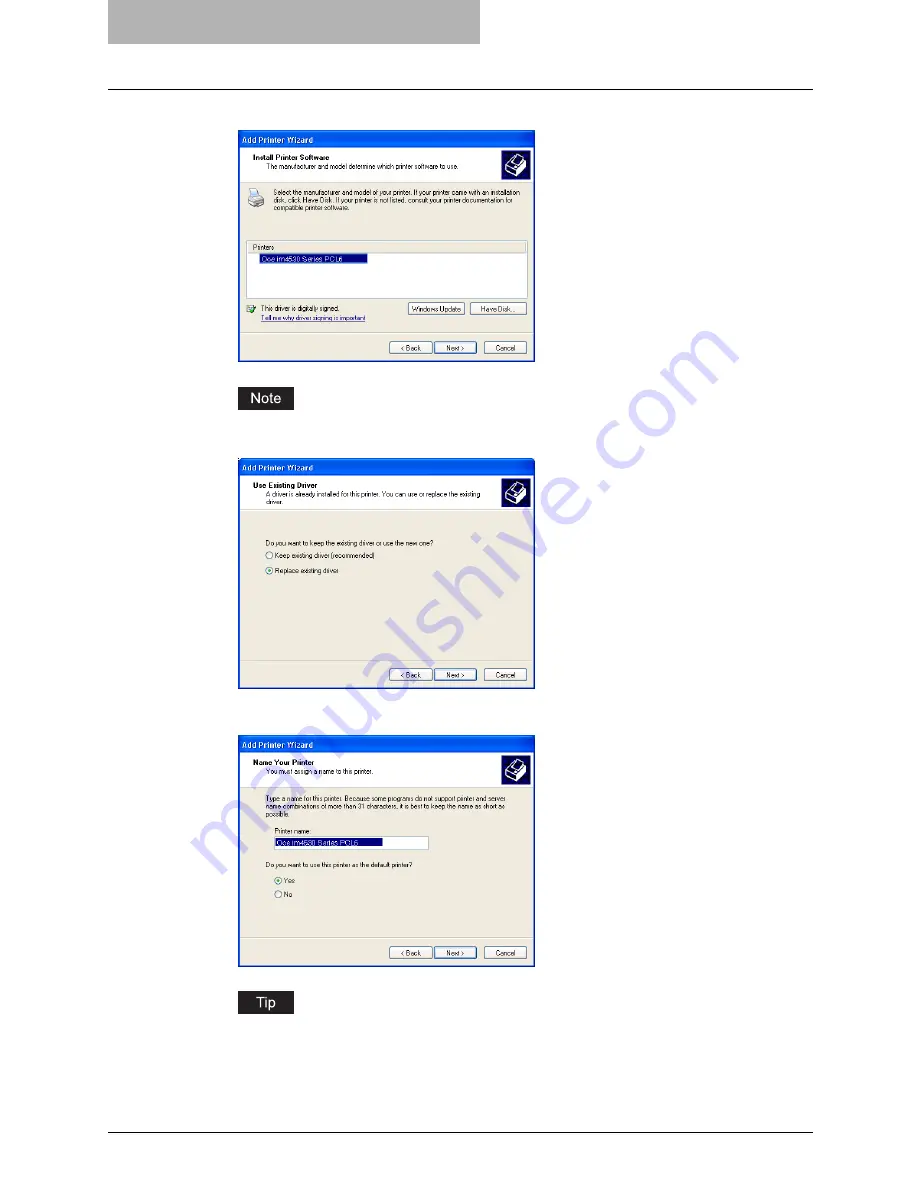
2 Installing Client Software for Windows
54 Installing Client Software for Raw TCP/LPR Printing
15
Select the printer driver and click [Next].
If the same printer driver has been installed, the following dialog box appears. If it
appears, select “Replace existing driver” and click [Next].
16
Change the name if desired and click [Next].
If any printer drivers have installed on the computer, select whether using this printer as a
default printer.
Содержание im4530
Страница 1: ...For Oc and Imagistics Models Oc Printing Guide im4530 im3530...
Страница 10: ...8 Preface...
Страница 125: ...Repairing Client Software 123 3 Select Yes I want to restart my computer now and click Finish to restart your computer...
Страница 126: ...2 Installing Client Software for Windows 124 Repairing Client Software...
Страница 192: ...4 Installing Client Software for UNIX 190 Installing Client Software from Printer Utility...
Страница 204: ...5 Printing from Windows 202 Printing from Application 5 Click Print to print a document...
Страница 264: ...5 Printing from Windows 262 Printing with Extended Print Functionality...
Страница 325: ...8 Other Printing Methods This equipment also supports following printing methods FTP Printing 324 Email Printing 326...
Страница 356: ...9 Monitoring Print Jobs 354 Monitoring Print Jobs with Document Monitor...
Страница 384: ...382 INDEX...
Страница 385: ...im3530 4530...
Страница 386: ......
















































