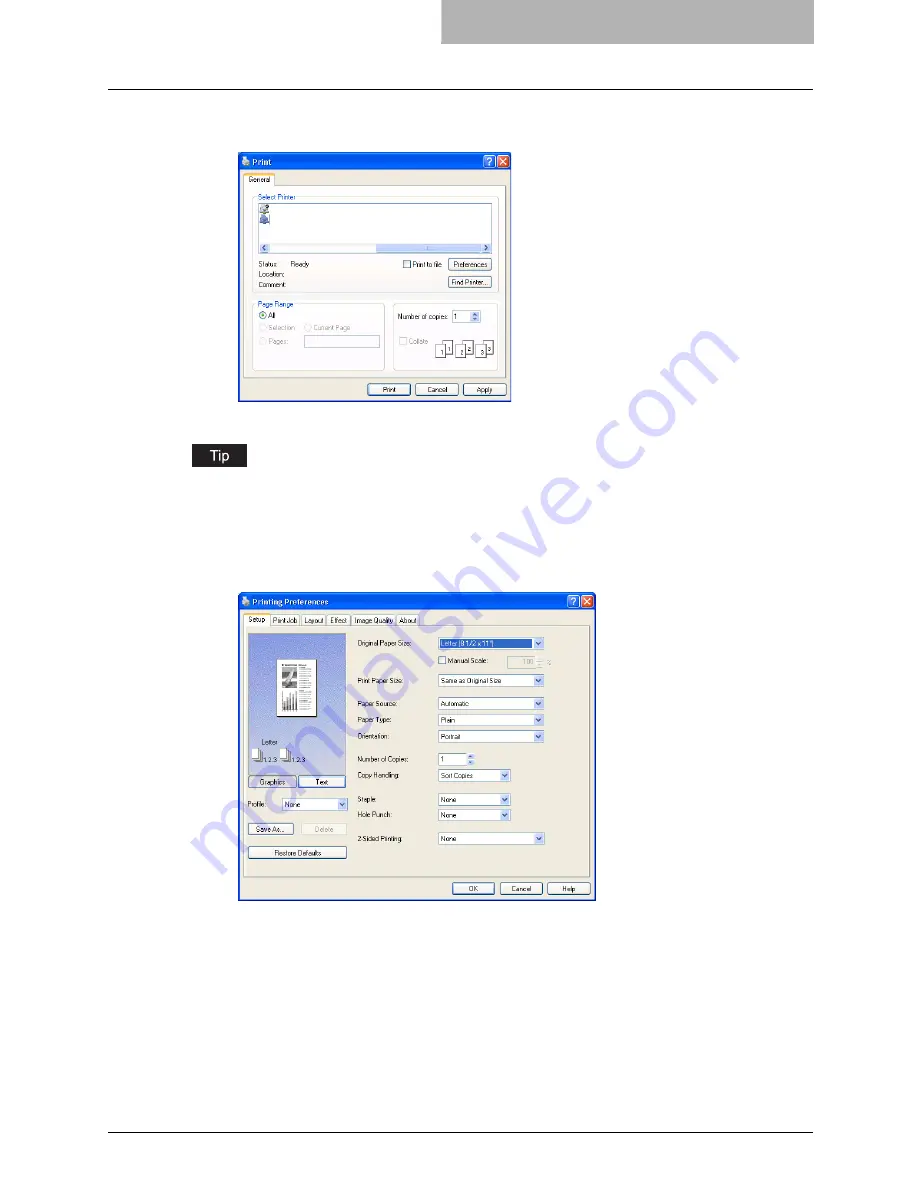
Printing from Application 201
2
Select the printer driver of the equipment to be used and Click
[Preferences].
y
The Printing Preferences dialog box appears.
The procedures for displaying the properties dialog for the printer driver may be different
depending on an application that you are using. See your application’s manual about displaying
the printer properties dialog box.
3
Setting the Print Options for each tab according to how you want to
print.
y
Setting the print options varies depending on how you want to print a document.
P.207 “Print Options”
y
You can also set the print options using setting profiles.
P.204 “Setting Print Options Using Profiles”
4
Click [OK] to save the settings.
Содержание im4530
Страница 1: ...For Oc and Imagistics Models Oc Printing Guide im4530 im3530...
Страница 10: ...8 Preface...
Страница 125: ...Repairing Client Software 123 3 Select Yes I want to restart my computer now and click Finish to restart your computer...
Страница 126: ...2 Installing Client Software for Windows 124 Repairing Client Software...
Страница 192: ...4 Installing Client Software for UNIX 190 Installing Client Software from Printer Utility...
Страница 204: ...5 Printing from Windows 202 Printing from Application 5 Click Print to print a document...
Страница 264: ...5 Printing from Windows 262 Printing with Extended Print Functionality...
Страница 325: ...8 Other Printing Methods This equipment also supports following printing methods FTP Printing 324 Email Printing 326...
Страница 356: ...9 Monitoring Print Jobs 354 Monitoring Print Jobs with Document Monitor...
Страница 384: ...382 INDEX...
Страница 385: ...im3530 4530...
Страница 386: ......






























