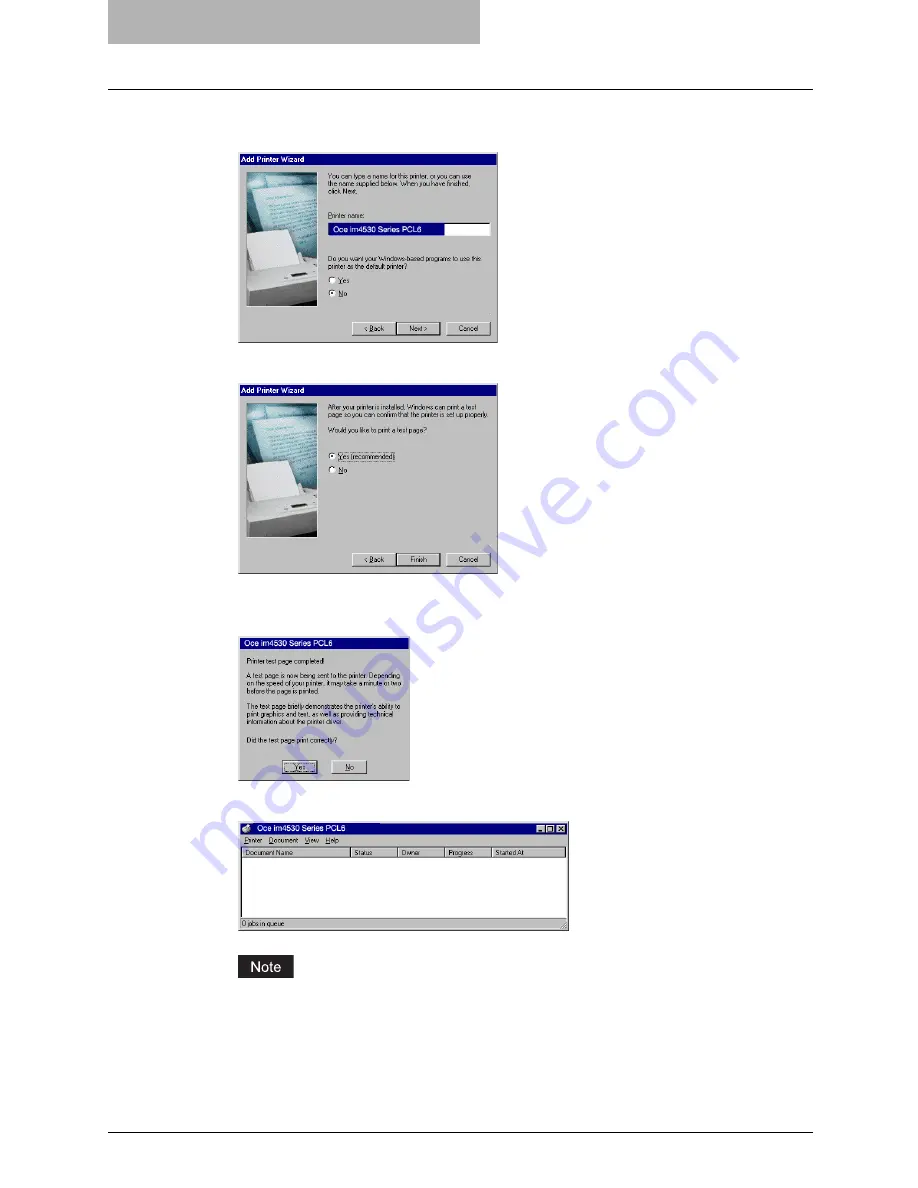
2 Installing Client Software for Windows
110 Installing Client Software for Novell Printing
10
Change the name if desired, select whether you are using this
printer as a default printer, and click [Next].
11
Select “Yes” to print a test page and click [Finish].
12
Make sure a test page is printed successfully and click [Yes] to
close the dialog box.
13
The printer driver is installed and the print queue window appears.
Before using the printer driver for printing, please configure the installed options of the
equipment and department code (if required) on the printer driver.
P.192 “Before Using the Printer Driver”
Содержание im4530
Страница 1: ...For Oc and Imagistics Models Oc Printing Guide im4530 im3530...
Страница 10: ...8 Preface...
Страница 125: ...Repairing Client Software 123 3 Select Yes I want to restart my computer now and click Finish to restart your computer...
Страница 126: ...2 Installing Client Software for Windows 124 Repairing Client Software...
Страница 192: ...4 Installing Client Software for UNIX 190 Installing Client Software from Printer Utility...
Страница 204: ...5 Printing from Windows 202 Printing from Application 5 Click Print to print a document...
Страница 264: ...5 Printing from Windows 262 Printing with Extended Print Functionality...
Страница 325: ...8 Other Printing Methods This equipment also supports following printing methods FTP Printing 324 Email Printing 326...
Страница 356: ...9 Monitoring Print Jobs 354 Monitoring Print Jobs with Document Monitor...
Страница 384: ...382 INDEX...
Страница 385: ...im3530 4530...
Страница 386: ......
















































