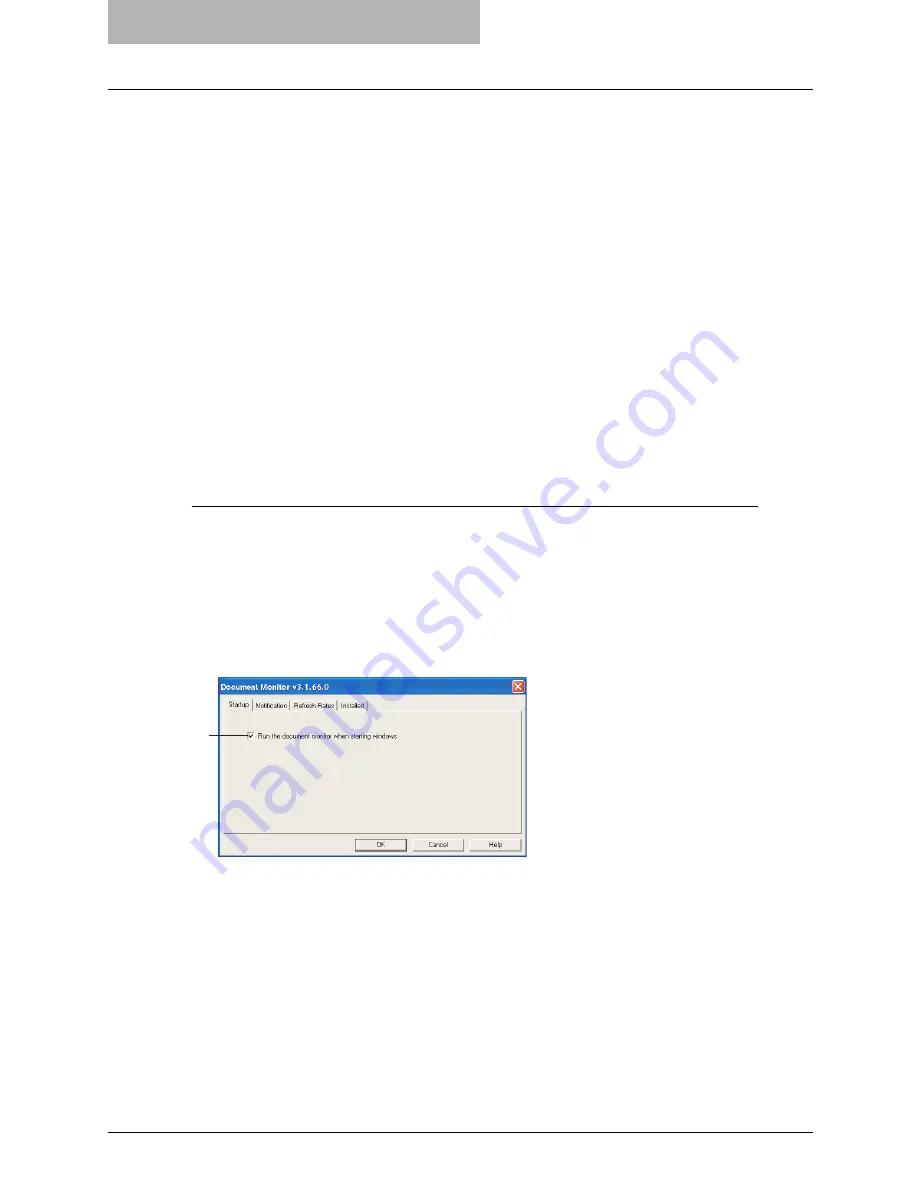
9 Monitoring Print Jobs
330 Monitoring Print Jobs with Document Monitor
y
Printer Utility
— This allows you to access Printer Utility on the default printer. This is avail-
able only when the default printer is set to either the cm4531 Series, im8530 Series, im4530
Series, im2830 Series, cm4530 Series, 9908.
Configuring Document Monitor
The configuration dialog box allows you to set startup options, select notification events and
methods, display or modify refresh rates, and manually update device discovery settings.
In the configuration dialog box, the following tabs are displayed:
y
Startup
— This controls whether Document Monitor is launched when starting Windows.
P.330 “Configuring the Start Up Options”
y
Notification
— This controls which printing events cause a popup message or beep alert.
P.331 “Configuring the Notification”
y
Refresh Rates
— This controls how often the Document Monitor searches for event notifica-
tions, printer status, and print queue contents in order to refresh the information displayed.
Refresh rates are also known as polling rates.
P.332 “Configuring the Refresh Rates”
y
Installed
— This shows the network address associated with each installed printer driver.
P.334 “Finding the Printer Address”
Accessing configuration
To display the configuration dialog box, right-click the Document Monitor icon in the task bar and
select [Configure] from the Document Monitor menu. You can also access the configuration dia-
log box by double-clicking on the Document Monitor icon in the task bar.
To close the dialog box without changing settings, click [Cancel].
— Configuring the Start Up Options
In the Startup tab, you can set Document Monitor to launch when starting Windows.
1) Run the document monitor when starting Windows
Check this to run Document Monitor when starting Windows. When this is checked, the
Document Monitor icon will automatically appear in the task bar every time you start Win-
dows.
1
Содержание im4530
Страница 1: ...For Oc and Imagistics Models Oc Printing Guide im4530 im3530...
Страница 10: ...8 Preface...
Страница 125: ...Repairing Client Software 123 3 Select Yes I want to restart my computer now and click Finish to restart your computer...
Страница 126: ...2 Installing Client Software for Windows 124 Repairing Client Software...
Страница 192: ...4 Installing Client Software for UNIX 190 Installing Client Software from Printer Utility...
Страница 204: ...5 Printing from Windows 202 Printing from Application 5 Click Print to print a document...
Страница 264: ...5 Printing from Windows 262 Printing with Extended Print Functionality...
Страница 325: ...8 Other Printing Methods This equipment also supports following printing methods FTP Printing 324 Email Printing 326...
Страница 356: ...9 Monitoring Print Jobs 354 Monitoring Print Jobs with Document Monitor...
Страница 384: ...382 INDEX...
Страница 385: ...im3530 4530...
Страница 386: ......
















































