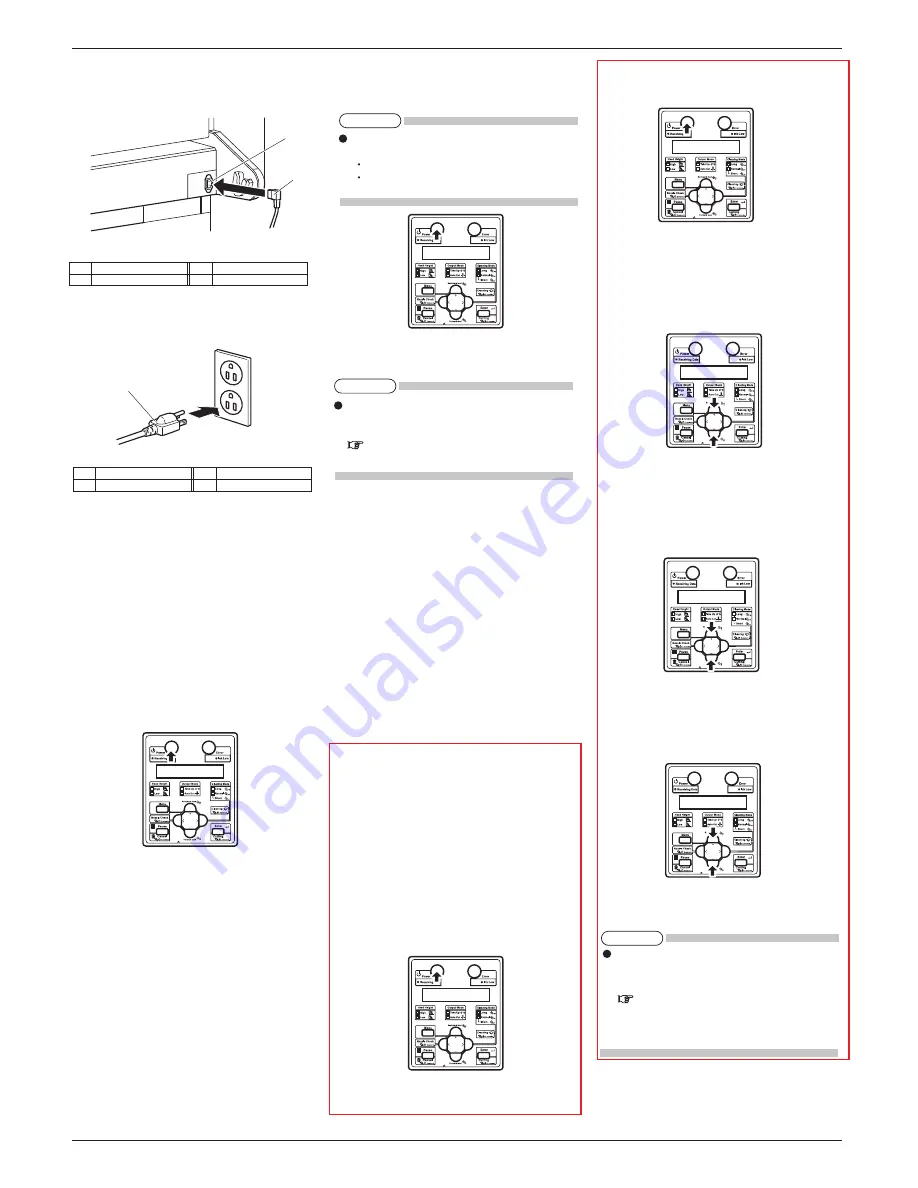
CS9350 INSTALLATION MANUAL
5
AP-40800 -
1.0
2
1
No.
Name
1
AC inlet
No.
Name
2
Power Cable
No.
Name
1
Power cable
1
2. Connect the power cable to the AC inlet on the
back of the product.
3. Correctly insert the power cable plug into the pow-
er socket.
6 Turning the power ON/OFF
This section explains how to turn ON/OFF the printer.
6.1 Turning the power ON
Follow the procedure below to turn ON the printer.
1. Press the [Power] key on the operation panel to
turn ON the printer.
・
The Power lamp on the operation panel lights up in
blue.
・
The printer starts initial operation.
・
When the initial operation is complete, the printer
enters normal status.
6.2 Turning the power OFF
Follow the procedure below to turn OFF the printer.
1. Regarding the operating condition of the printer,
confirm the following.
・
Printing or other operations are not in progress.
・
The operation panel is in normal status.
・
The head height adjustment lever is lowered.
2. Press the [Power] key on the operation panel to
turn OFF the printer.
・
The Power lamp on the operation panel turns OFF.
・
The printer starts operating to turn the power OFF.
・
The operation panel displays "Power Off".
・
All the lamps on the operation panel and the LCD
monitor are turned OFF.
・
The printer automatically turns the power OFF.
7 Setting the display
language and unit
Once activation has been completed, the printer
requires setting of the language, temperature unit, and
length unit at the time of restart.
Follow the procedure below to setup.
1. Once activation has been completed, "Reboot a
printer" is displayed on the Operation panel. Press
the [Power] key on the Operation panel and turn
the power OFF.
2. Press the [Power] key on the Operation panel and
turn the power ON.
・
"Language: English" is displayed on the Operation
panel.
4. Press [+] or [-] key on the Operation panel to select
the set value, and press the [Enter] key.
・
To set the language to Japanese, select "Language:
Japanese".
・
"Temp: Celsius[C]" is displayed on the Operation
panel.
5. Press [+] or [-] key on the Operation panel to select
the set value, and press the [Enter] key.
・
To set the temperature unit to Celsius, select "Temp:
Celsius [C]".
・
"Length: mm" is displayed on the Operation panel.
6. Press [+] or [-] key on the Operation panel to select
the set value, and press the [Enter] key.
・
To set the length unit to mm, select "Length: mm".
・
This completes the setting the display language and
units.
・
The printer starts initial operation.
・
When the initial operation is complete, the printer
enters normal status.
NOTE
If the head height adjustment lever is raised, the
operation panel displays "Change Head Gap Low".
Lower the head height adjustment lever.
Operation Manual "4.2.5.2 When returning the
print head to the original position"
If "Smart/C End" is displayed on the Operation
panel, follow "Printer activation guide" (separate
volume) and perform "Renew Smart/C".
Printer activation guide
"A-8 Renewing Smart/C"
"B-3 Renewing Smart/C"
NOTE
NOTE
If the operation panel is in the following status,
the power is ON.
The [Power] key is pressed in.
The Power lamp lights up in blue.
Press the key once again and turn OFF the power.








