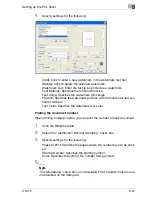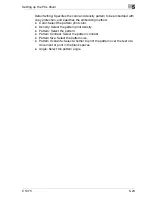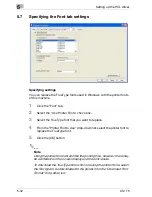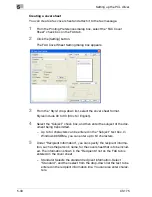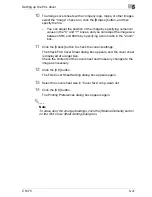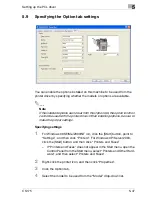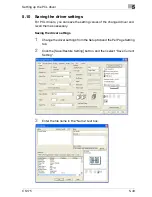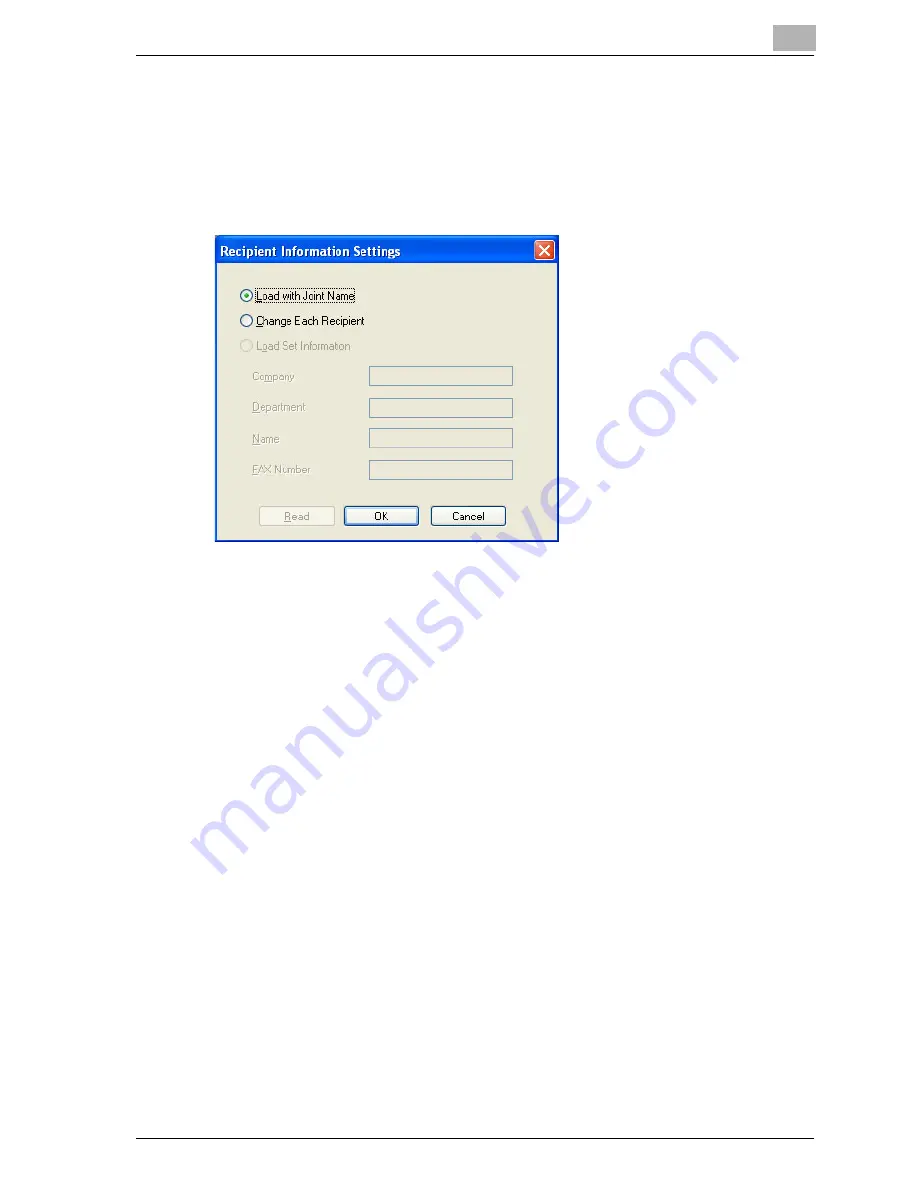
Setting up the PCL driver
5
CS175
5-39
–
Details: Specify the recipient information individually. Select “De-
tails”, and then select the “Company”, “Department”, “Name”, or
“FAX Number” check box for the information to be entered in the
recipient information line. By clicking the [Settings] button, you can
select “Load with Joint Name”, “Change Each Recipient”, or “Load
Set Information” in the Destination Information Settings dialog box.
–
The first recipient cover sheet is displayed as a sample in the “Pre-
view” box.
–
Up to 10 individual cover sheets can be created if “Change Each
Recipient” is selected. When sending 11 or more faxes with “Load
with Joint Name” or “Change Each Recipient” selected, the infor-
mation specified for “Standard” appears in the recipient information
line.
–
If “Change Each Recipient” is selected, “Print Recipient File” can-
not be selected from on the Fax Mode Details dialog box, displayed
from the FAX tab.
–
If “Destination” is not specified, “Load Set Information” cannot be
selected.
–
Depending on the type of characters entered and the settings spec-
ified with “Style”, all characters entered may not be displayed on
the cover sheet. After entering the information, check that the infor-
mation is displayed properly in the image in the “Preview” box.
6
Select the “Company”, “Department”, “Name”, “Phone”, “FAX
Number”, or “E-mail” check box under “Sender Information” for the in-
formation that you want to enter in the sender information line, and then
click the [Settings] button to enter the main information to be sent on
the cover sheet.
Содержание CS175 Phase 3
Страница 1: ...Oc CS175 User s Guide Controller...
Страница 19: ...Welcome CS175 x 17 PCL font list 12 4 PS font list 12 5 Demo page 12 6 12 4 Glossary 12 7 12 5 Index 12 12...
Страница 22: ...Welcome x 20 CS175...
Страница 32: ...1 Overview 1 10 CS175...
Страница 110: ...4 Various printing methods 4 20 CS175 PCL driver PostScript driver...
Страница 114: ...4 Various printing methods 4 24 CS175...
Страница 202: ...7 Setting up the PPD driver Windows 7 8 CS175...
Страница 216: ...8 Setting up the PPD driver Mac OS 9 2 8 14 30C 1...
Страница 273: ...Various settings 10 CS175 10 37 The login page appears after logging out...
Страница 306: ...10 Various settings 10 70 CS175 System tab ROM Version Displays the ROM version...
Страница 341: ...Various settings 10 CS175 10 105 Detail For details refer to Selecting the output method on page 5 13 and page 6 10...
Страница 360: ...10 Various settings 10 124 CS175...
Страница 366: ...11 Troubleshooting 11 6 CS175...
Страница 369: ...Appendix 12 CS175 12 3 12 2 Configuration page...
Страница 370: ...12 Appendix 12 4 CS175 12 3 Font list PCL font list...
Страница 371: ...Appendix 12 CS175 12 5 PS font list...
Страница 372: ...12 Appendix 12 6 CS175 Demo page...
Страница 382: ...12 Appendix 12 16 CS175...
Страница 393: ...1 11 PS font list 12 5 Demo page 12 6 12 4 Glossary 12 7 12 5 Index 12 12...
Страница 394: ...1 12...
Страница 395: ...1 Oc CS175 User s Guide Appendix A Miscellaneous...