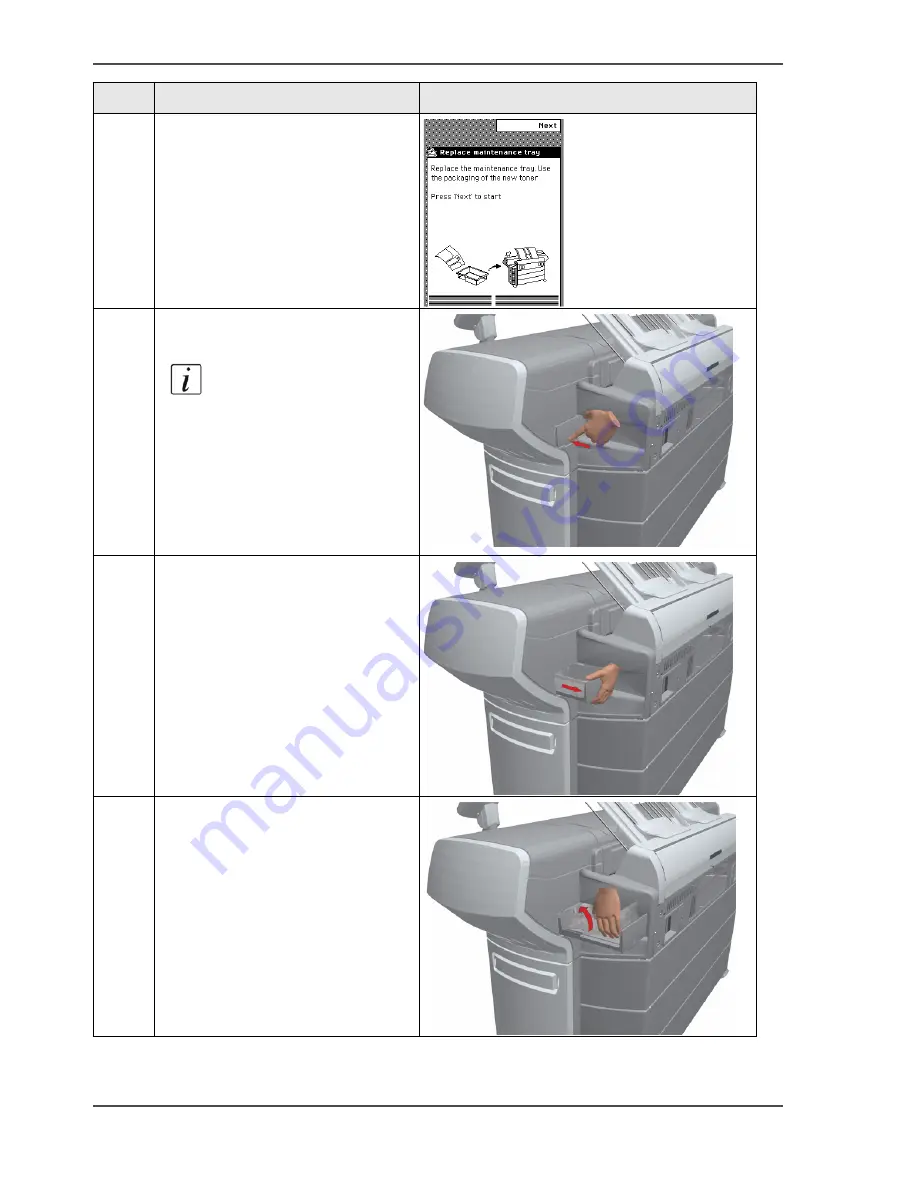
144
Chapter 5 Use the printing system
Replace the maintenance tray
Step
Action
Remarks
1
The printer operator panel
displays a request when you must
replace the maintenance tray.
[164]
2
Follow the instructions in the
wizard.
Note:
Please note that
the 'Maintenance tray
drawer' is located at
the rear side of the Océ
ColorWave
™
600
printer.
Push the 'Maintenance
tray drawer' to open it.
[165]
3
Pull the 'Maintenance tray drawer'
open.
[166]
4
Lift the old maintenance tray out.
[167]
Содержание ColorWave 600
Страница 1: ...Océ ColorWave 600 Océ User manual Operating information ...
Страница 4: ...4 Trademarks ...
Страница 10: ...10 Contents Appendix C Addresses of local Océ organizations 311 Addresses of local Océ organizations 312 ...
Страница 11: ...11 Chapter 1 Introduction ...
Страница 17: ...17 Chapter 2 Get to know the printing system ...
Страница 37: ...37 Chapter 3 Prepare the printing system for use and get started ...
Страница 81: ...81 Chapter 4 Configure the printing system ...
Страница 123: ...123 Chapter 5 Use the printing system ...
Страница 169: ...169 Create manage and print jobs the Océ Publisher Select Online Help the Océ Publisher Select User manual ...
Страница 184: ...184 Chapter 5 Use the printing system How to solve problems with print jobs ...
Страница 185: ...185 Chapter 6 Manage media on the Océ ColorWave 600 printing system ...
Страница 214: ...214 Chapter 6 Manage media on the Océ ColorWave 600 printing system Handle a media jam ...
Страница 215: ...215 Chapter 7 Print quality and Print productivity ...
Страница 278: ...278 Chapter 7 Print quality and Print productivity Error codes ...
Страница 279: ...279 Chapter 8 License management ...
Страница 291: ...291 Appendix A Specifications of the Océ ColorWave 600 ...
Страница 307: ...307 Appendix B Reader s comment sheet ...
Страница 310: ...310 Appendix B Reader s comment sheet Reader s comment sheet ...
Страница 311: ...311 Appendix C Addresses of local Océ organizations ...
Страница 324: ...324 Index ...
















































