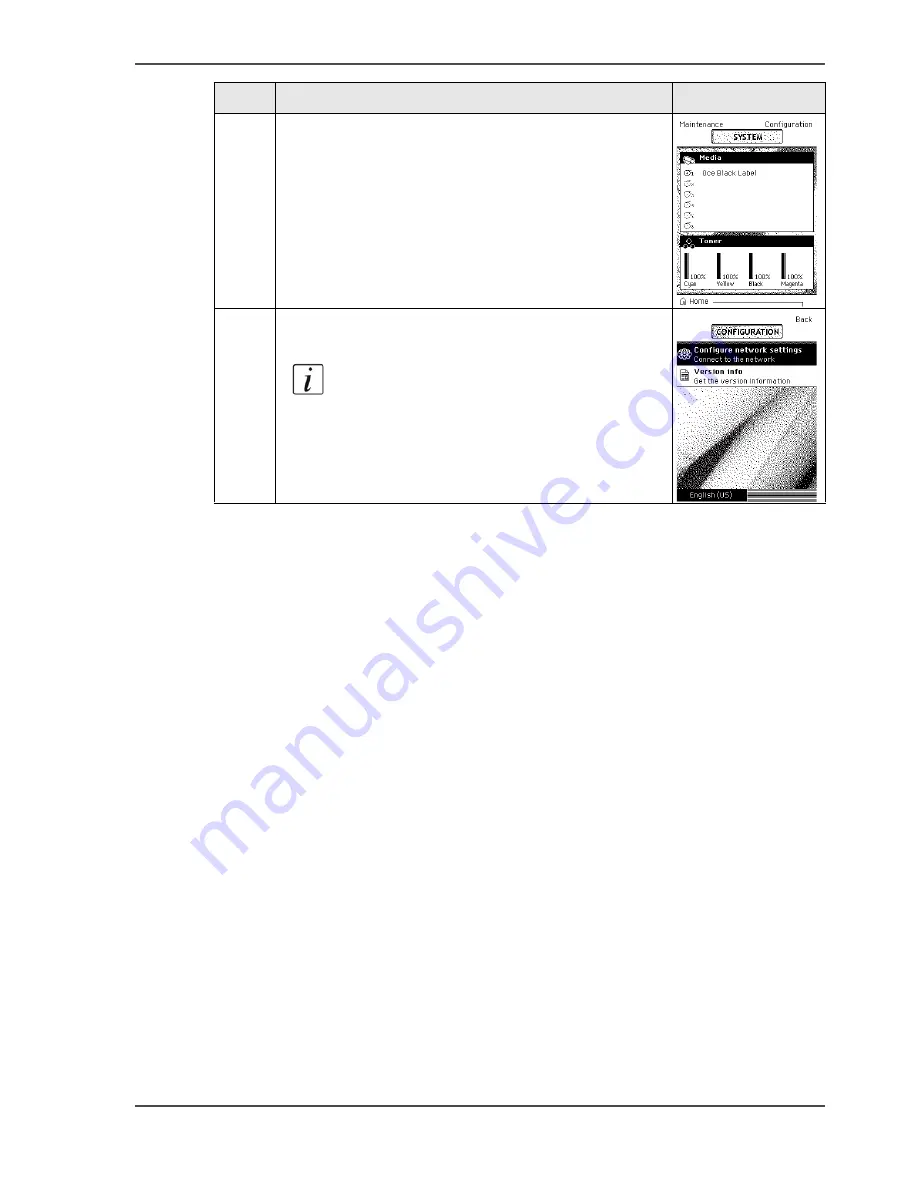
111
Change the display language of the printer
2
Use the upper right softkey to select the
'Configuration' tab.
[111]
3
Press the lower left softkey to toggle between the
first language and the second language.
Note:
Only the first language (default
language) and the second language
(alternative language) defined in the
Océ Express WebTools are available on
the Printer operator panel.
[112]
Step
Action
Illustration
Содержание ColorWave 600
Страница 1: ...Océ ColorWave 600 Océ User manual Operating information ...
Страница 4: ...4 Trademarks ...
Страница 10: ...10 Contents Appendix C Addresses of local Océ organizations 311 Addresses of local Océ organizations 312 ...
Страница 11: ...11 Chapter 1 Introduction ...
Страница 17: ...17 Chapter 2 Get to know the printing system ...
Страница 37: ...37 Chapter 3 Prepare the printing system for use and get started ...
Страница 81: ...81 Chapter 4 Configure the printing system ...
Страница 123: ...123 Chapter 5 Use the printing system ...
Страница 169: ...169 Create manage and print jobs the Océ Publisher Select Online Help the Océ Publisher Select User manual ...
Страница 184: ...184 Chapter 5 Use the printing system How to solve problems with print jobs ...
Страница 185: ...185 Chapter 6 Manage media on the Océ ColorWave 600 printing system ...
Страница 214: ...214 Chapter 6 Manage media on the Océ ColorWave 600 printing system Handle a media jam ...
Страница 215: ...215 Chapter 7 Print quality and Print productivity ...
Страница 278: ...278 Chapter 7 Print quality and Print productivity Error codes ...
Страница 279: ...279 Chapter 8 License management ...
Страница 291: ...291 Appendix A Specifications of the Océ ColorWave 600 ...
Страница 307: ...307 Appendix B Reader s comment sheet ...
Страница 310: ...310 Appendix B Reader s comment sheet Reader s comment sheet ...
Страница 311: ...311 Appendix C Addresses of local Océ organizations ...
Страница 324: ...324 Index ...
















































