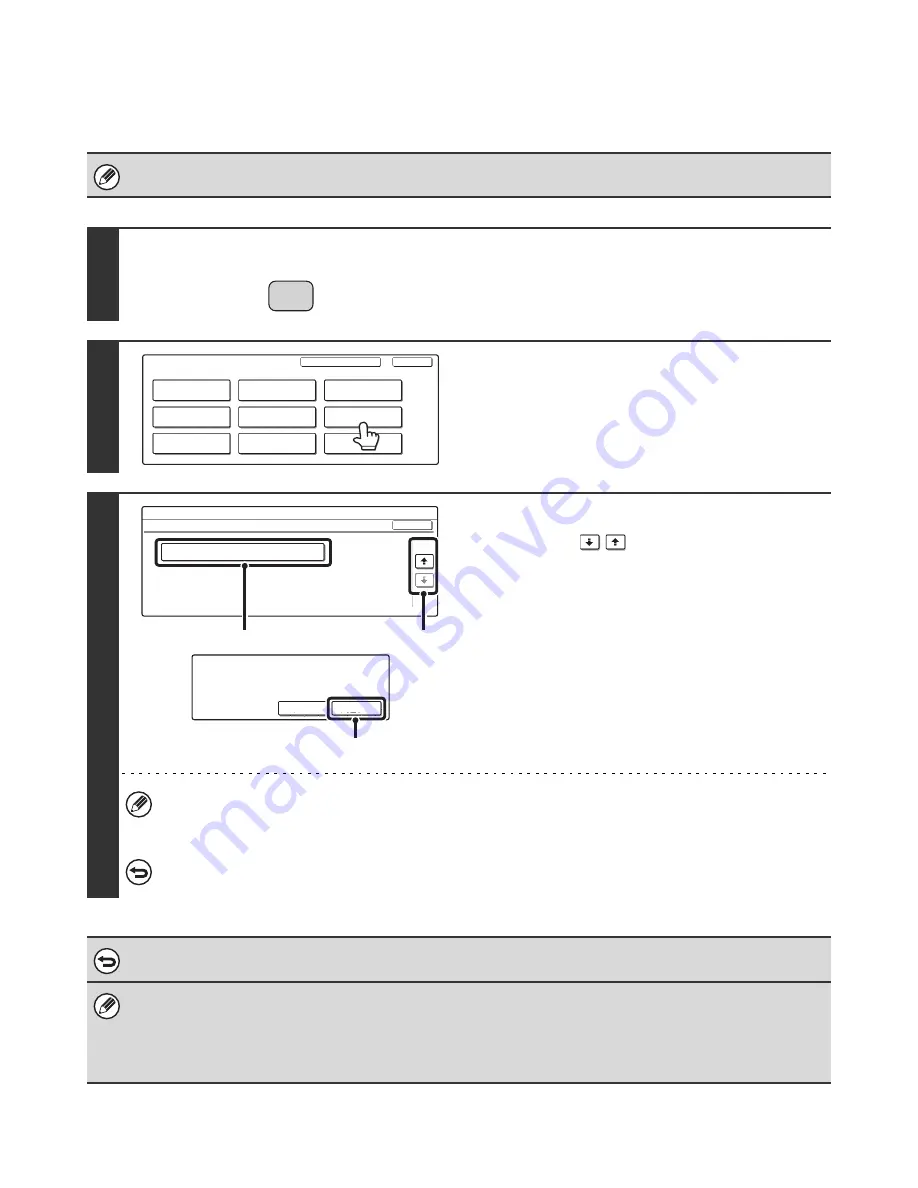
45
Internet Fax Data Forward
When the machine cannot print because it is out of paper or out of toner, received faxes can be forwarded to another
Internet fax machine.
This procedure can be performed when the Internet fax expansion kit is installed.
1
Press the [SYSTEM SETTINGS] key.
2
Touch the [Fax Data Receive/Forward]
key.
3
Forward the received faxes.
(1) Touch the
keys to switch through
the screens.
(2) Touch the [Internet Fax Data Forward] key.
(3) Touch the [Yes] key.
• Forwarding is not possible if no faxes were received or a forwarding machine is not programmed.
• If "
Hold Setting for Received Data Print
" (page 105) is enabled, you will be prompted to enter a password. Enter the
correct password with the numeric keys.
To cancel...
Touch the [No] key.
To cancel the forwarding...
Press the [JOB STATUS] key, and then cancel the forwarding job in the same way as a transmission job is canceled.
• If forwarding was not successful because the transmission was canceled or a communication error occurred, the faxes that
were to be forwarded will return to the print job queue and wait to be printed on the machine.
• If the initial pages of a fax were successfully printed, only those pages that were not printed will be forwarded.
• To program the address for data forwarding, see "
Set Address for Data Forwarding
" (page 112) in the system settings
(administrator).
SYSTEM
SETTINGS
System Settings
Admin Password
Default Settings
Total Count
Address Control
Exit
List Print
(User)
Fax Data
Receive/Forward
USB-Device Check
Paper Tray
Settings
Printer Condition
Settings
Document Filing
Control
System Settings
Fax Data Receive/Forward
OK
Internet Fax Data Forward
2/2
(1)
(2)
Transfer the received data to another
device?
No
Yes
(3)






























