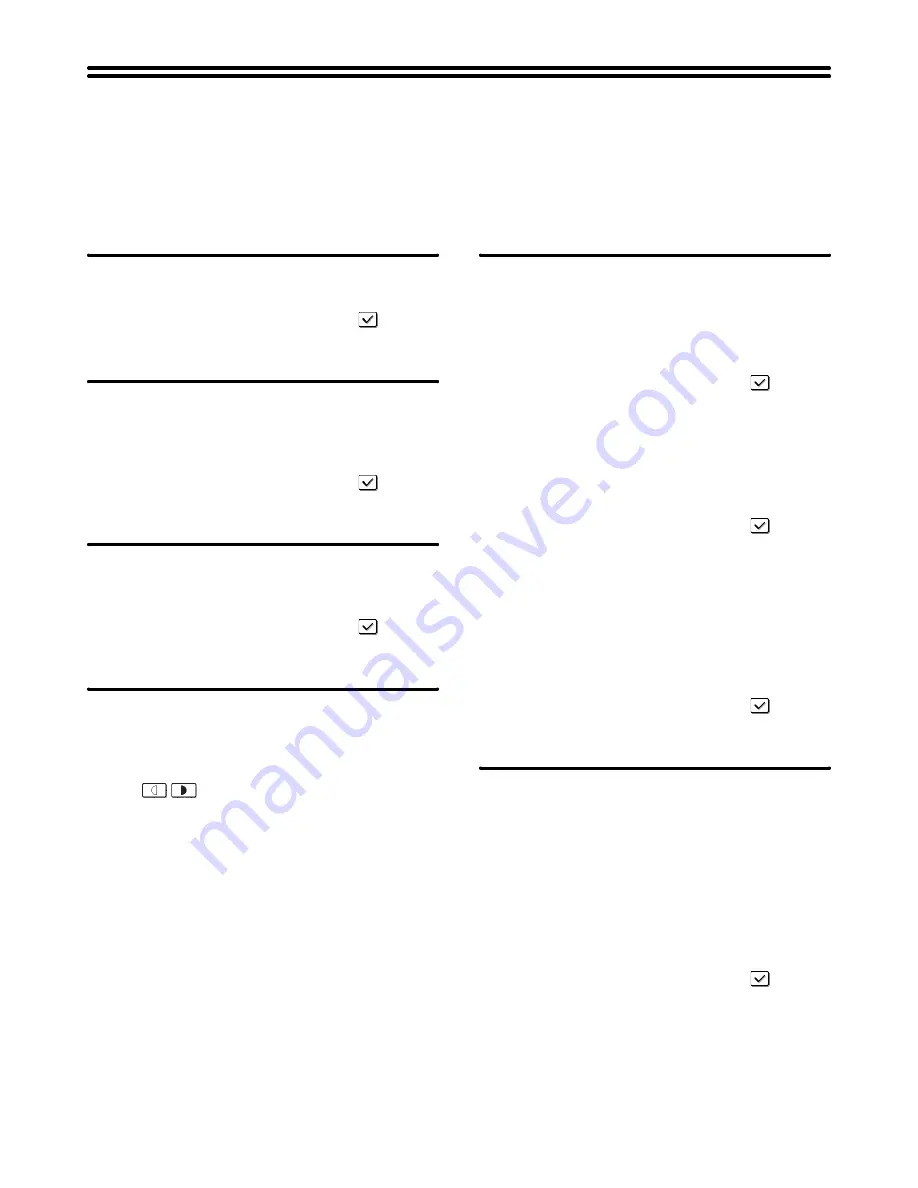
101
Printer Settings
Default Settings
Printer condition settings are described below.
Touch the [Printer Settings] key, touch the [Default Settings] key, and configure the settings.
Prohibit Notice Page Printing
This setting is used to disable printing of notice pages.
To enable this setting, select the checkbox
and
touch the [OK] key.
Prohibit Test Page Printing
This setting is used to disable printing of test pages.
When this setting is enabled, "Printer Test Page" in the
system settings cannot be used to print test pages.
To enable this setting, select the checkbox
and
touch the [OK] key.
A4/Letter Size Auto Change
When printing an A4 size image, this setting allows letter
size paper to be used if A4 size paper is not loaded.
To enable this setting, select the checkbox
and
touch the [OK] key.
Print Density Level
This lightens or darkens the print density of color and
black and white images. The print density can be
adjusted to five levels.
Use the
keys to adjust the density level for
"Color" and "B/W", and touch the [OK] key.
Lower the level toward "1" for lighter exposure or raise
the level toward "5" for darker exposure.
Bypass Tray Settings
Enable Detected Paper Size in Bypass Tray
This is used to prohibit printing when the paper size
specified for a print job is different from the paper size
inserted in the bypass tray.
To enable this setting, select the checkbox
and
touch the [OK] key.
Enable Selected Paper Type in Bypass Tray
This is used to prohibit printing when the paper type
specified for a print job is different from the paper type
inserted in the bypass tray.
To enable this setting, select the checkbox
and
touch the [OK] key.
Exclude Bypass-Tray from Auto Paper
Select
When [Auto] is selected for paper type selection, the
bypass tray can be excluded from the trays that can be
selected. This is recommended when special paper is
often placed in the bypass tray.
To enable this setting, select the checkbox
and
touch the [OK] key.
Job Spool Queuing
When this function is enabled, received print jobs are
displayed in the spool queue of the job status screen.
The jobs are moved to the job queue after they have
been analyzed by the machine. Multiple jobs that have
not yet been analyzed can appear in the spool queue.
When this function is disabled, received print jobs are
displayed in the job queue without being displayed in the
spool queue. However, when an encrypted PDF job is
printed, the job appears in the spool queue.
To enable this setting, select the checkbox
and
touch the [OK] key.
















































