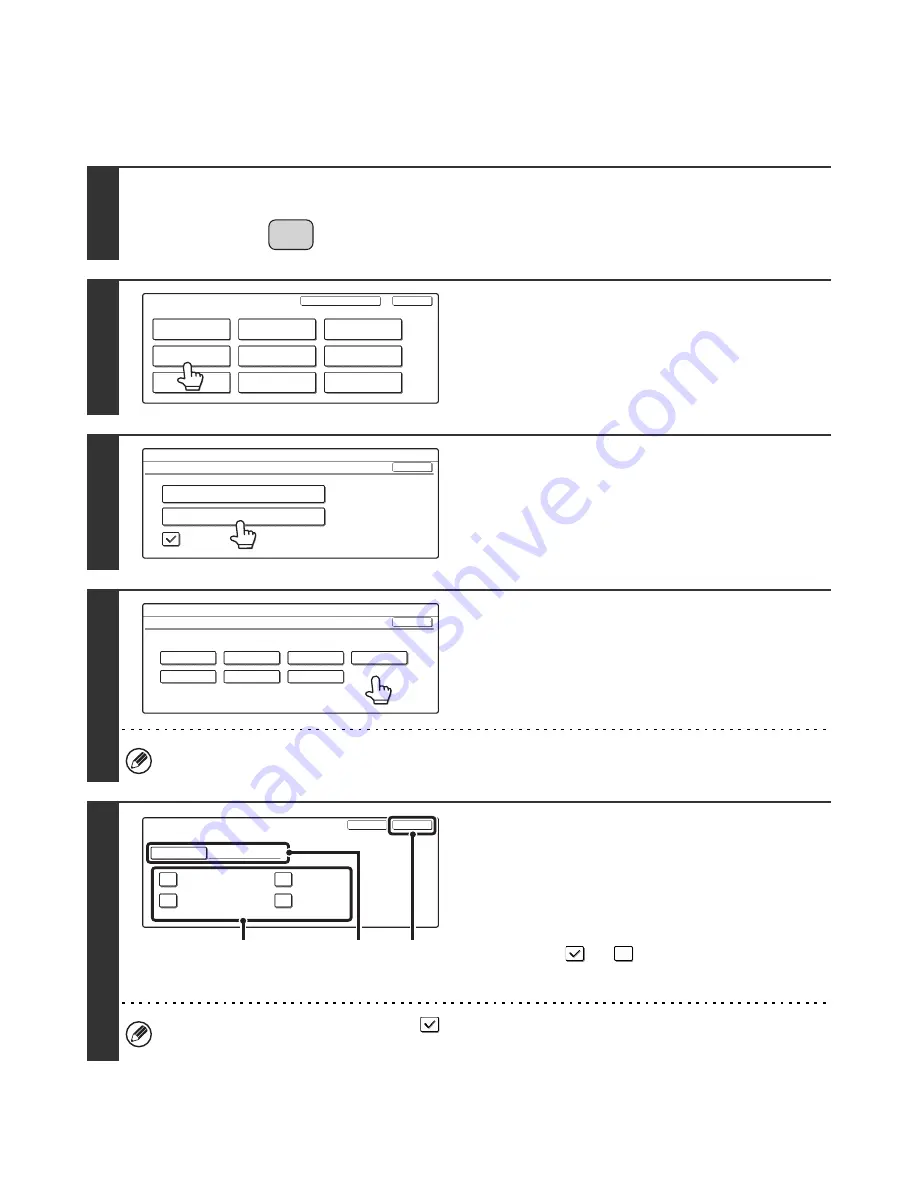
28
Paper Type Registration
Configure a "User type" when the name of the paper type does not appear in the selections or when you wish to select
the tray properties yourself. Up to 7 user types can be stored.
1
Press the [SYSTEM SETTINGS] key.
2
Touch the [Paper Tray Settings] key.
3
Touch the [Paper Type Registration] key.
4
Touch the paper type that you wish to
edit.
The user types have been stored by factory default with the names "User Type 1" to "User Type 7".
5
Configure the paper type properties.
(1) To change the type name, touch the [Type
Name] key and change the name.
Clear the pre-entered name, and then enter the desired
name (maximum of 14 characters).
(2) Touch the checkboxes as desired so that
they are
or
.
(3) Touch the [Exit] key.
• To enable a property, select the checkbox
.
• The settings that can be selected vary depending on the peripheral devices installed.
SYSTEM
SETTINGS
System Settings
Admin Password
Default Settings
Total Count
Address Control
Exit
List Print
(User)
Fax Data
Receive/Forward
USB-Device Check
Paper Tray
Settings
Printer Condition
Settings
Document Filing
Control
System Settings
Paper Tray Settings
OK
Tray Settings
Paper Type Registration
Auto Tray Switching
System Settings
Paper Type Registration
Select the paper type to edit.
Cancel
User Type 1
User Type 5
User Type 2
User Type 3
User Type 7
User Type 4
User Type 6
Paper Type Registration
No.01
Type Name
User Type 1
Exit
Cancel
Fixed Paper Side
Disable Staple
Disable Duplex
Disable Punch
(3)
(1)
(2)






























