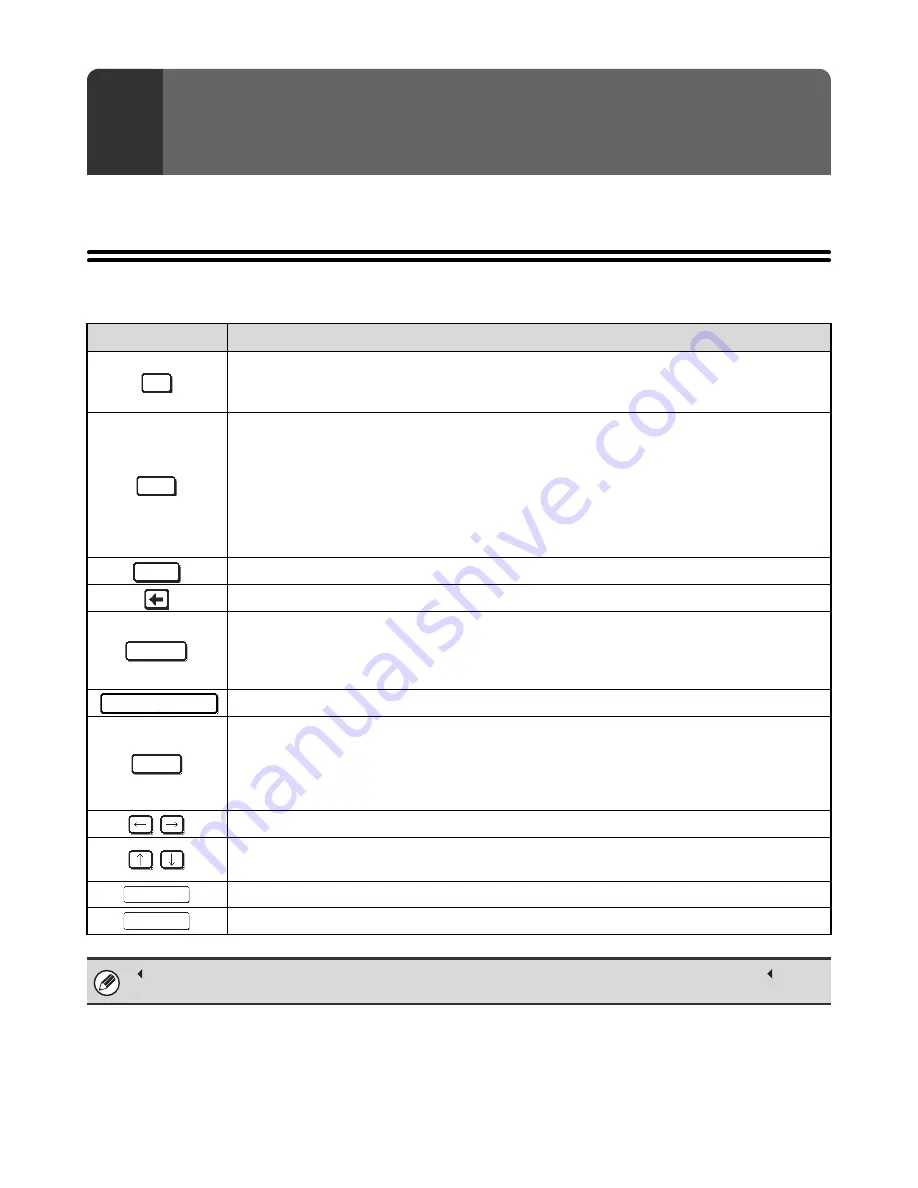
66
This chapter explains the text entry screen.
FUNCTIONS OF THE MAIN KEYS
6
ENTERING TEXT
Key
Description
This changes the text entry screen from the lower case screen to the upper case screen. The upper
case screen will continue to appear until the [Caps] key is touched again so that it is no longer
highlighted. The [Caps] key is convenient when you wish to enter all capital letters.
This key temporarily changes the keys in the text entry screen to upper case when lower case letters
appear, or to lower case when upper case letters appear.
Touch a letter key after touching the [Shift] key to enter that letter. After the letter is entered, the [Shift]
key will no longer be highlighted and the original text entry screen will appear.
The [Shift] key is convenient when you only need to enter one upper case letter or one lower case letter,
or when you need to enter one of the symbols assigned to the numeric keys.
To cancel selection of the [Shift] key, touch the [Shift] key again. The [Shift] key will no longer be
highlighted.
Touch this key to enter a line break when entering the body text of an e-mail message.
Touch this key to delete the characters to the left of the cursor one character at a time.
Touch this key to change the entry mode.
When this key is touched, the [Characters] key, [Symbols] key, and [Other Language] key appear. Touch
one of the keys to select a different entry mode.
☞
"
CHANGING THE ENTRY MODE
" (page 67)
Touch this key to enter a space between letters.
This temporarily changes the entry screen to the accented letter and symbol entry screen. Touch a letter
key after touching the [AltGr] key to enter that letter. After the letter is entered, the [AltGr] key will no
longer be highlighted and the original text entry screen will appear.
To cancel selection of the [AltGr] key, touch the [AltGr] key again. The [AltGr] key will no longer be
highlighted.
These keys move the cursor left and right.
These keys move the cursor to the line above or below the current line during entry of the body text of an
e-mail message.
Touch this key to return to the previous setting screen without entering text.
Touch this key to enter the text that currently appears and return to the previous setting screen.
" " in the text entry screen indicates how many characters can be entered. A number of characters greater than " " cannot
be entered.
Caps
Shift
Enter
Mode
Space
Alt
G
r
Cancel
OK

















