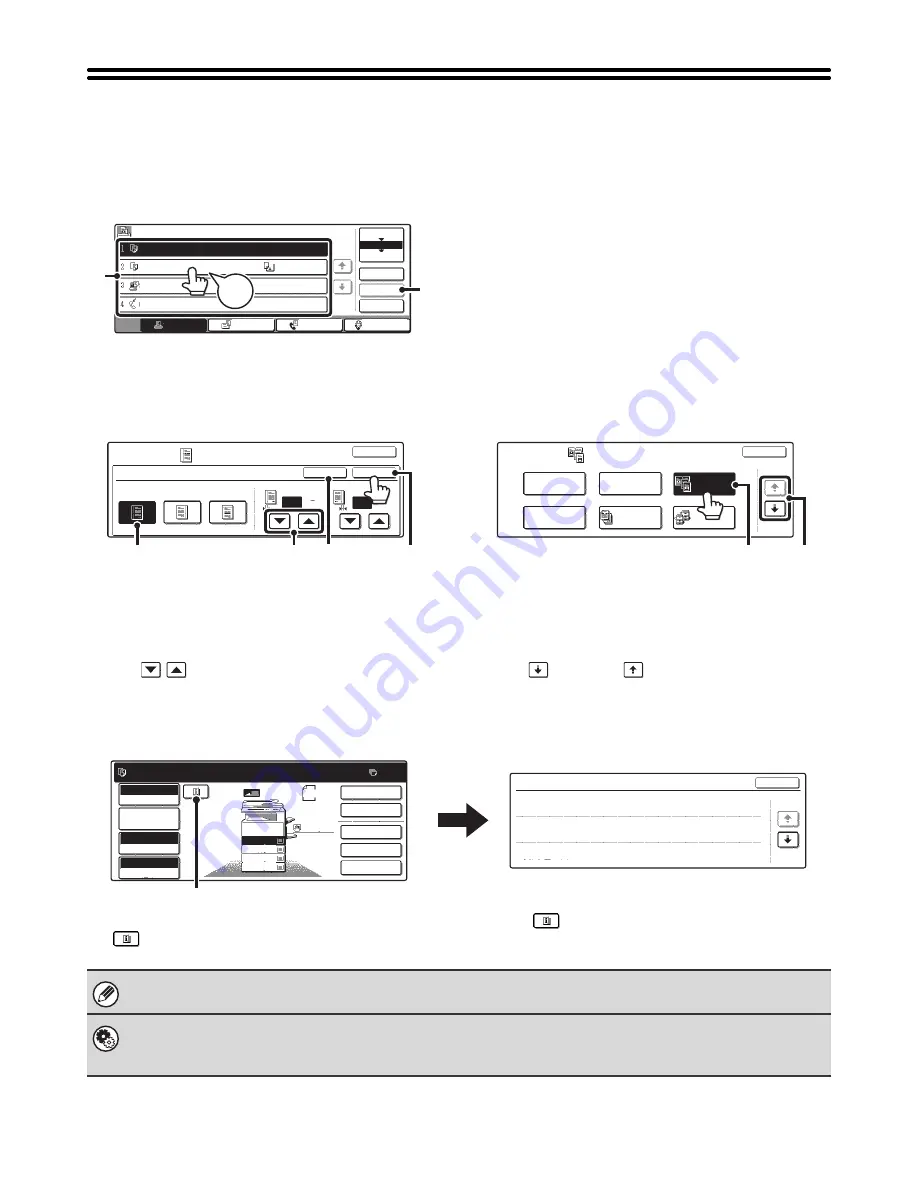
11
TOUCH PANEL
The touch panel (screen) shown in this manual is a descriptive image. The actual screen is slightly different.
Using the touch panel
Example 1
(1) Settings for each function are easily selected and canceled by touching the keys on the screen with your finger.
When an item is selected, a beep will sound and the item will be highlighted to confirm the selection.
(2) Keys which are grayed out cannot be selected.
Example 2
(1) If a key is initially highlighted in a screen, the key is
selected. To change the selection, touch one of the
other keys to highlight that key.
(2) Touch the [OK] key to enter the selection.
(3) Touch this key to cancel the setting.
(4) The
keys can be used to increase or
decrease a value. To make a value change quickly,
keep your finger on the key.
Example 3
(1) Some items in the special modes screen are
selected by simply touching the key of the item.
To cancel a selected item, touch the highlighted key
once again so that it is no longer highlighted.
(2) When settings extend over multiple screens, touch
the
key or the
key to switch through the
screens.
Example 4
(1) When at least one special mode is selected, the
key appears in the base screen.
(2) The
key can be touched to display a list of the
selected special modes.
Job Queue
Sets / Progress
Status
Detail
Priority
Stop/Delete
Internet Fax
Fax Job
Scan to
Print Job
1/1
Spool
Complete
Job Queue
Copy
020 / 001
Copying
Copy
020 / 000
Paper Empty
BBB BBB
020 / 000
Waiting
0312345678
002 / 000
Waiting
Beep
Tone
(1)
(2)
Special Modes
Margin Shift
OK
OK
Cancel
Right
Left
Down
Side 1
1/2
1/2
Side 2
(0 1)
inch
(0 1)
inch
(2)
(3)
(4)
(1)
Special Modes
OK
1/4
Margin Shift
Pamphlet Copy
Erase
Tandem
Copy
Dual Page
Copy
Job
Build
(1)
(2)
Ready to scan for copy.
2-Sided Copy
Original 8 x11
1
/
2
0
Output
Special Modes
File
Quick File
Full Color
Color Mode
2.
3.
4.
1.
8 x11R
8 x14
11x17
8 x11
Auto
Exposure
100%
Copy Ratio
Job Detail
Settings
1
/
2
1
/
2
1
/
2
8 x11
1
/
2
Function Review
Margin Shift
Shift:Right
Front:1/2inch/Back:1/2inch
OK
1/3
:
Erase
Edge:1/2inch
Center:1/2inch
:
Covers/Inserts
Front:2-Sided/Back:Insert
Insertion A:10Page/B:10Page
:
Plain
(1)
If a key that cannot be selected is touched, a double beep will sound.
System Settings (Administrator): Keys Touch Sound
This is used to adjust the volume of the beep that sounds when keys are touched. The key touch sound can also be turned
off.



























