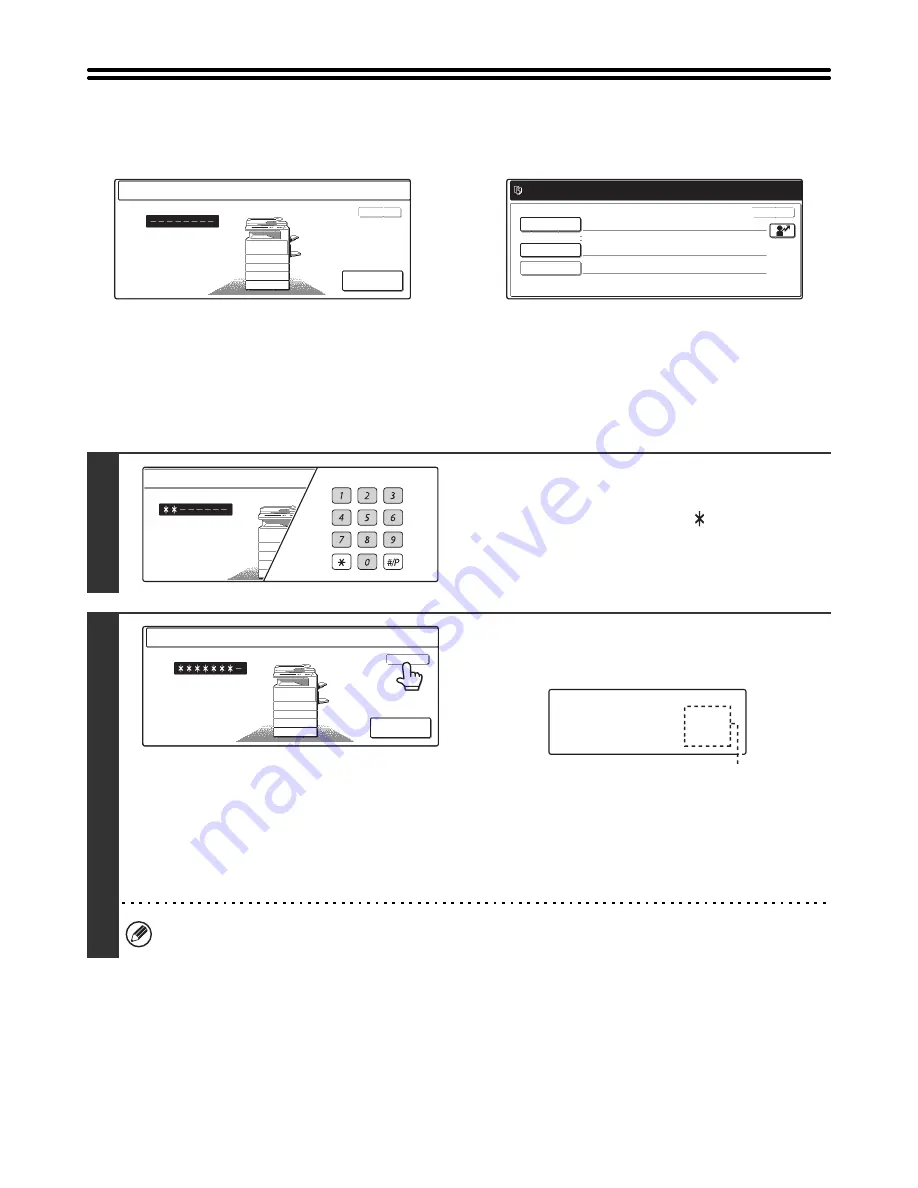
15
USER AUTHENTICATION
When the administrator of the machine has enabled user authentication, one of two screens shown below will appear. If
either screen appears, enter the user number or login name and password that you received from the administrator.
When controlled by user number
When controlled by login name and password
(Different items will appear in the screen when LDAP
authentication is used.)
AUTHENTICATION BY USER NUMBER
The following procedure is used to log in using a user number received from the administrator of the machine.
Admin Login
Enter your user number.
OK
Please enter your login name /
password.
User Authentication
Login Name
User Name
Password
Auth to:
OK
Login Locally
1
Enter your user number (5 to 8 digits)
with the numeric keys.
Each entered digit will be displayed as "
".
2
Touch the [OK] key.
After the entered user number is authenticated, the user count
screen will appear briefly.
The number of pages remaining appears when page limits
have been set in "Pages Limit Group Registration" in the
system settings (administrator). (The remaining number of
pages that the user can use in each mode (copy, scan, etc.)
appears.) The amount of time that this screen appears can be
changed using "Message Time Setting" in the system settings
(administrator).
When the user number is an 8-digit number, this step is not necessary. (Login takes place automatically after the user
number is entered.)
Enter your user number.
Admin Login
Enter your user number.
OK
Usage status : used/remaining pages
Black-white :87,654,321/12,345,678
Full color :87,654,321/12,345,678
2-color :87,654,321/12,345,678
Single color :87,654,321/12,345,678
















































