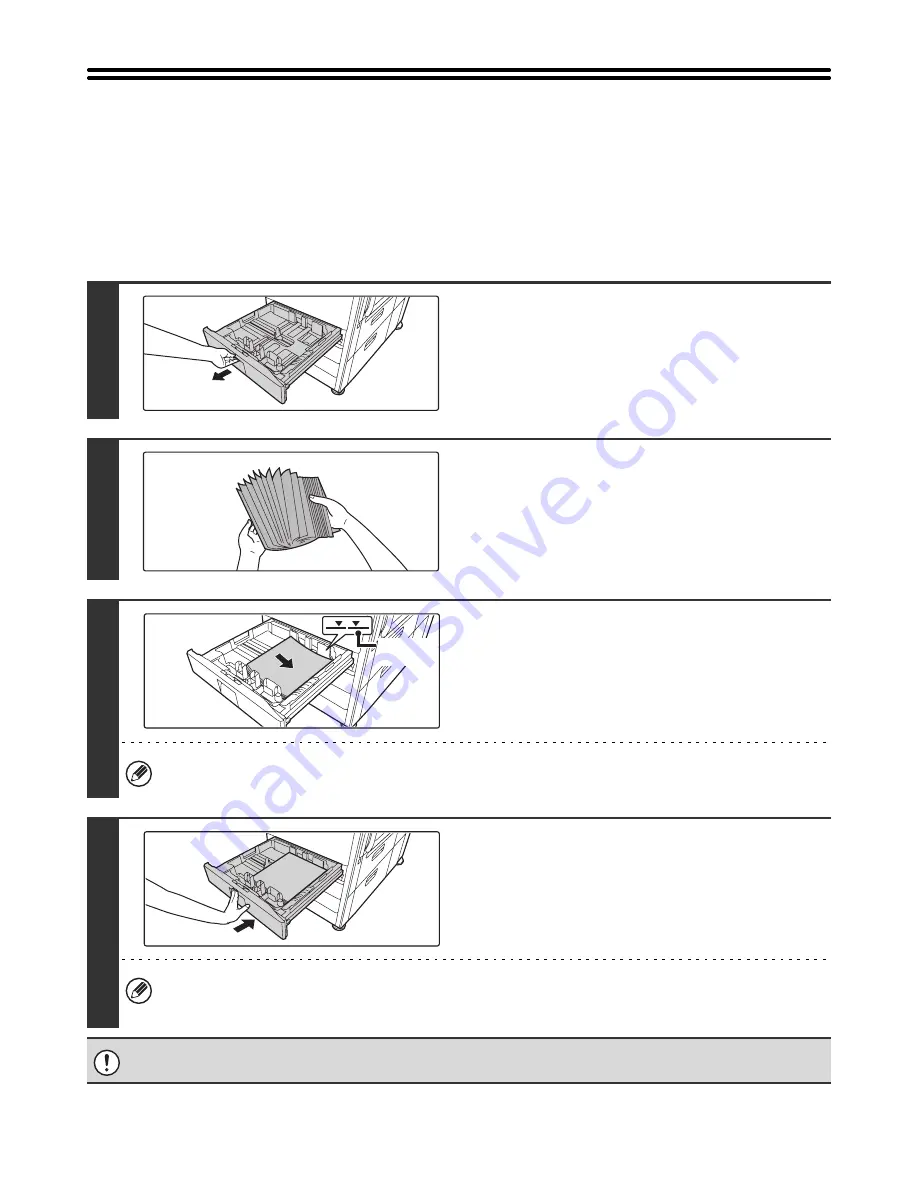
23
TRAY SETTINGS FOR TRAYS 1 TO 4
LOADING PAPER
A maximum of 500 sheets of paper from size 5-1/2" x 8-1/2"R to size 11" x 17" (A5R to A3) can be loaded in trays 1 and 2.
A maximum of 500 sheets of paper from size 7-1/4" x 10-1/2"R to size 11" x 17" (B5R to A3) can be loaded in trays 3 and 4.
For detailed information on the paper that can be loaded, see the specifications in the Safety Guide and "Paper Tray
Settings" in the System Settings Guide.
1
Pull out the paper tray.
Gently pull the tray out until it stops.
2
Fan the paper.
Before loading the paper, fan it well. If the paper is not fanned,
multiple sheets may feed at once and cause a misfeed.
3
Insert the paper into the tray.
Insert the paper with the print side face up.
However, letterhead and pre-printed paper should be inserted
with the print side face down.
The paper stack must not be higher than the indicator line (no
more than 500 sheets).
If "Disabling of Duplex" is enabled in the system settings (administrator), insert letterhead and pre-printed paper with
the print side face up.
4
Gently push the paper tray into the
machine.
Push the tray firmly all the way into the machine.
When loading paper, if you change the paper size from an inch size to an AB size, or from an AB size to an inch size,
or if you change the paper type, be sure to change the paper type setting as explained in "Paper Tray Settings" in the
System Settings Guide.
Do not place heavy objects on the tray or press down on the tray.
Indicator
line






























