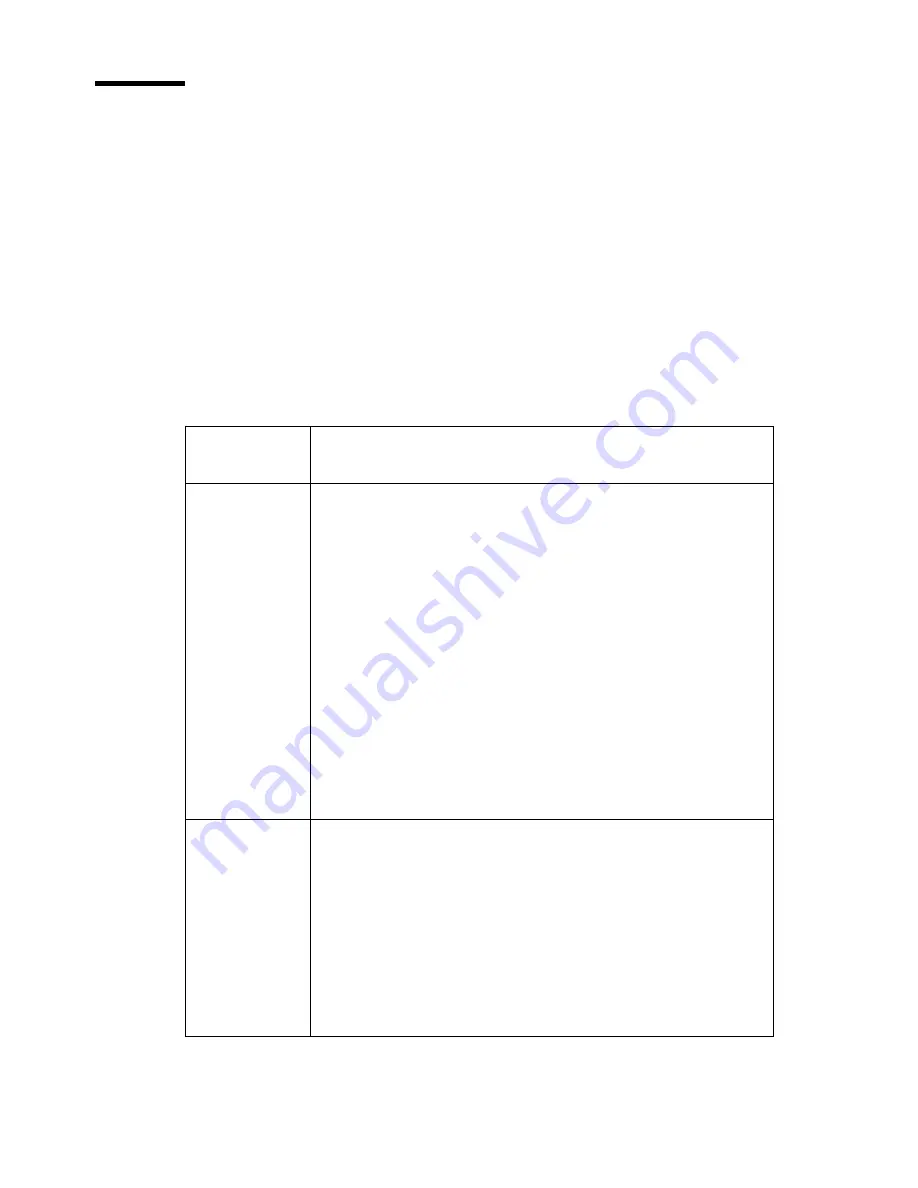
44
Océ 31x5E Configuration and Maintenance Manual
Secure automatic printing
Introduction
If the access to the machine is secured, the user must use a PIN to enter the
display screen menu (see ‘
About the access-secured system
’ on page
37
). In
order to print a job that is stored in the mailbox, the user needs a PIN to enter
the mailbox. When a user sends an automatic print job, the operator panel is
not necessary to print the job. You can secure the automatic printing so that
new users cannot print, unless you manually change the status of the user
account (see ‘
Change the status
’ on page
100
).
In order to define the automatic printing security, proceed as follows:
Authorize
print account
Result
'Manual'
■
When a user sends an automatic print job to the machine,
a record is automatically added to the accounts database.
To prevent unlimited printing, use the 'Manual' setting.
The newly created user account records receive a '-' status,
which means that the user accounts are not valid. The
refused automatic print job is not printed and stored in the
mailbox of the document owner. You must change the status
of the user account to allow the user to print automatic print
jobs in future.
■
If a user sends a mailbox job to the machine, a record is
automatically added to the accounts database. In order to
enable the user to enter the mailbox, you must define a
PIN, if the machine access is secured, and change the
status to +.
'Automatic'
■
When a user sends an automatic print job to the machine,
a user account record is automatically added to the
accounts database. The status of the user account is '+',
which means that the user can start unlimited automatic
print jobs.
■
When a user sends a mailbox job to the machine, a user
account record is automatically added to the accounts
database. In order to enable the user to enter the mailbox,
you must define a PIN, if the machine access is secured.
Содержание 31x5E
Страница 1: ...Oc 31x5E Configuration and Maintenance Manual...
Страница 4: ...4 Oc 31x5E Configuration and Maintenance Manual...
Страница 9: ...9 Oc 31x5E Configuration and Maintenance Manual Chapter 1 Introduction...
Страница 25: ...25 Oc 31x5E Configuration and Maintenance Manual Chapter 2 Set the defaults...
Страница 52: ...52 Oc 31x5E Configuration and Maintenance Manual...
Страница 53: ...53 Oc 31x5E Configuration and Maintenance Manual Chapter 3 Control the input...
Страница 60: ...60 Oc 31x5E Configuration and Maintenance Manual...
Страница 61: ...61 Oc 31x5E Configuration and Maintenance Manual Chapter 4 Control the output...
Страница 65: ...65 Oc 31x5E Configuration and Maintenance Manual Chapter 5 Control the print mode...
Страница 77: ...77 Oc 31x5E Configuration and Maintenance Manual Chapter 6 Obtain the system information...
Страница 83: ...83 Oc 31x5E Configuration and Maintenance Manual Chapter 7 Define the energy save timers...
Страница 88: ...88 Oc 31x5E Configuration and Maintenance Manual...
Страница 89: ...89 Oc 31x5E Configuration and Maintenance Manual Chapter 8 Control the accounting system...
Страница 112: ...112 Oc 31x5E Configuration and Maintenance Manual...
Страница 113: ...113 Oc 31x5E Configuration and Maintenance Manual Chapter 9 Maintain the system...
Страница 125: ...125 Oc 31x5E Configuration and Maintenance Manual Chapter 10 Correcting Errors...
Страница 137: ...137 Oc 31x5E Configuration and Maintenance Manual Appendix A Overview and tables...
Страница 145: ...Overview and tables 145 Note Refer to the Oc web site www oce com for the complete overview of supplies...
Страница 146: ...146 Oc 31x5E Configuration and Maintenance Manual...
Страница 147: ...147 Oc 31x5E Configuration and Maintenance Manual Appendix B Safety information...
Страница 165: ...165 Oc 31x5E Configuration and Maintenance Manual Appendix C Miscellaneous...
















































