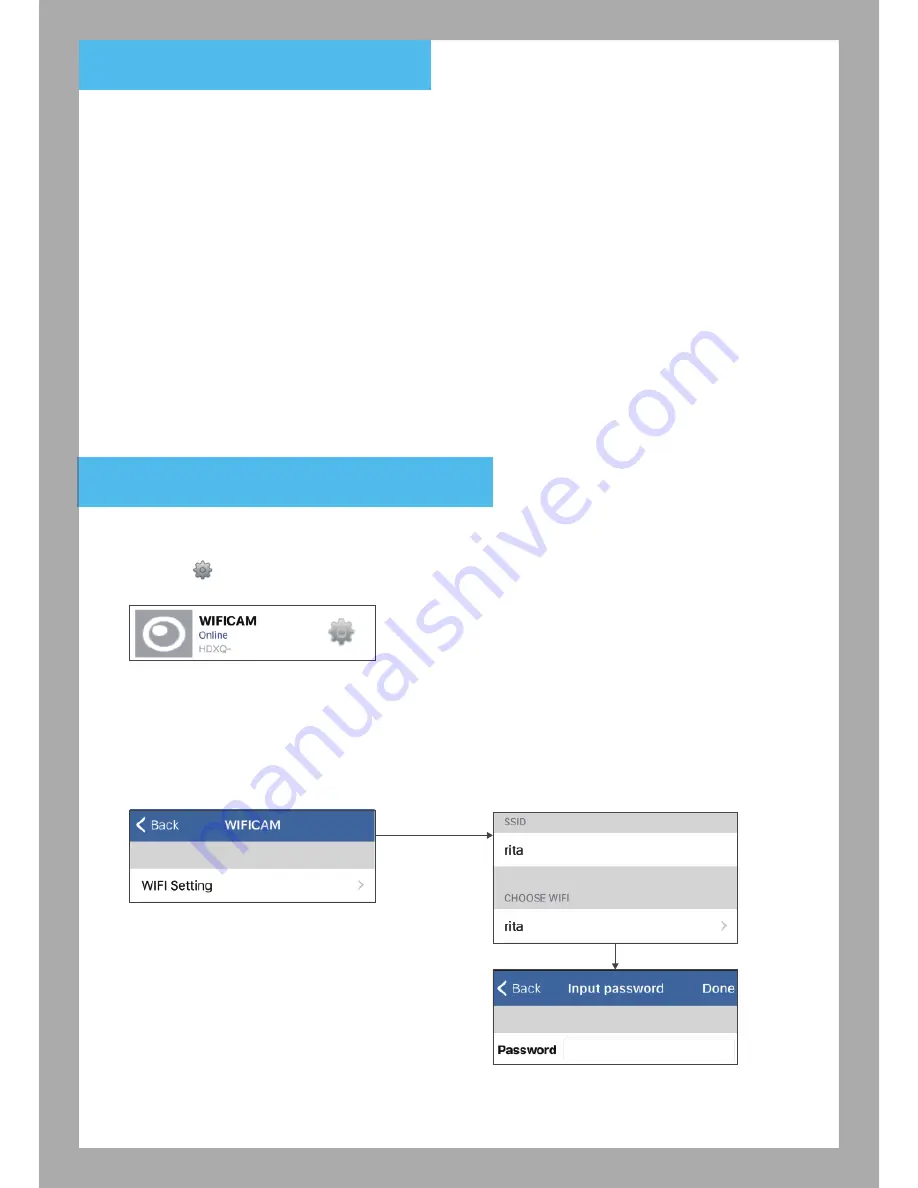
5. Add additional devices
6. Camera Advanced Settings
5.1 Let additional users join to OCam camera in the same Wi-Fi.
①
additional device connect to the same Wi-Fi Router as camera
②
Open App, select “Add Camera”,
③
Choose either “Scan ID” or “Search” to add the camera
④
Enter Visitor username (Operator user) and password
⑤
Click done and start the live view.
5.2 Remote Control (additional users (Operator) use 3G/4G to join OCam Camera)
①
Open App, select “Add Camera”,
②
Enter UID, user name and password (default user name and password are “admin”)
③
Enter Visitor username (Operator user) and password
④
Click done and start the live view.
Remind:
When you want to let family/ friend join your OCam Camera, for the camera security, we suggest
you provide Visitor username (Operator user) and password to them, to keep your private authority
6.1Advanced Setting
Select “ ” icon in the camera list.
6.1.a WIFI Setting
Setting the Wi-Fi network for camera to connect, search your home Wi-Fi network and enter the
password, after connected, camera can be remote control.
xxxxxx-xxxxx
5
















